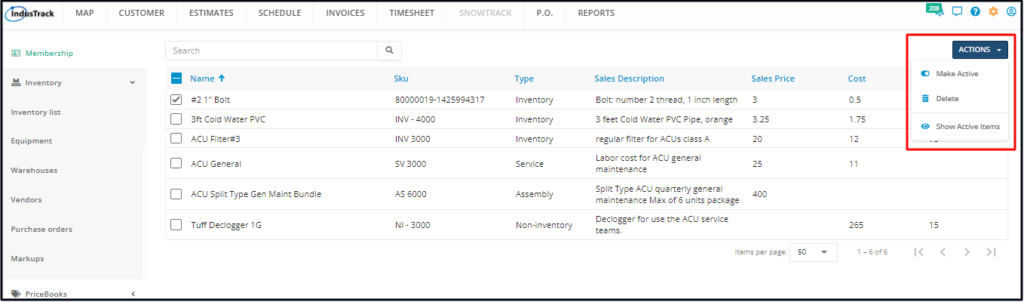Inventory List
To set up your inventory list go to Settings > Inventory > Inventory List.
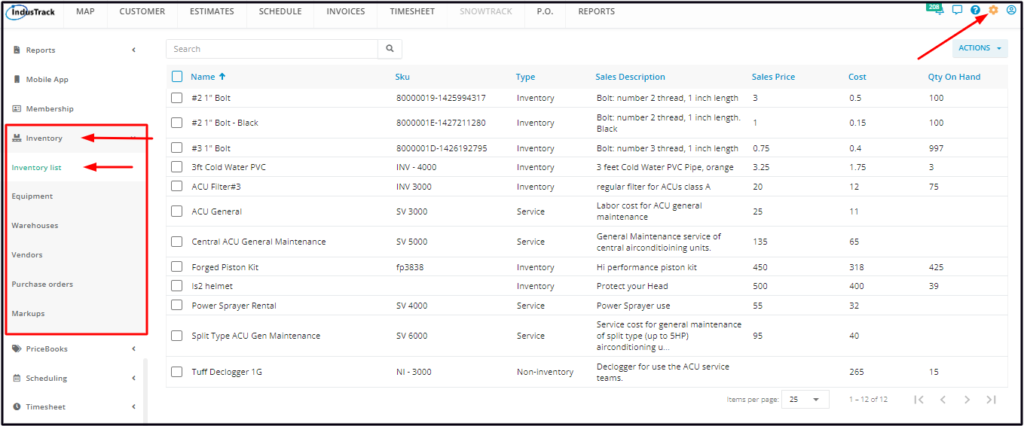
The Inventory List page defaults to the Active Inventory list presented in table format. This table lists all inventory, non-inventory, service, and assembly items that have an Active status. This is also the page where these inventory types are created, deactivated and assigned to PriceBooks.
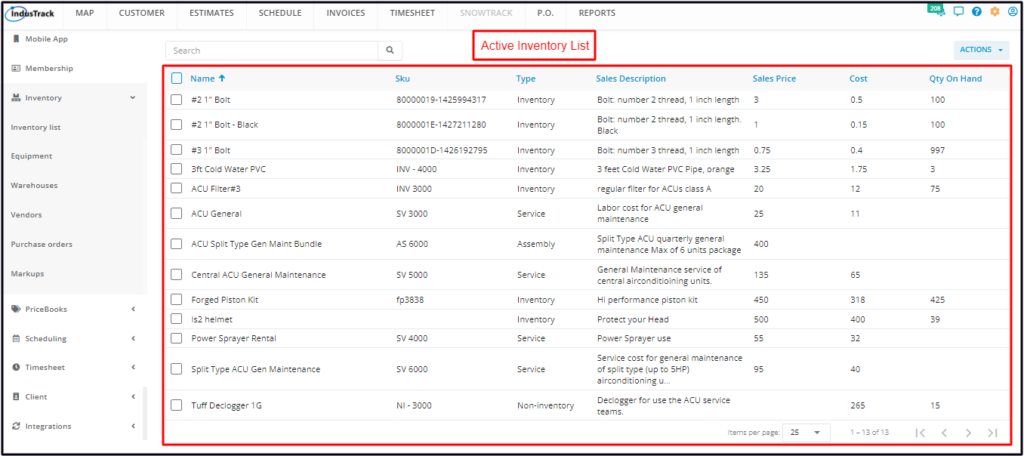
When an item or items from the list are deactivated, their profiles are moved to the Inactive (Deactivated) Inventory table. To switch tables, click the Actions button and select to view the other table (Show Active or Show Inactive).
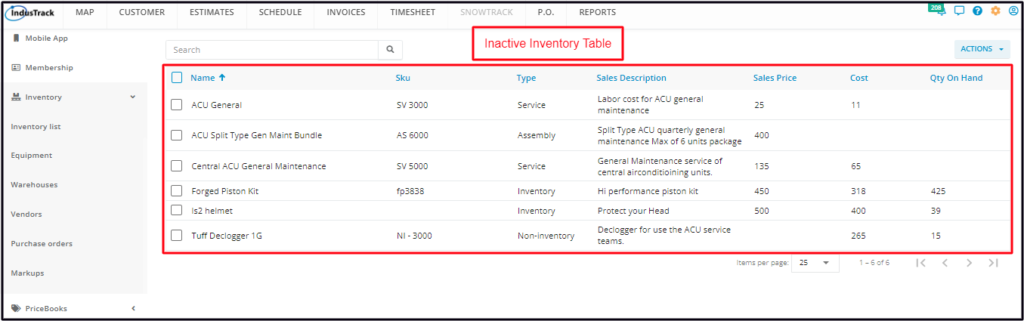
Using the Inventory Tables
Both the Active and Inactive tables have 7 columns:
- Name – This refers to the name you have given the item (either an inventory, non-inventory, service or assembly item).
- SKU – This refers to the assigned inventory code.
- Type – This refers to the inventory type (either an inventory, non-inventory, service or assembly item).
- Sales Description – This refers to the brief description of the inventory item.
- Sales Price – This refers to the selling price or the price quoted to customers.
- Cost – This refers to the acquisition cost of a single unit of the inventory item.
- Qty on Hand – This refers to the stocks on hand. Both the Service and Assembly inventory types do not have this.
Sort the Inventory Lists
Click on the column header (Name or SKU) to sort the list according to the preferred field. This works for both tables.
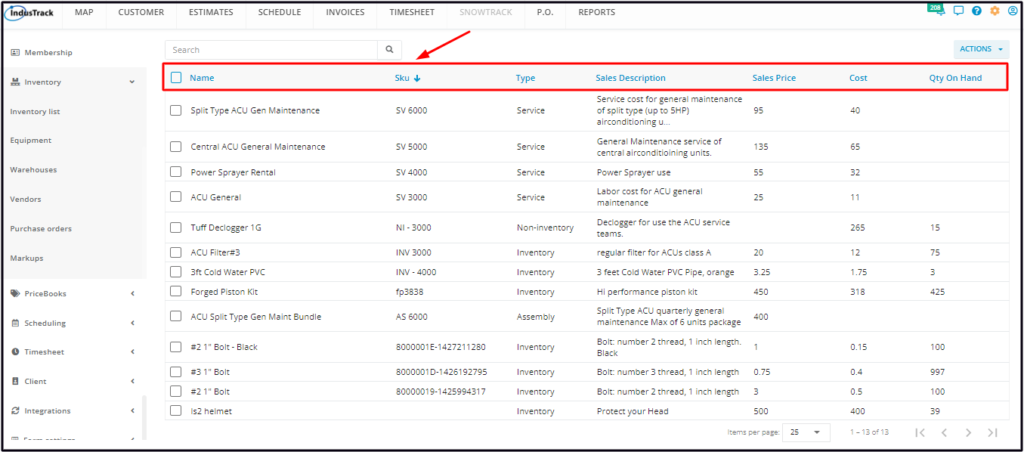
Search Bar
Use the search bar to quickly find an inventory item from the list. This is helpful if you have a long list. You can do a search using the inventory name or SKU. Key in the information you are looking for on the search bar, click on the search icon and matching information will populate the table. This works for both tables.
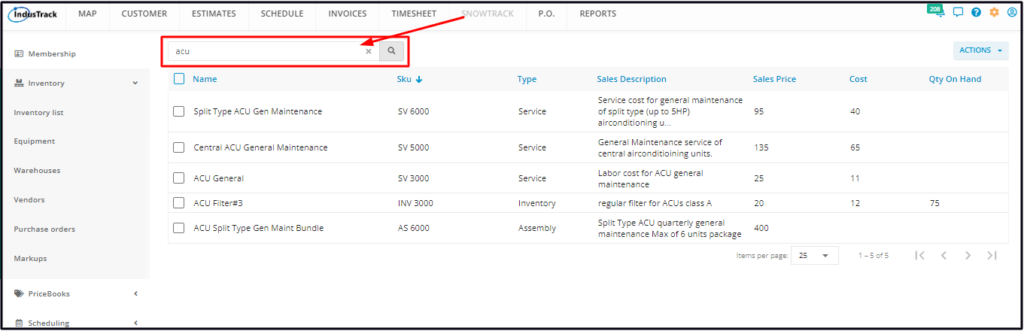
List Per Page
For both tables, select the number of inventory items to be displayed per page. Options to choose from are 10, 25, 50, and 100. Use the Previous and Next buttons to move from one page to another (if there is more than one page).
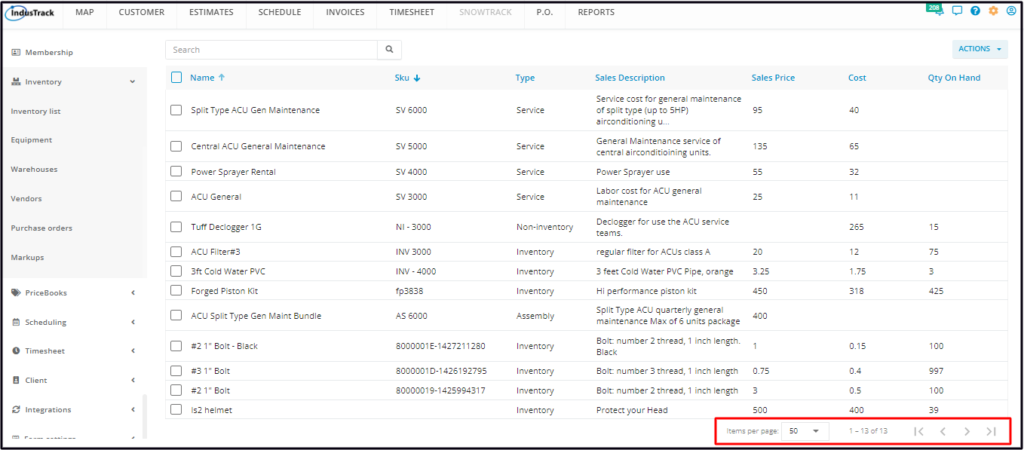
Actions button
For the Active Inventory table, the button is used to:
- Create new inventory, non-inventory, service and assembly items.
- New equipment records can also be created from this table.
- Deactivate or make inactive the inventory items on the list.
- Assign the inventory items on the list to PriceBook.
- Move to the Inactive Inventory list.
- Printing Labels – Generate barcodes and QR codes for inventory items.
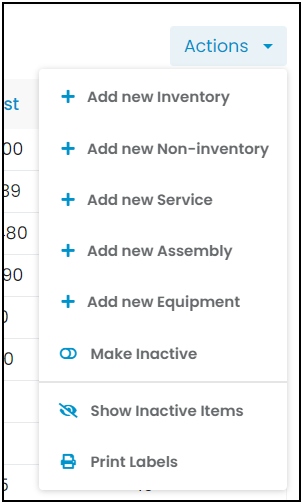
For the Inactive Inventory table, the button is used to:
- Reactivate or make active the inventory items on the list.
- Delete the inventory items on the list.
- Move to the Active Inventory List.