Manage Vehicles
Create and manage Vehicle profiles from the Vehicle Tracking settings.
Update a Vehicle
Find the Vehicle to be updated from the list, click the 3-dot menu to the right and select Edit.
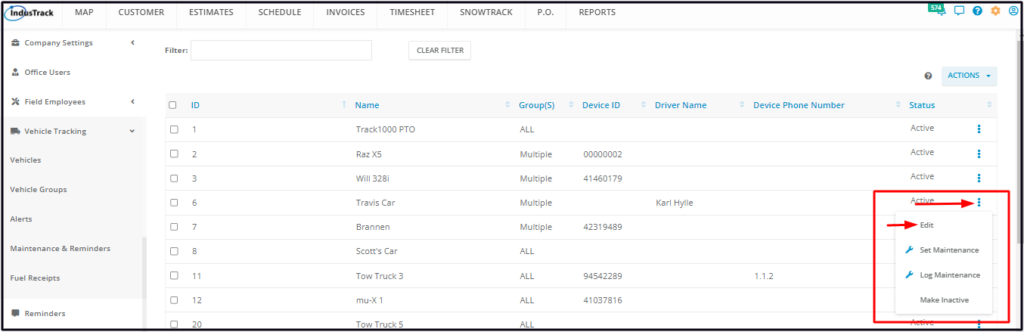
Edit/Update as may be needed. Once done, Save the changes.
Profiles of Deactivated Vehicles are not editable. These will have to be reactivated first.
Deactivate a Vehicle
Deactivate a Vehicle if this will not be used for a period of time. This is an option to take instead of deleting the profile.
Find the Vehicle to be deactivated from the list, click the 3-dot menu to the right and select Make Inactive.
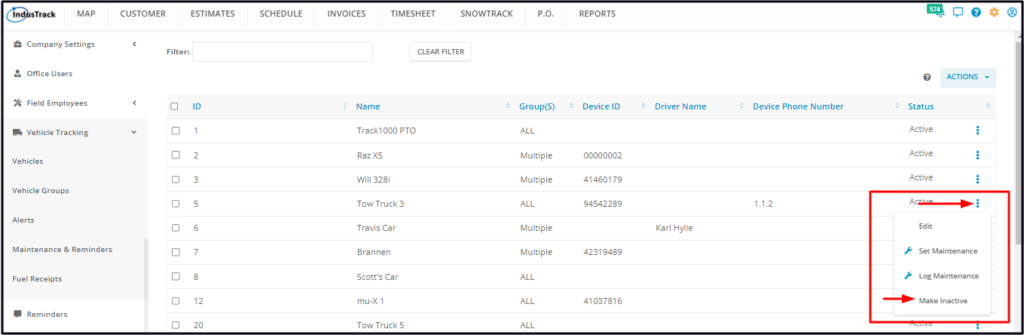
A warning window will come up. Click the Yes button to continue with the deactivation and No to cancel the action.
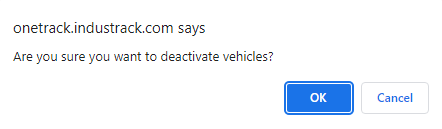
To deactivate multiple Vehicles, tick the checkboxes to the left of all the Vehicles to be deactivated. If all Vehicles will be deactivated, just tick the checkbox of the Name header. And then go to the Actions button and select Make Inactive.
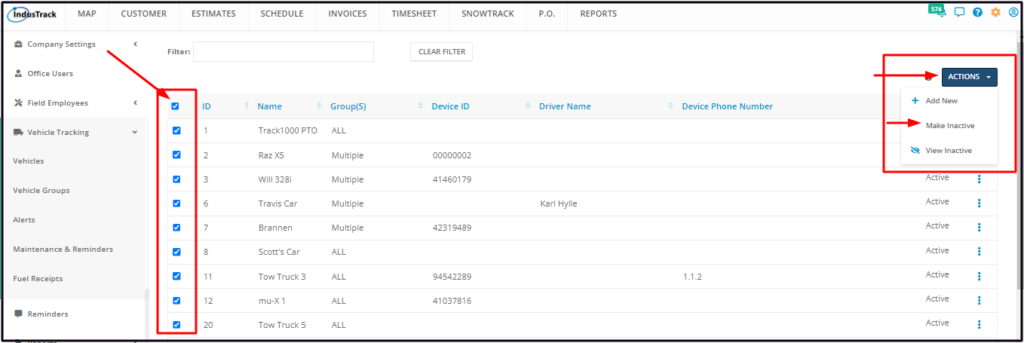
If a Device is assigned to the vehicle to be deactivated, this will be automatically removed if not removed prior to deactivation.
The vehicle’s profile will be moved from the Active Vehicles to the Inactive Vehicles list.
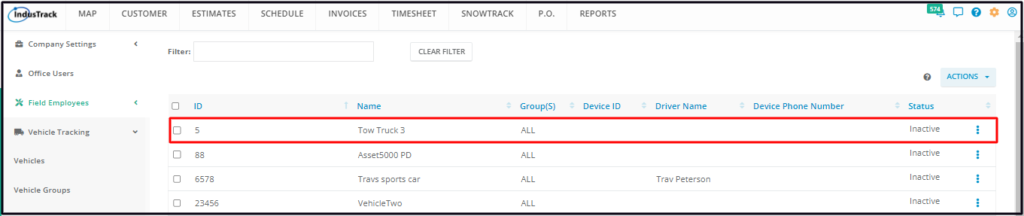
Reactivate a Vehicle
Deactivated Vehicles can be reactivated at any time.
Find the Vehicle to be reactivated from the Inactive Vehicles list, click the 3-dot menu to the right and select Restore.
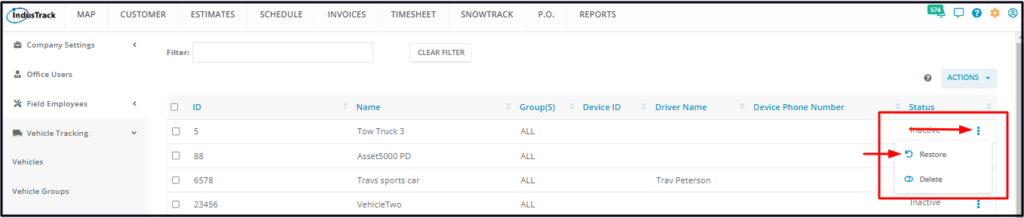
A warning window will come up. Click the Yes button to continue with the reactivation and No to cancel the action.
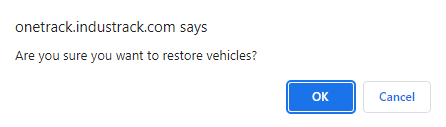
The vehicle’s profile will be moved from the Inactive Vehicles to the Active Vehicles list.
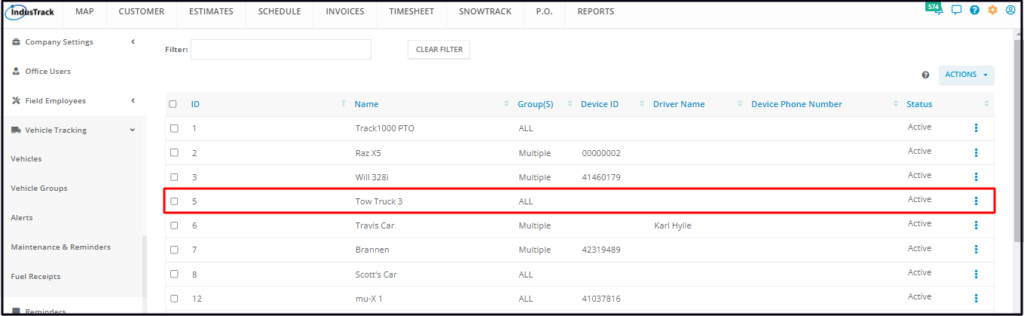
Review and Update the Vehicle profile as may be needed.
Delete a Vehicle
Delete a vehicle that is no longer in use or the profile was created in error. It is wise to exercise caution when using this function. Deleting a vehicle may have an effect on other functions, settings or data.
If a vehicle has an active status, deactivate this first. An Active Vehicle cannot be deleted.
Move to the Inactive Vehicles table. Find the Vehicle to be deleted from the list, click the 3-dot menu to the right and select Delete.
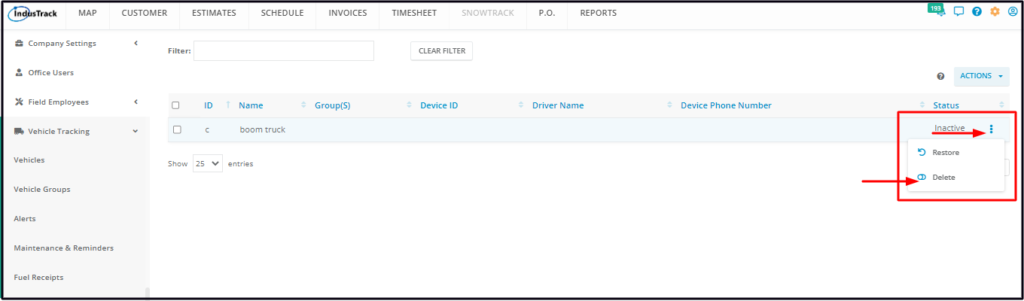
A warning window will come up. Click the Yes button to continue with the deletion and No to cancel the action.
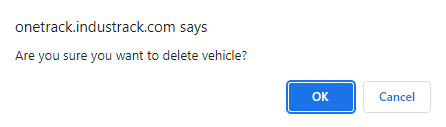
The vehicle will be removed from the Inactive Vehicles list.