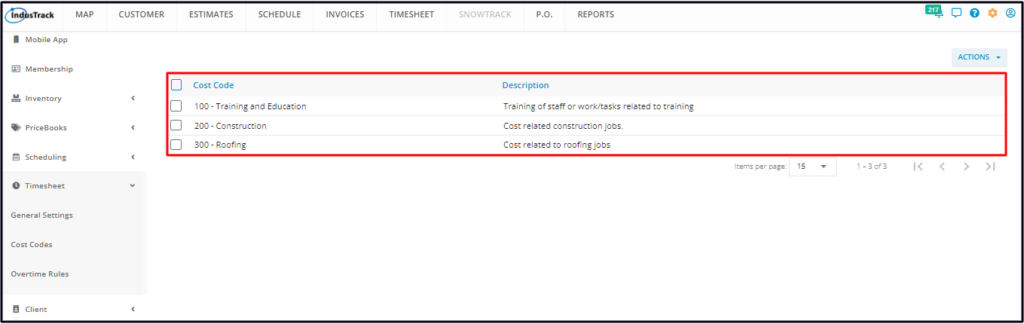Timesheet Settings: Cost Codes
Costs associated with the performance of assigned jobs are added to the field employees’ timesheet records. Create the cost codes to be used through the Cost Codes section of Timesheet settings.
To set up and manage Cost Codes go to Settings > Timesheet > Cost Codes.
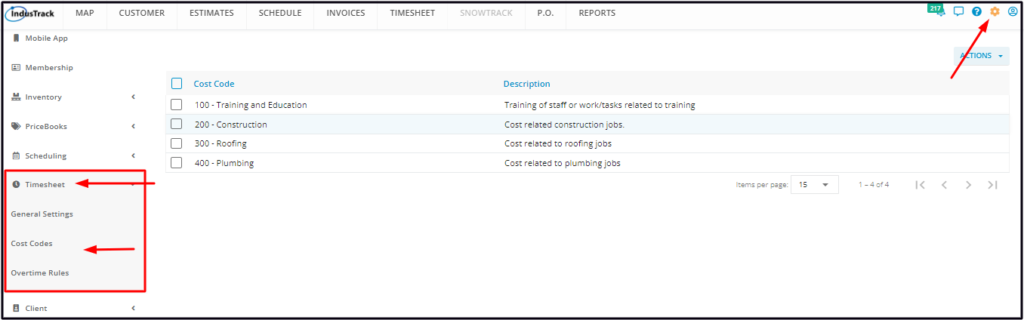
The page defaults to the list of Cost Codes that have already been created, presented in table format. This is also the page where these codes are created, updated and deleted.
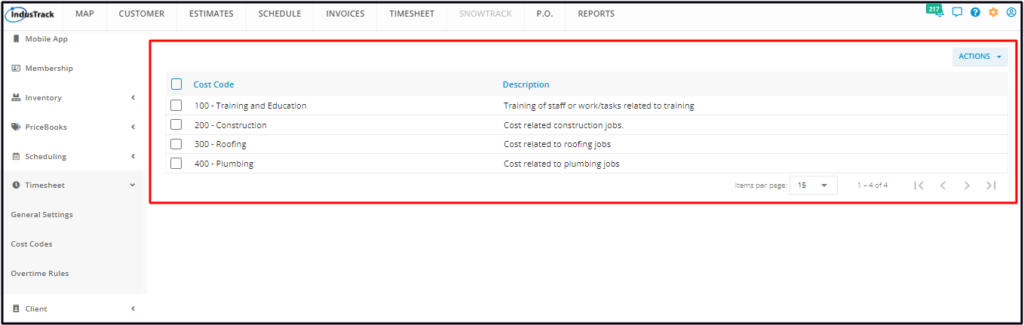
Cost Code List/Table
The table has 2 columns:
- Cost Code – This refers to the codes assigned/given to timesheet-associated costs.
- Description – This refers to a short brief about the cost.
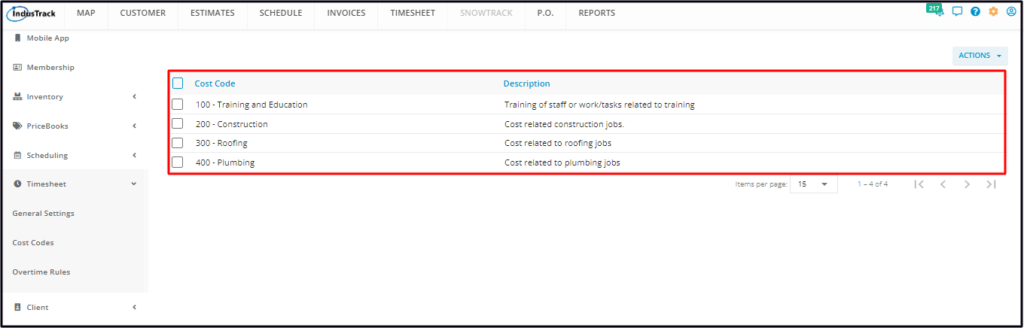
Sort the Cost Code List
Click on the header to alphabetically (or numerically) sort the list according to code or description.
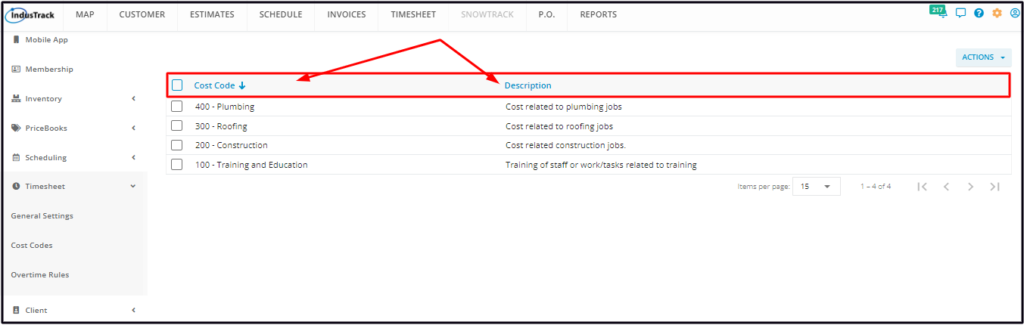
List Per Page
Select the number of Cost Codes to be displayed per page. Options to choose from are 15, 25, and 50. Use the Previous and Next buttons to move from one page to another (if there is more than one page).
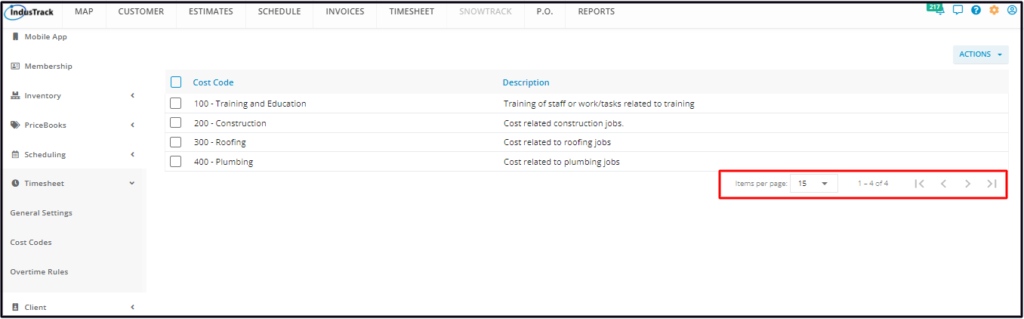
Actions Button
Use this button to create or delete a Cost Code(s).
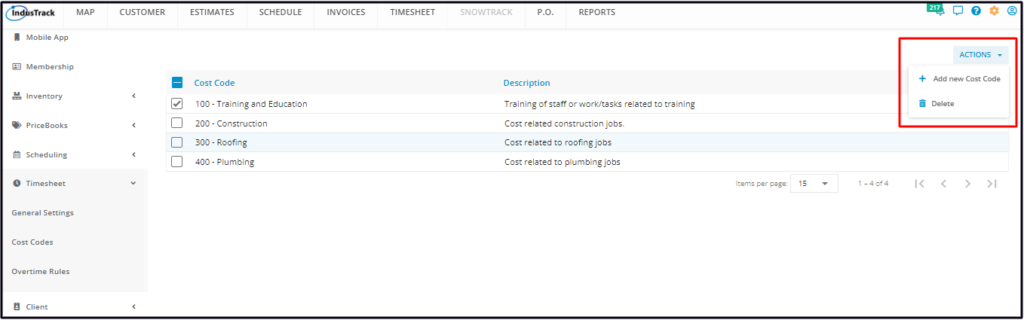
Create a Cost Code
From the Cost Code page, go to the Actions button and select Add New Cost Code.
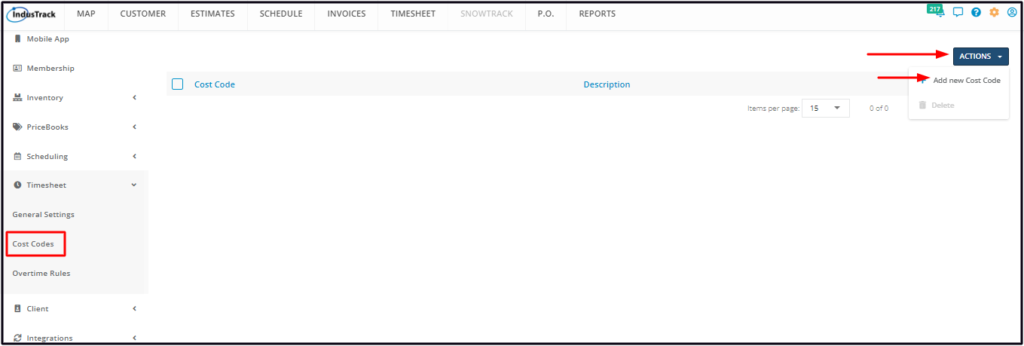
Fill in the Cost Code details on the Add/Edit Cost Code window.
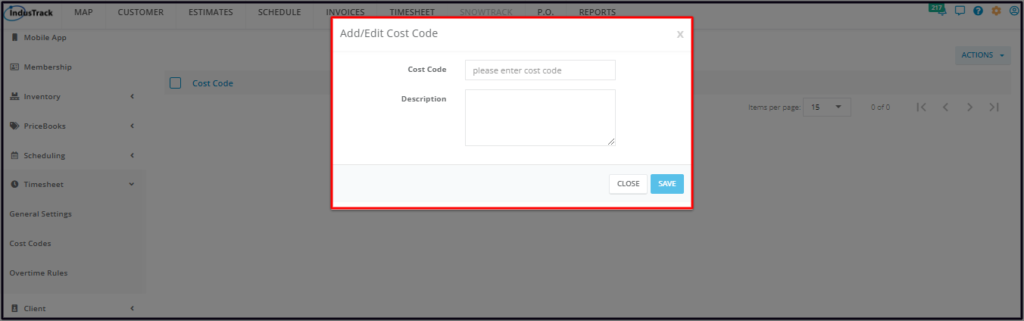
- Cost Code
- Key in the assigned code. on the field.
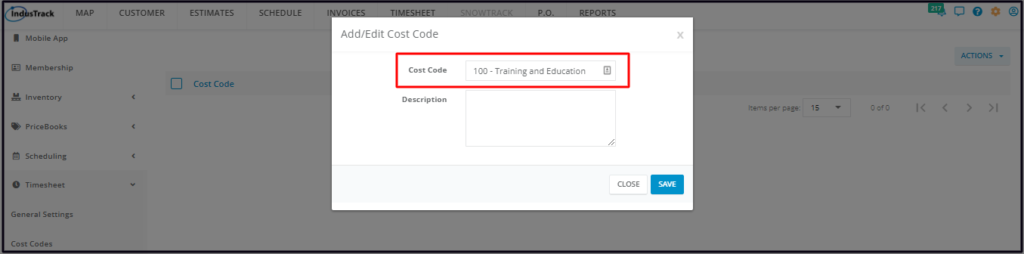
- Description
- Provide a brief or a short description of the cost.
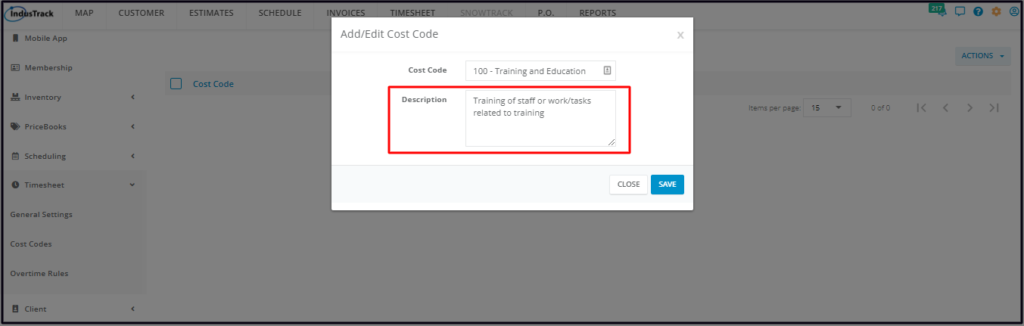
Save the new Cost Code. This will be added to the list.
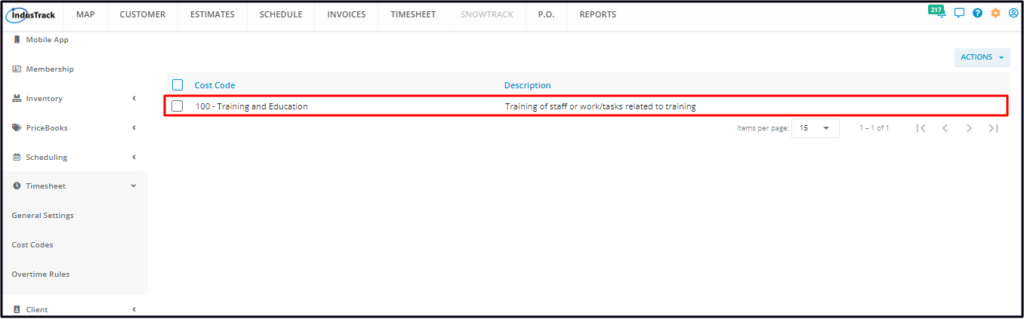
Edit a Cost Code
Find the Cost Code to be updated from the list. Click on it to open in edit mode.
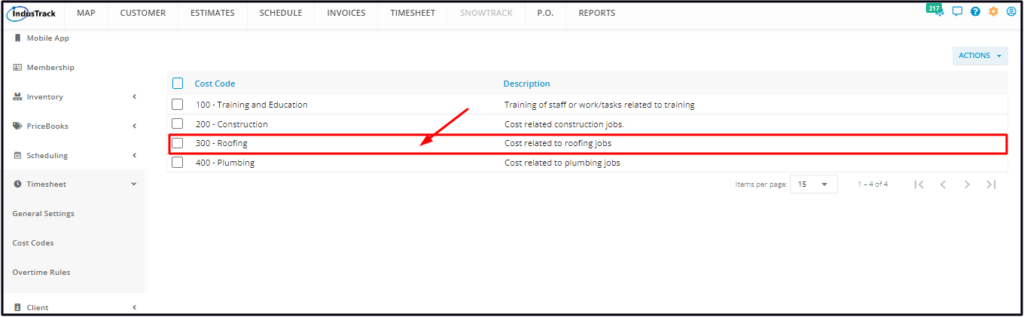
Update the cost Code as needed. Once done, save the changes.
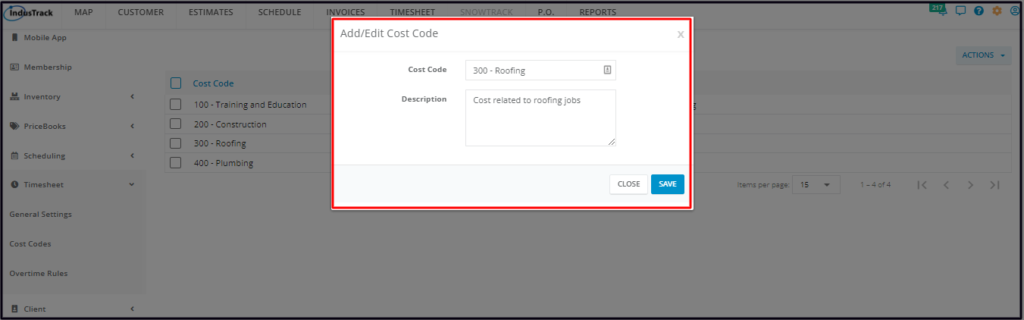
Delete a Cost Code
Delete a Cost Code that is no longer in use or was created in error. It is wise to exercise caution when using this function. Deleting a template may have an effect on other functions, settings or data. This action can not be undone.
Find the cost code to be deleted from the list. Tick the checkbox to its left.
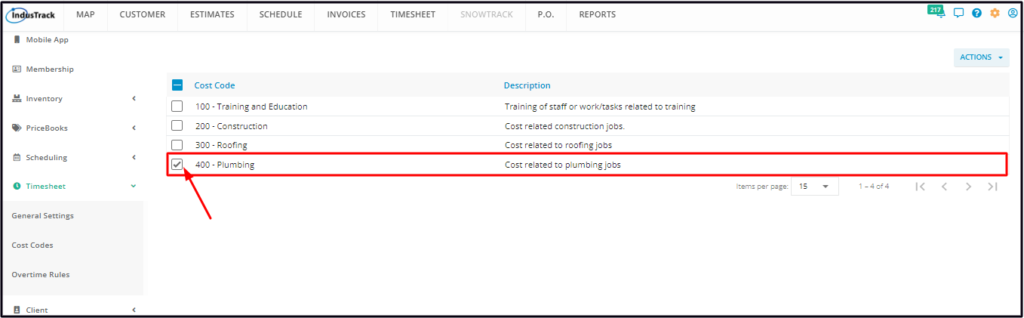
- To delete multiple cost codes from the list, tick the checkboxes to the left of all. If all items will be deleted, just tick the checkbox of the Name header.
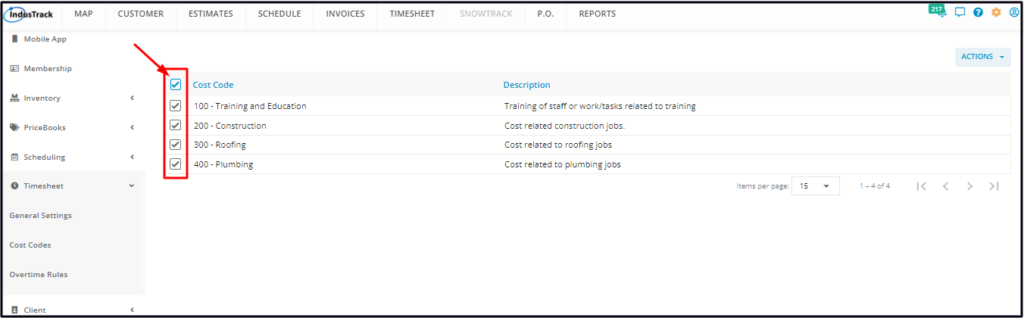
Go to the Actions button and select Delete.
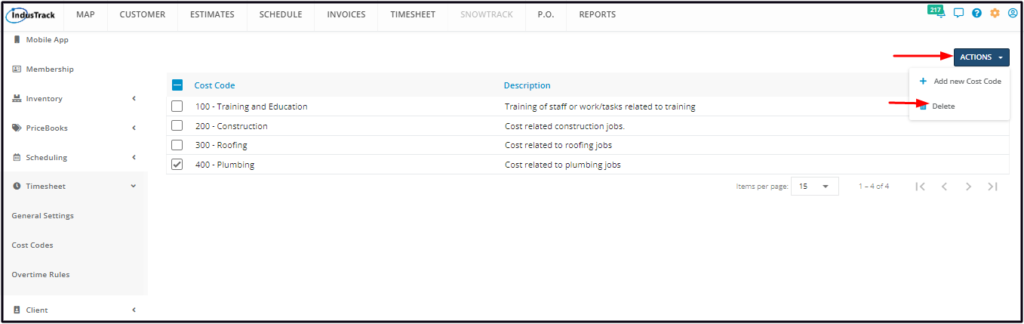
A confirmation window will come up. Click the OK button to continue with the deletion and Cancel to abandon the action.
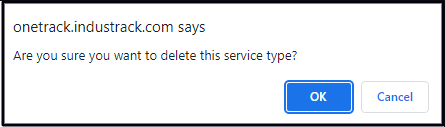
The cost code(s) will be removed from the list.