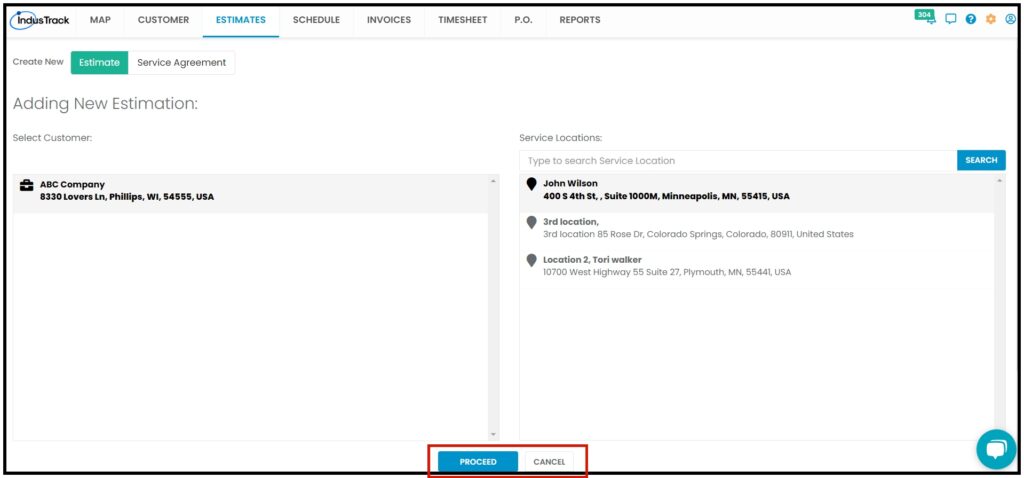Customer Profile: Manage Estimates
Under the Estimate tab of the Customer Profile. you will find the listing of all the Estimates that have been prepared for the customer.
Aside from the customer details, the list includes the estimate number, the date when this was created and who prepared it, the total value, and its status. The status may either be draft (prepared but has not been forwarded to the customer) sent, won, lost, scheduled, or invoiced.
Go to the Estimates module for a detailed discussion of the Estimates. The process is the same whether the feature is accessed from the customer’s profile or the Estimate module.
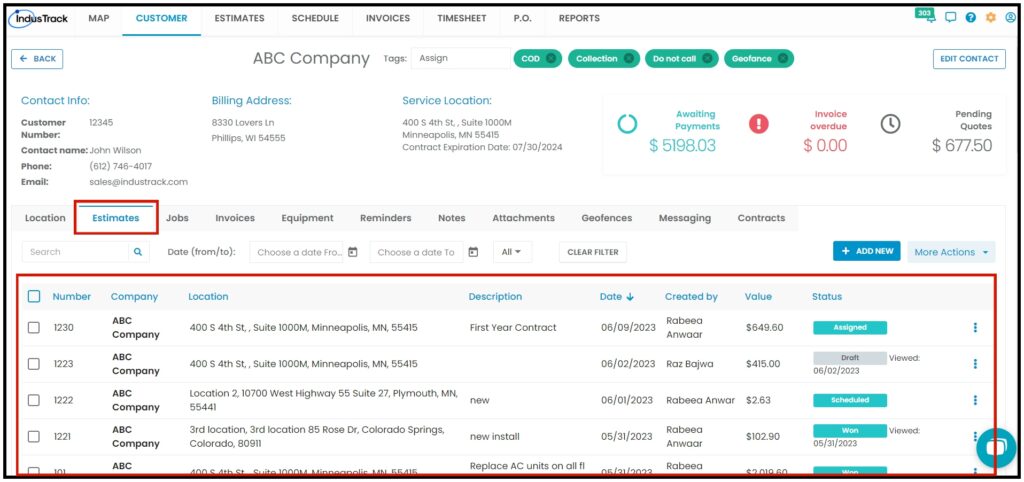
Search for a specific estimate by using the Search box. You can do a search using the Estimate number, service location, or estimate value.
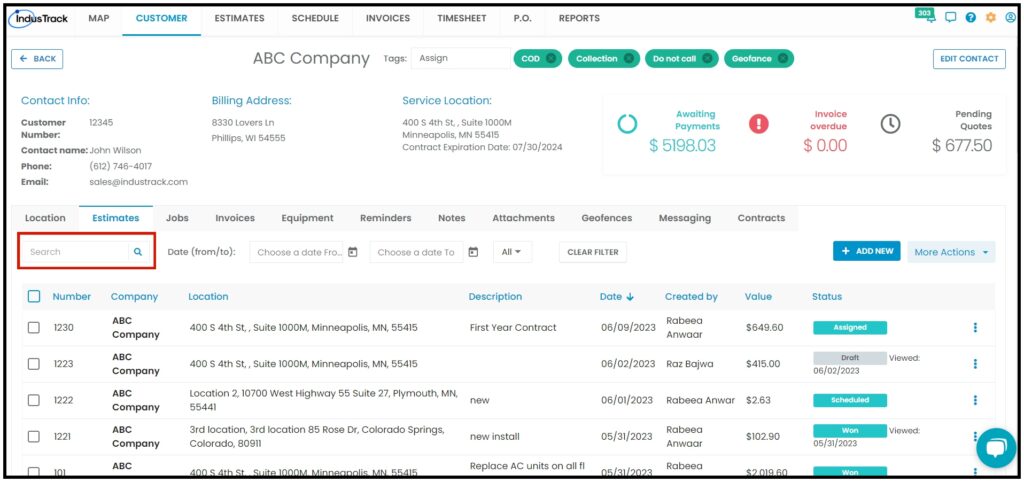
Filter the listing according to the Estimate status.
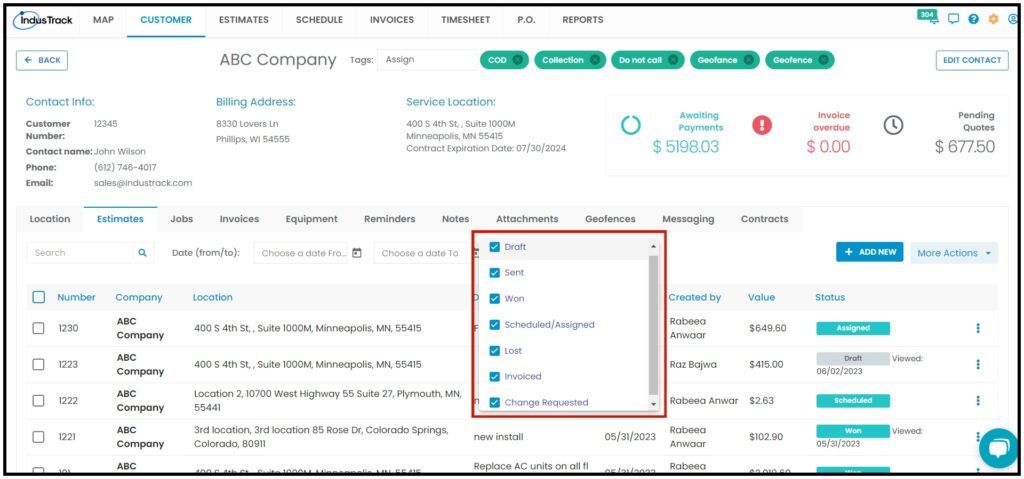
You can also select the estimate dates or periods that you want to view.
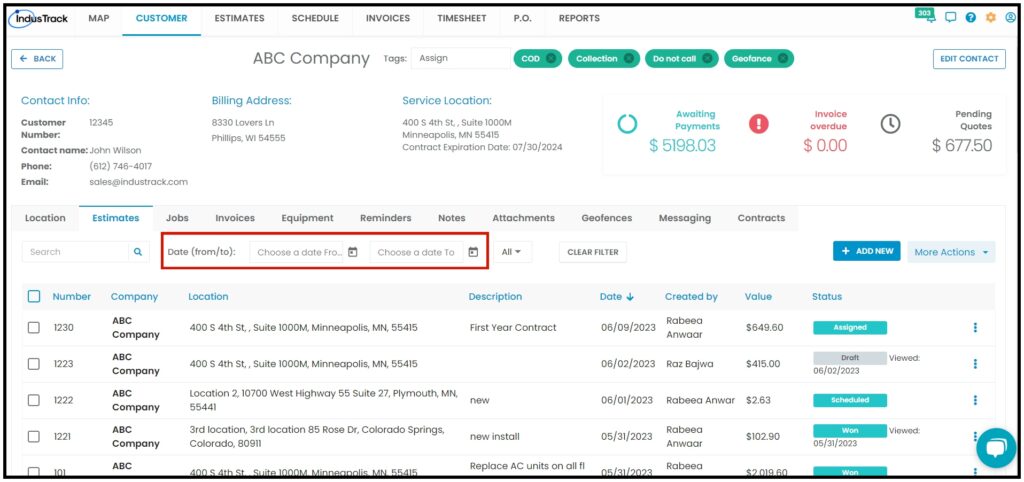
From here, you can also manage their estimates. This includes marking the estimate as Won or Lost, editing or deleting, saving, sending, and printing. The estimate for the customer can also be converted into a job or an invoice from this tab. This can be done by clicking the 3-dot menu to the right of the estimate or the More Actions button for bulk updates.
If the estimate has been converted into a job or invoice, you can also view the associated job or invoice here as well by clicking on View Invoice and View Job options.
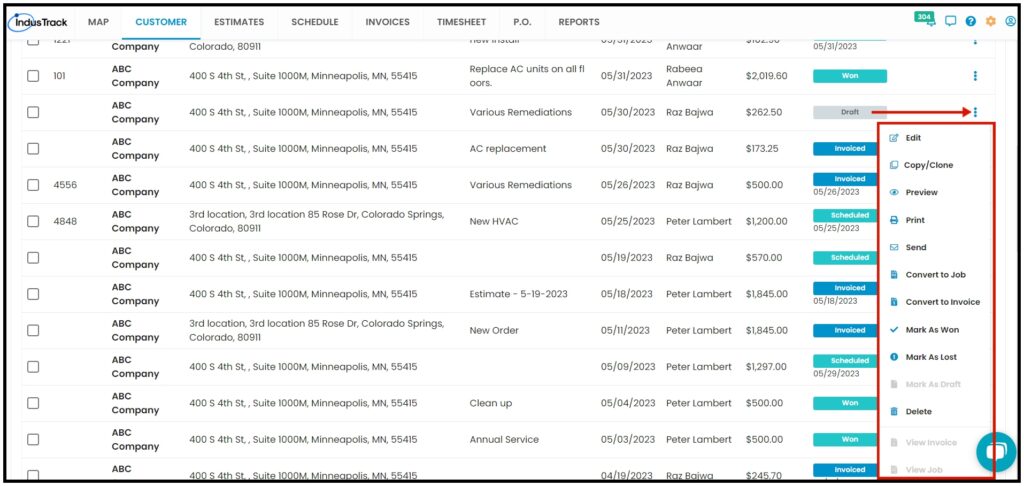
Create an Estimate from the customer profile
Create a new estimate for the customer from here. Click the Add New button.
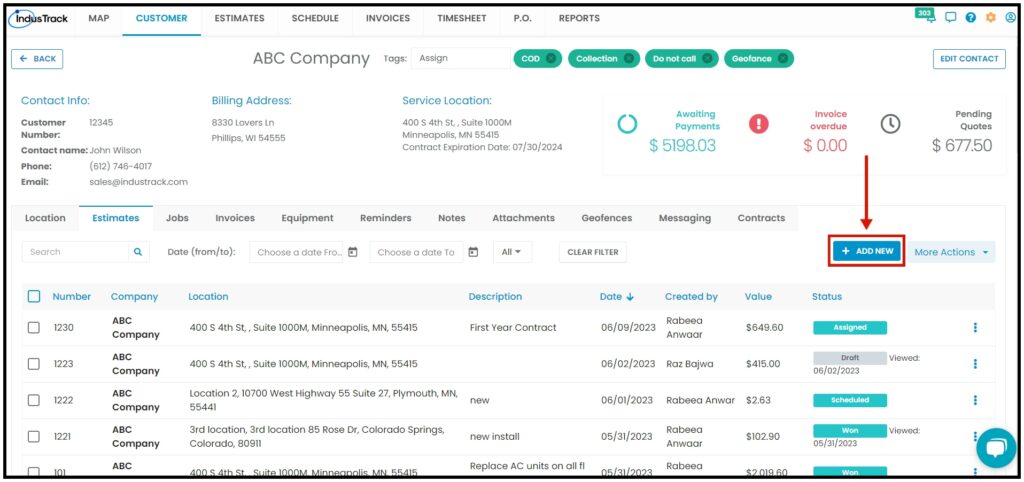
The Adding New Estimation window will come up. The page will also move to the Estimates Module.
Since the estimate is being prepared from the customer’s page, the customer’s name and location will already be given. If there is more than one service location, select the correct one.
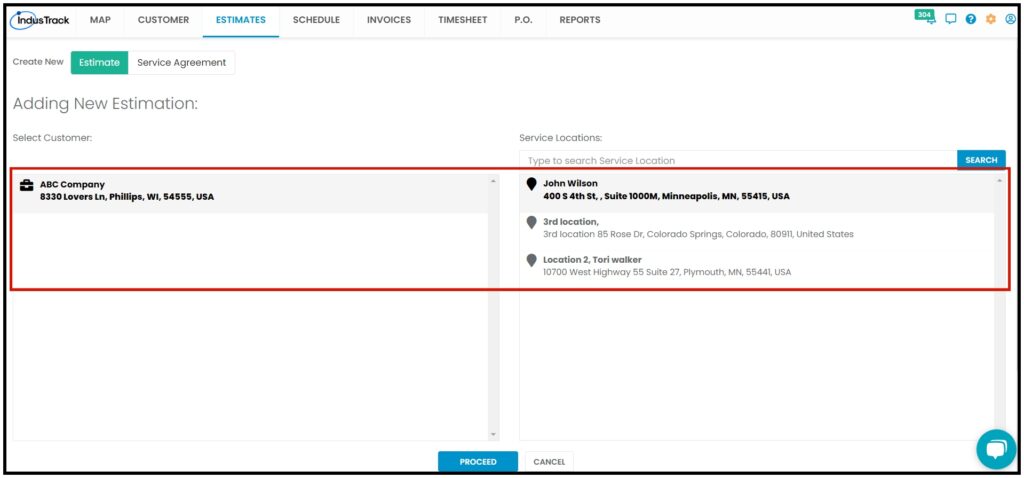
At the upper left-hand corner of the window, select Create New Estimate.
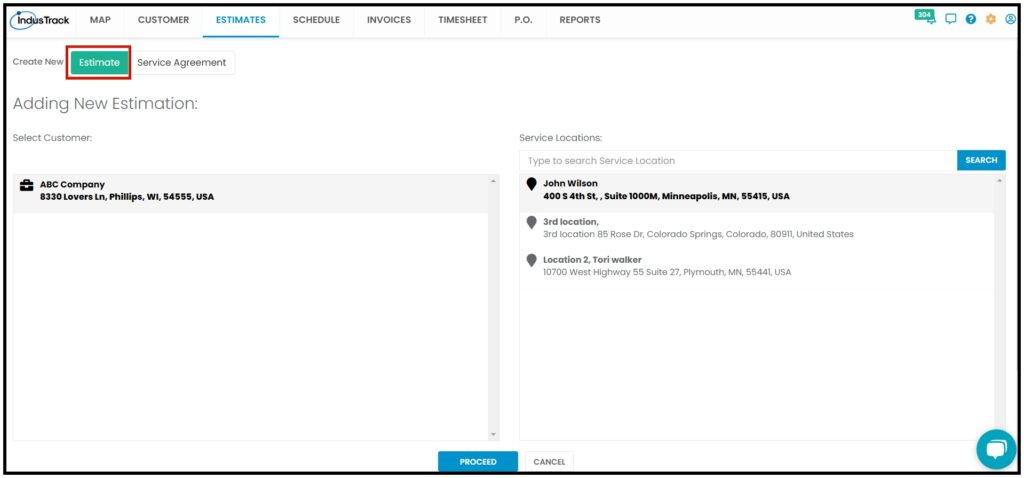
Click Proceed and complete the estimate.