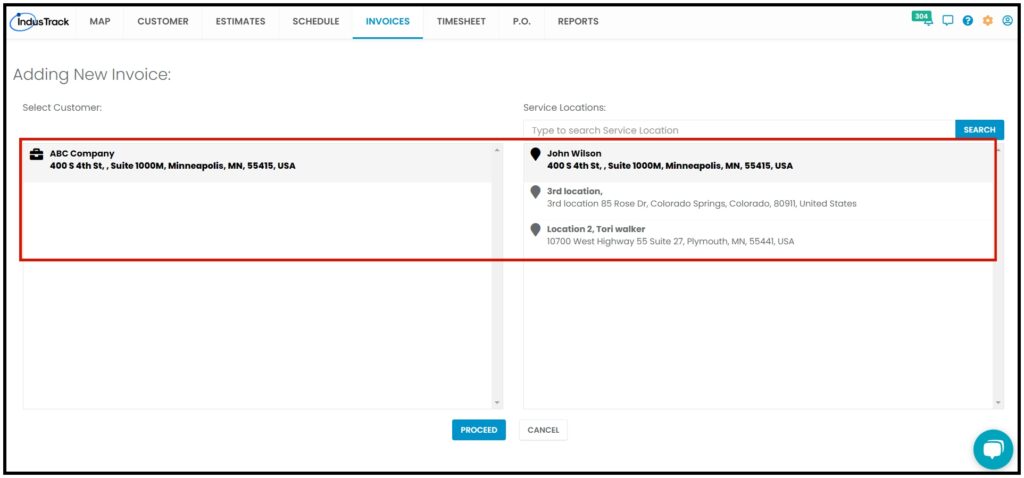Customer Profile: Manage Invoices
The Invoices tab Customers Profile is set up the same way as the Invoices Module. However, it is dedicated to the specific customer only.
Under the Invoices tab, you will find the listing of all the Invoices that have been prepared for the customer.
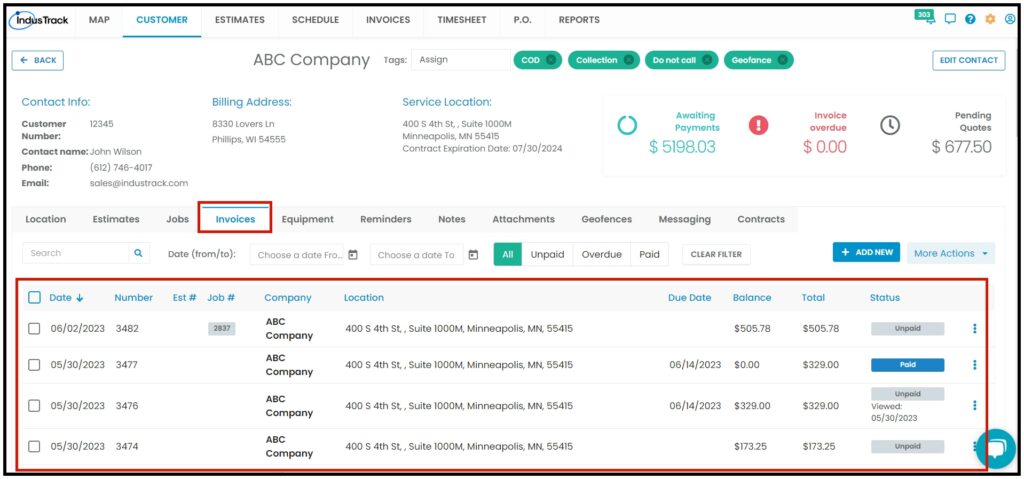
Search for a specific invoice by using the Search box.
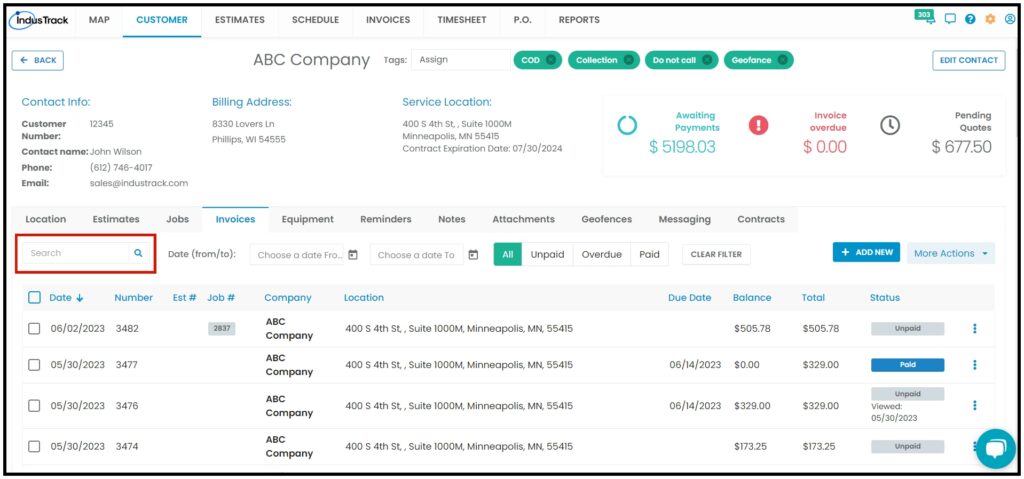
You have the option of filtering the list according to invoice status.
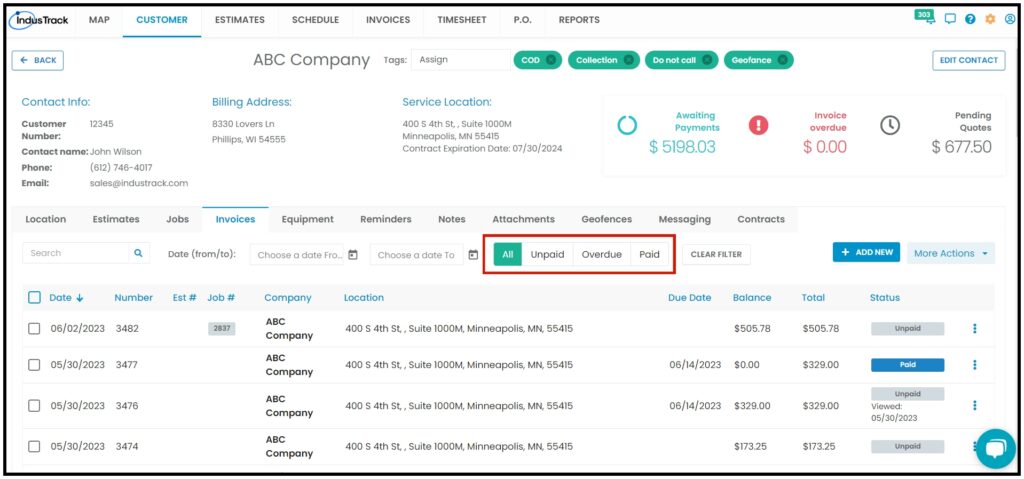
You can also select the invoice dates or periods that you want to view.
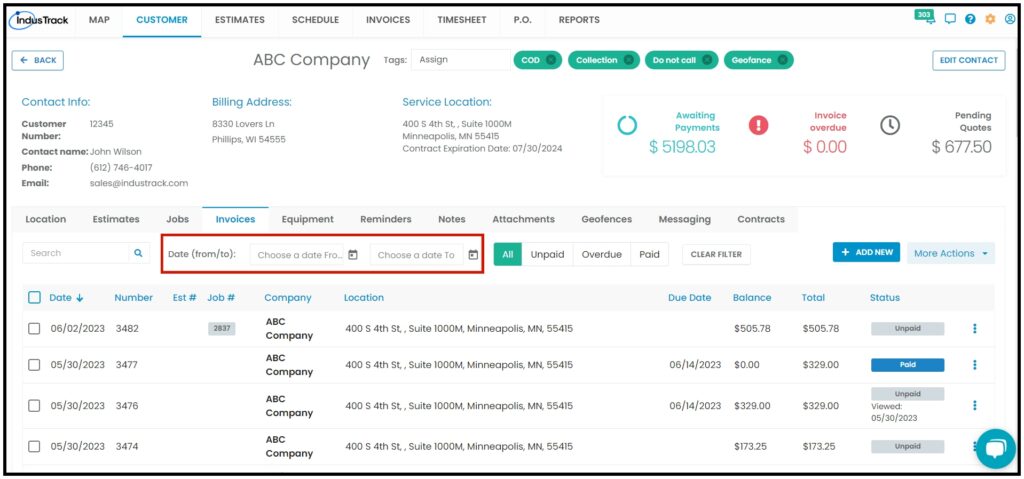
Aside from the customer details, the listing includes the invoice number, estimate number, job number, the date when this was created, the due date, and the status. The status may either be unpaid, overdue, or paid.
By default, the invoices are listed according to the creation date with the newest one on the first line. You can sort the listing according to your preference. Click on the table header to sort the listing according to this.
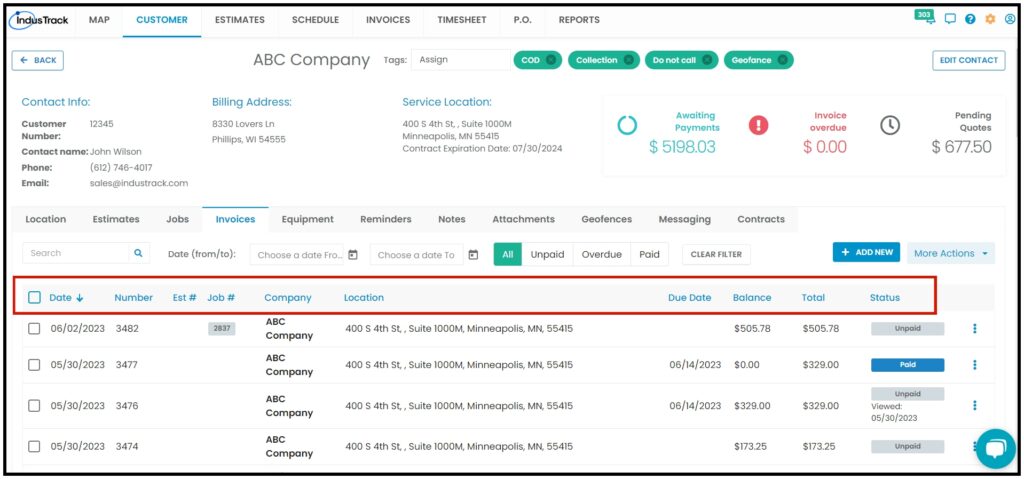
The listing also includes the total invoice value with the balance due. If the total invoice value is different from the balance, a partial or full payment has been made.
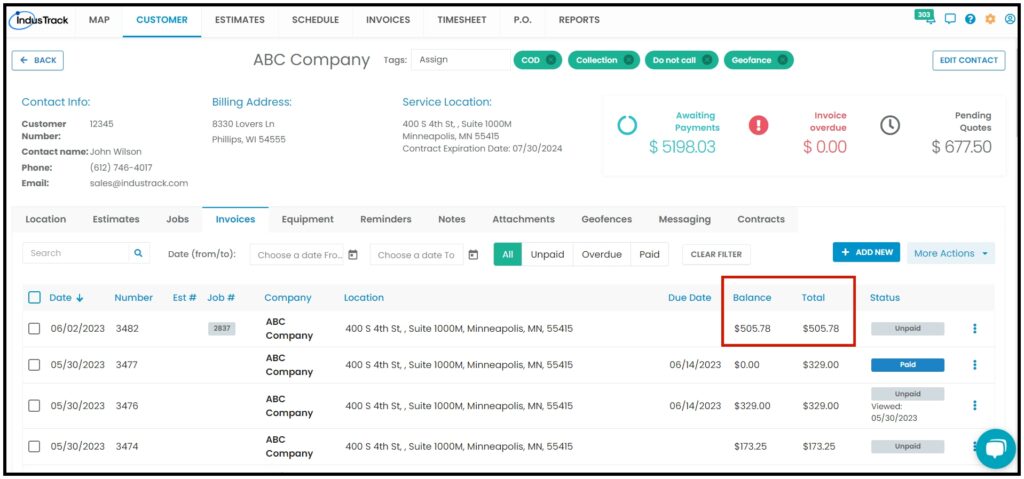
Manage Invoices
From this tab, you can manage the customer’s invoices on the list. This is done by selecting an option from the 3-dot menu to the right of the invoice.
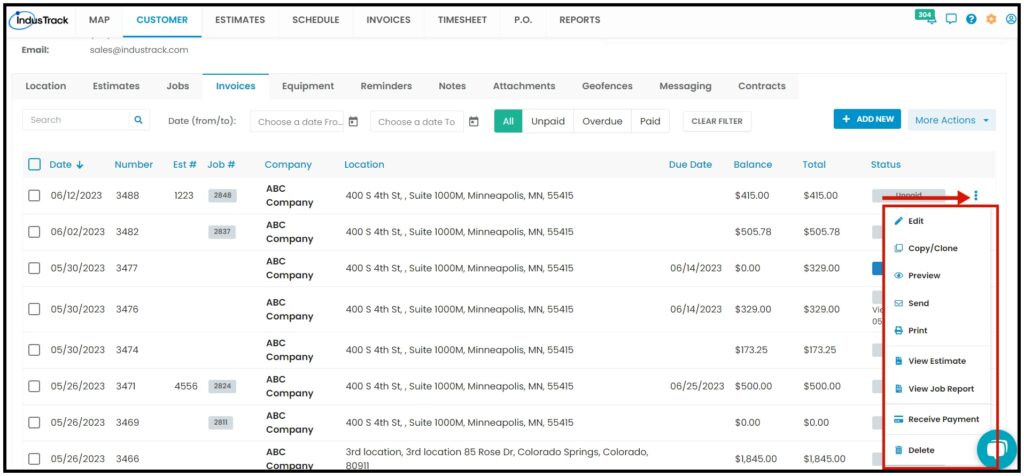
Create a New Invoice
You can create a new invoice for the customer here. Click the Create New Invoice button.
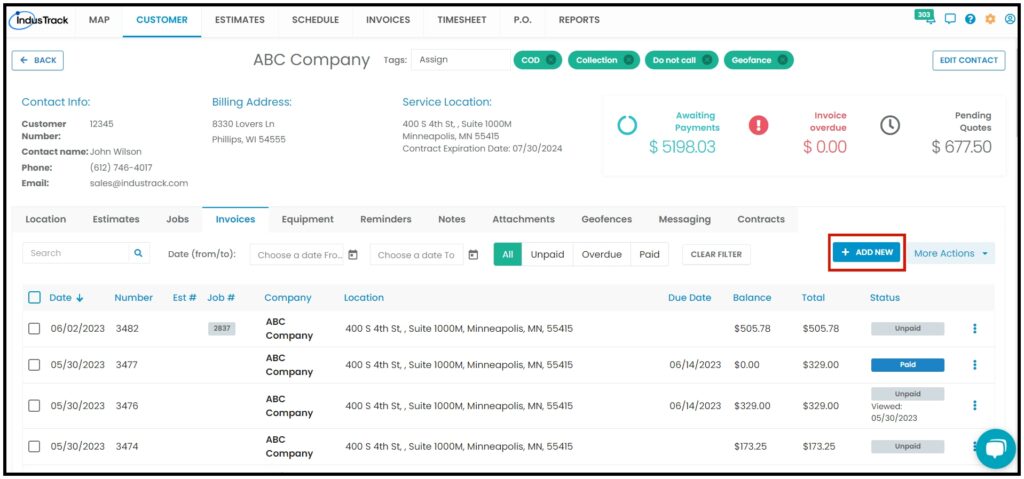
The Adding New Invoice window will come up. Select the customer’s name and location from the list. Click Proceed and complete the new invoice.