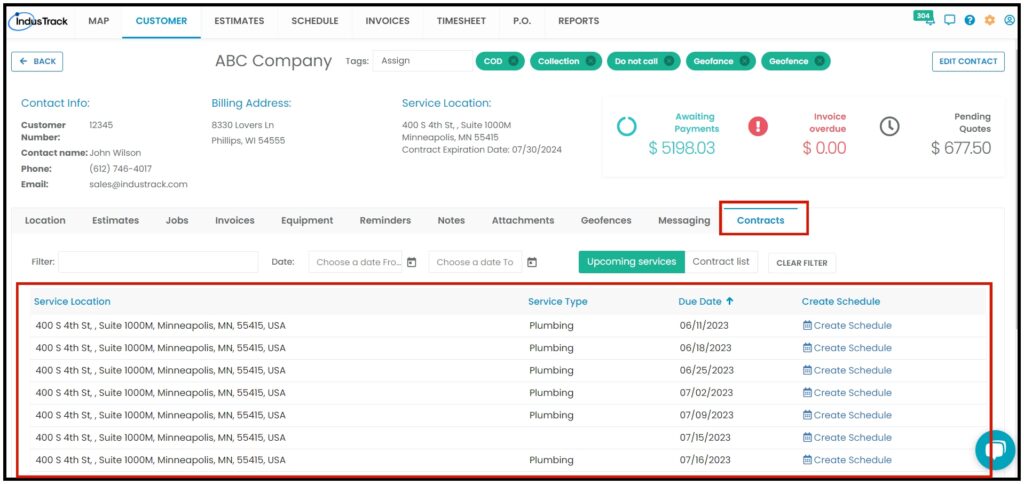Customer Profile Navigation
Each customer added to your IndusTrack system will have an profile once their account is created.
The Customer Profile will contain their profile and records. From their Profile, both the Field Employees and Office Users can review their previous availments, create and manage services and update their information in a single location. Clients can even access a number of the modules from their mobile via the Client Portal, smoothing the entire customer service experience.
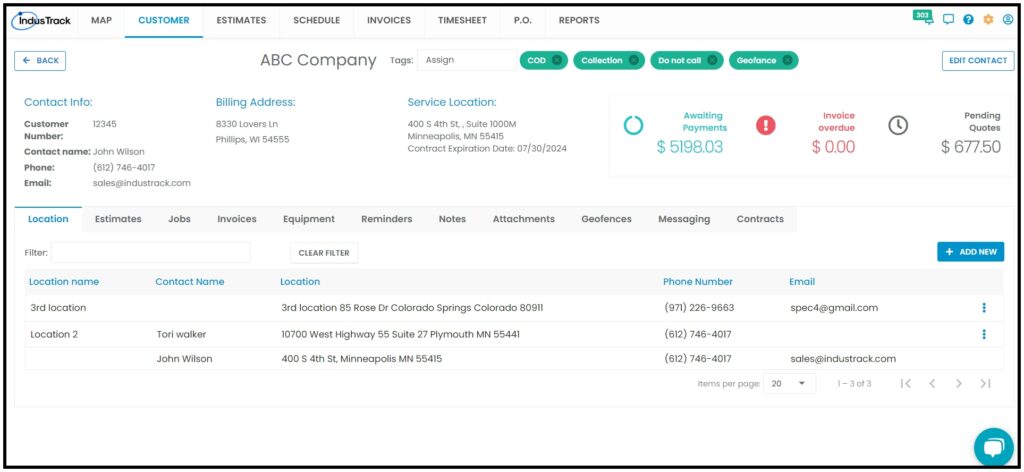
Customer’s Profile and Dashboard
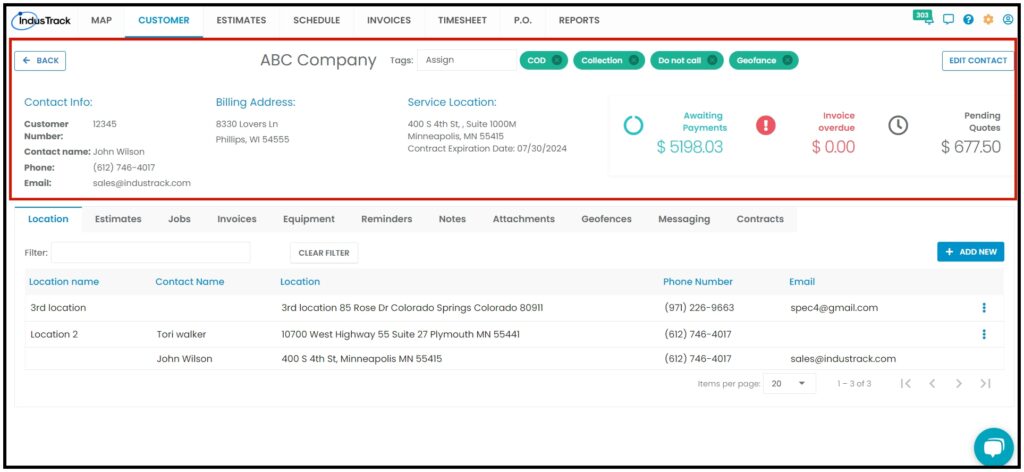
The upper half of the customer’s profile is the Dashboard. The company’s name will be at the top of the Dashboard.
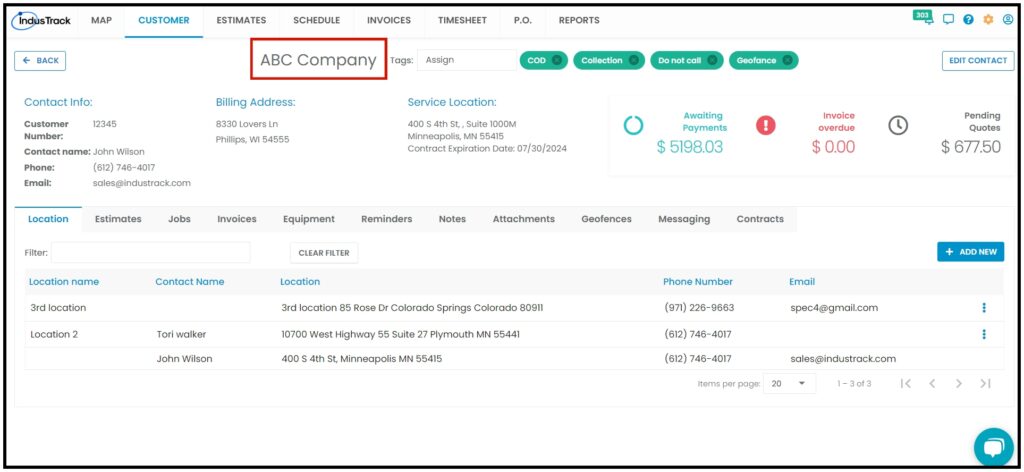
The customer’s details when their profile was created will be indicated on the Dashboard, just below the company name. This includes contact information, billing address, and service location.
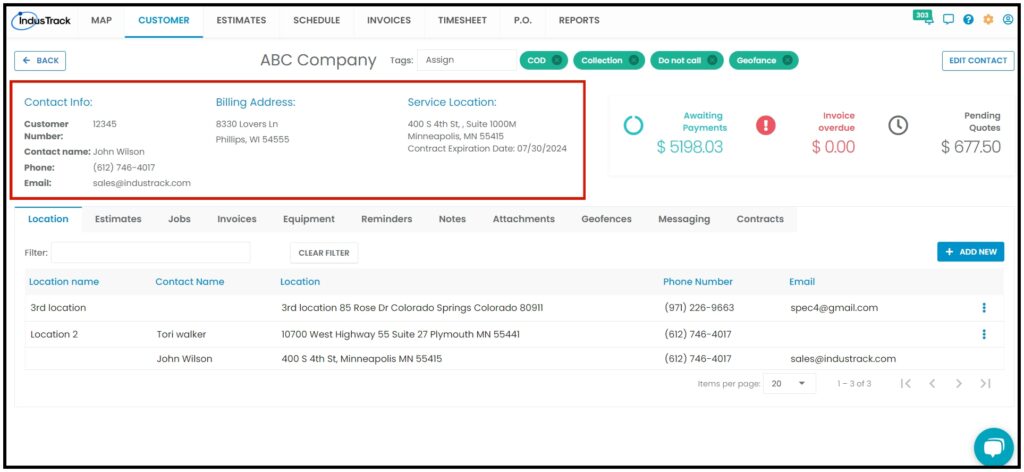
To the right of the Dashboard, you will see the status of the customer’s accounts. We have the dollar value of estimates and invoices categorized as overdue, and current.
- Pending Quotes – These are estimates that have been prepared or sent to the customer but no action has been taken.
- Invoice Overdue – These are invoices that have gone over the approved payment terms but have not been paid.
- Awaiting Payments – These are invoices that are not yet paid but are still within the payment terms.
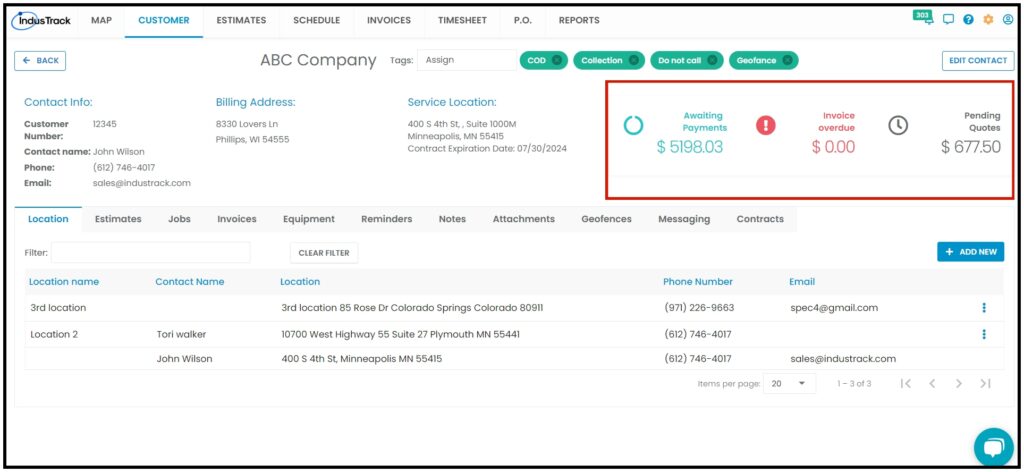
Use the Back button to go back to the Customer Profile list and the Edit Contact button to enable the editor page of the customer profile.
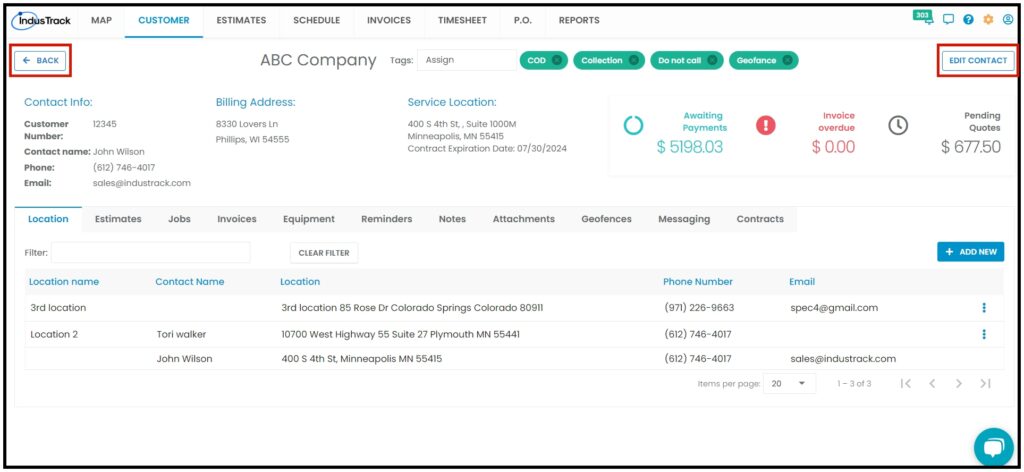
Assign Tags to the customer profile by selecting from the available tags. Create a tag appropriate for the account if needed. Tags can be set up from the company settings as well.
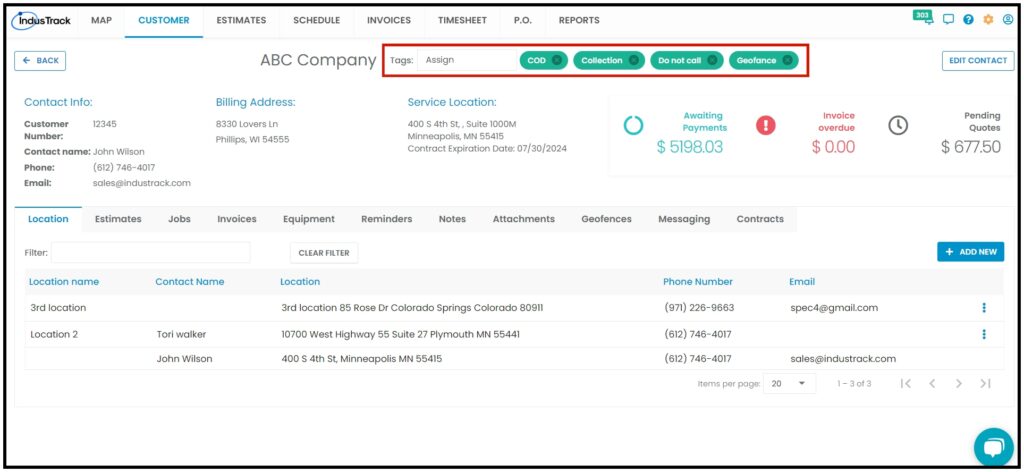
How to Create a Client Tag from the Customer Profile
Click the tags field.
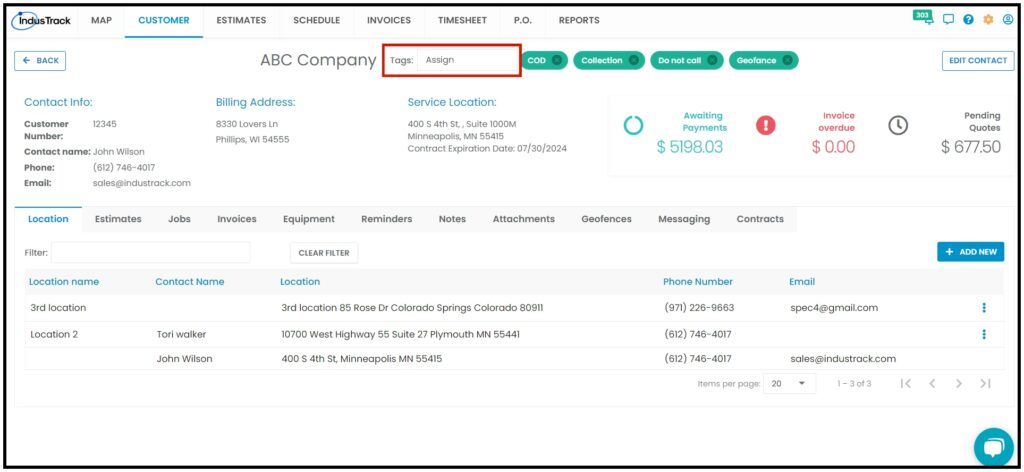
Scroll down to the bottom of the Tags List and click Create New Tag.
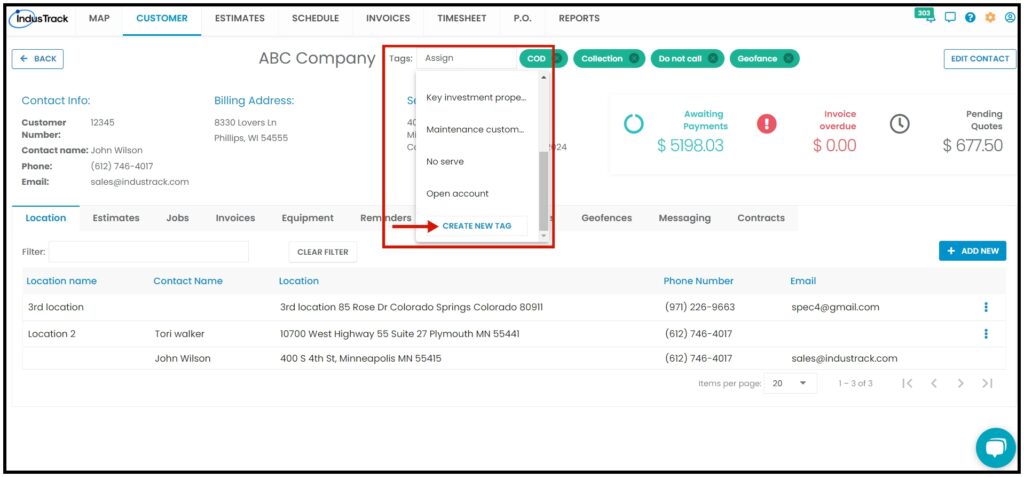
Key in the Tag name on the field and Save.
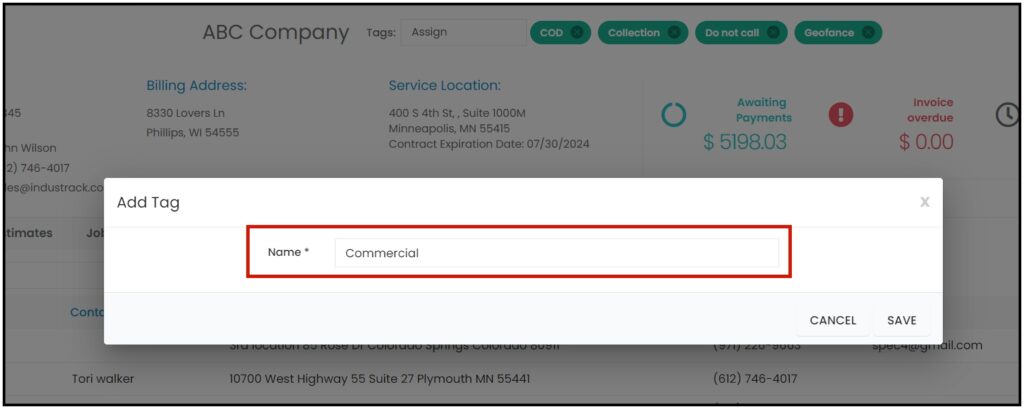
Manage Your Customer in One Place
At the bottom half of the customer profile, you will find the following tabs: location, estimates, jobs, invoices, equipment, reminders, notes, attachments, geofences, messaging, and contracts.
There is no need to dig deep into piles of paper or computer files to retrieve the customer’s information, records, and documents. No need to have multiple software, too. You can access, create and manage all of these from the customer’s profile. IndusTrack makes it easy for you.
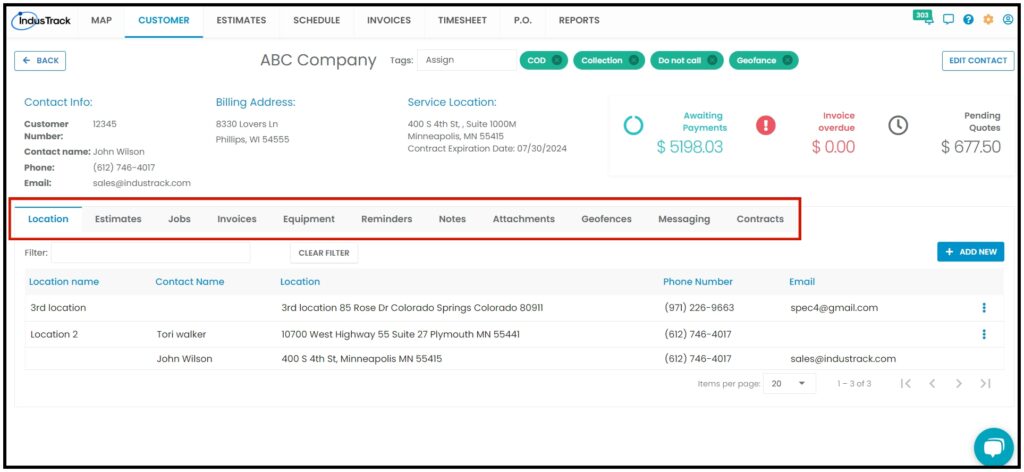
Below are brief descriptions and functions of the different tabs. To learn more about a specific tab, go to the dedicated article.
Location
Under the Location tab is a listing of all of the customer’s service locations. The billing address (if different from the service address) is not listed here. If you want to add the billing address as a service location too, you will have to add it as one.
You can also create additional service locations for the customer.
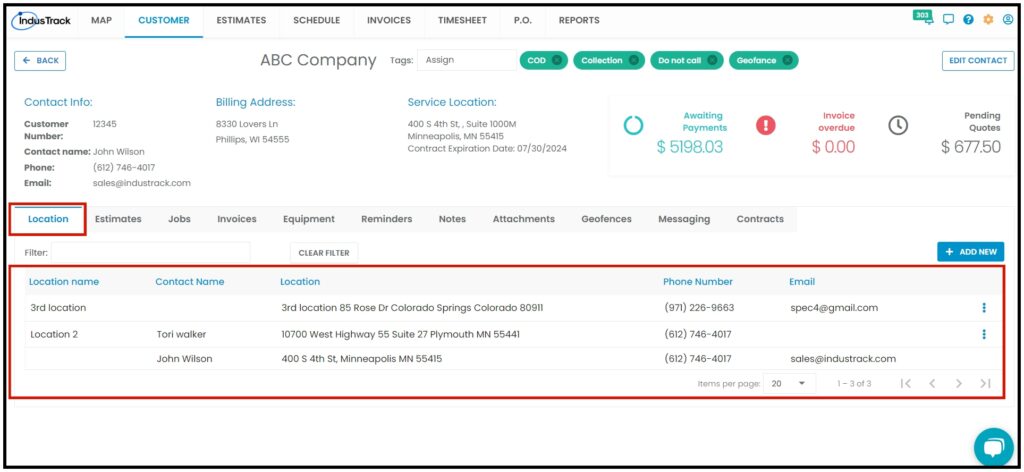
Estimates
Under the Estimate tab of the Customer Profile. you will find the listing of all the Estimates that have been prepared for the customer.
You can also create and manage estimates for the customer from here. Go to the Estimates module for a detailed discussion of the Estimates.
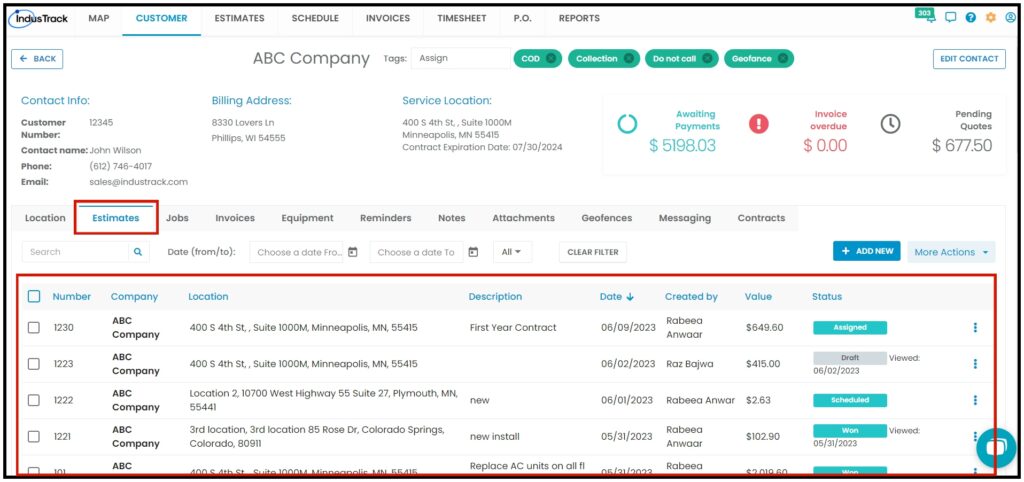
Jobs
The Jobs tab contains a listing of all the Jobs that have been scheduled for the customer.
From the Jobs tab, you can create job schedules for the customer. You can also manage those that have already been created for them. Go to the Schedule module for a detailed discussion of Jobs. The process is the same whether the feature is accessed from the customer’s profile or the Schedule module.
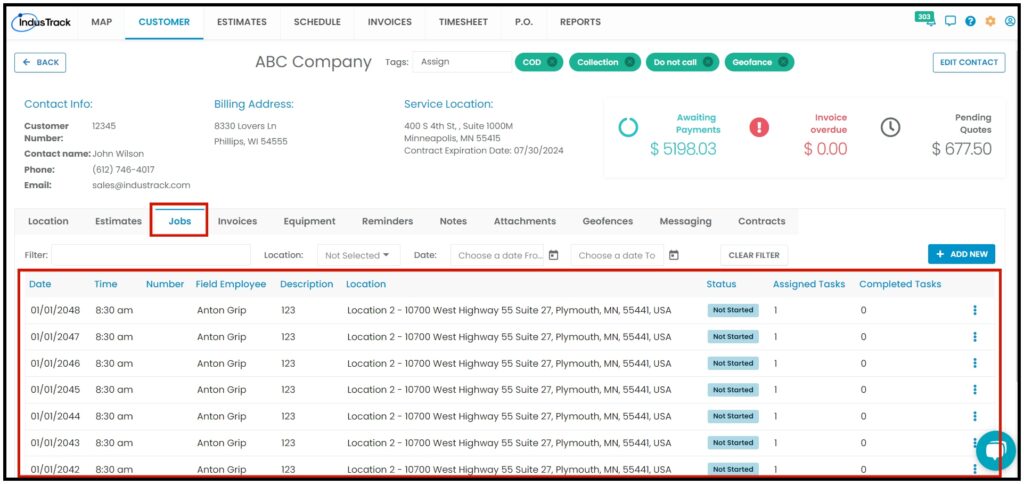
Invoices
The Invoice tab contains a listing of all the client’s Invoices that have been issued.
You can also create and manage invoices for the customer from this tab.
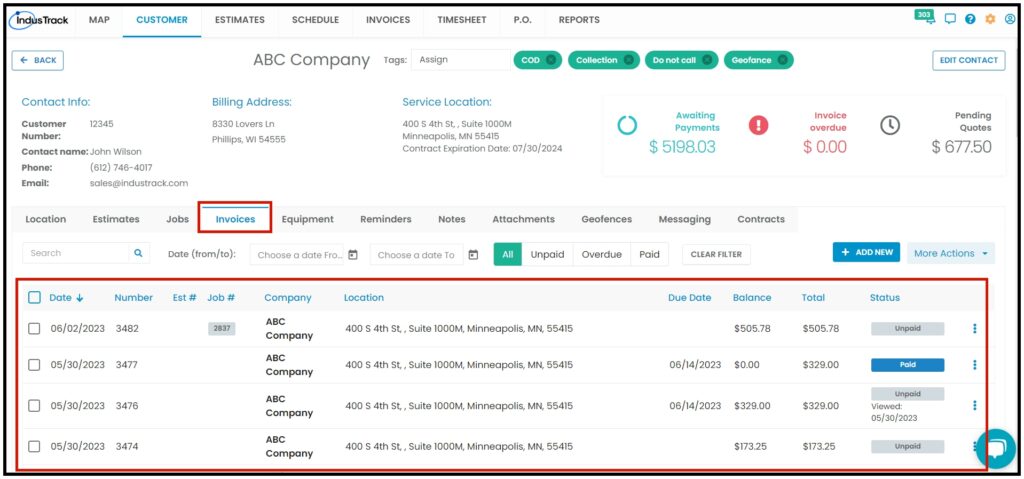
Equipment
The Equipment Tab contains a listing of all the equipment/hardware that the customer has purchased from you or any equipment from third-party vendors that you track.
The list includes the equipment type and model, the manufacturer, warranty details, attachments, and description. For ease of monitoring, the list includes the number of months left before warranty expiration.
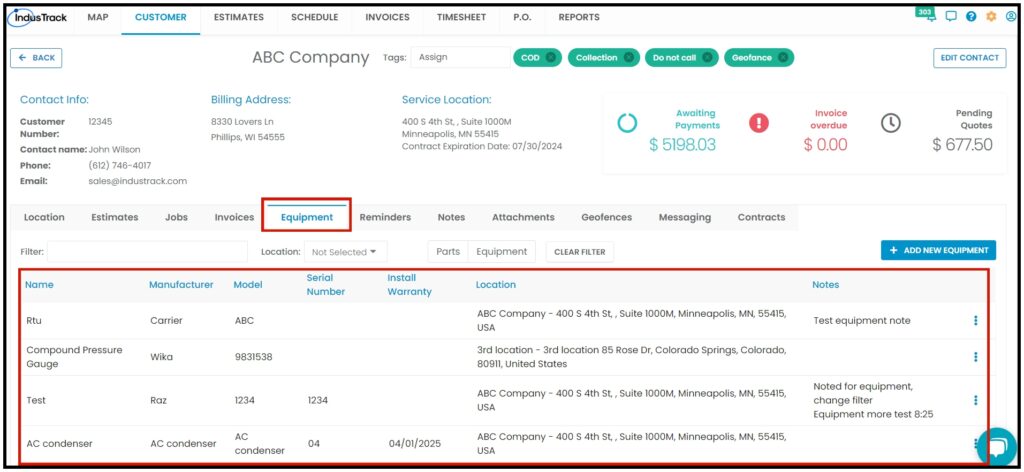
Reminders
In the Reminders Tab, set up reminders for an office user to take action on sort of a to-do list with notifications. When the due date arrives, the reminder will appear in the notifications for that user.
The Reminders List will contain different reminders that have already been created.
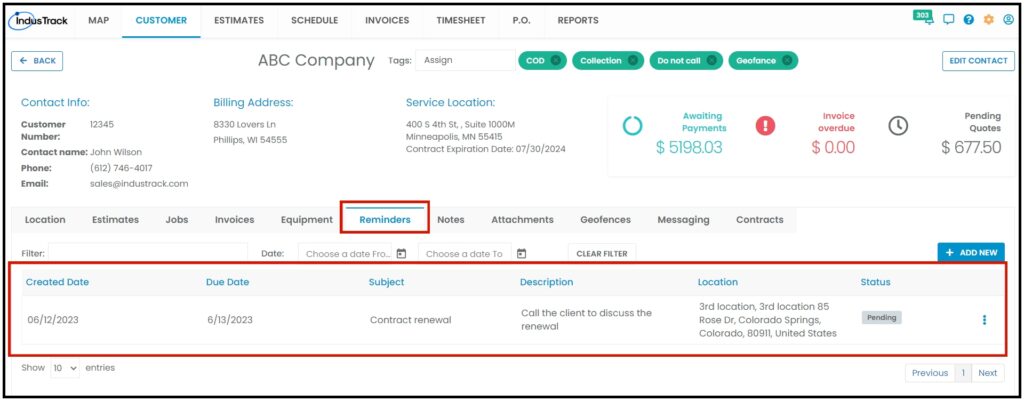
Notes
Under the Notes Tab, you can add entries about communications with the customer or any other jottings or records you need to make about the account.
You can also create site notes. These are notes that field employees can see in the IndusTrack mobile app for every job scheduled for the customer. These can be very useful if there are things like gate codes to access the property or parking area assignments.
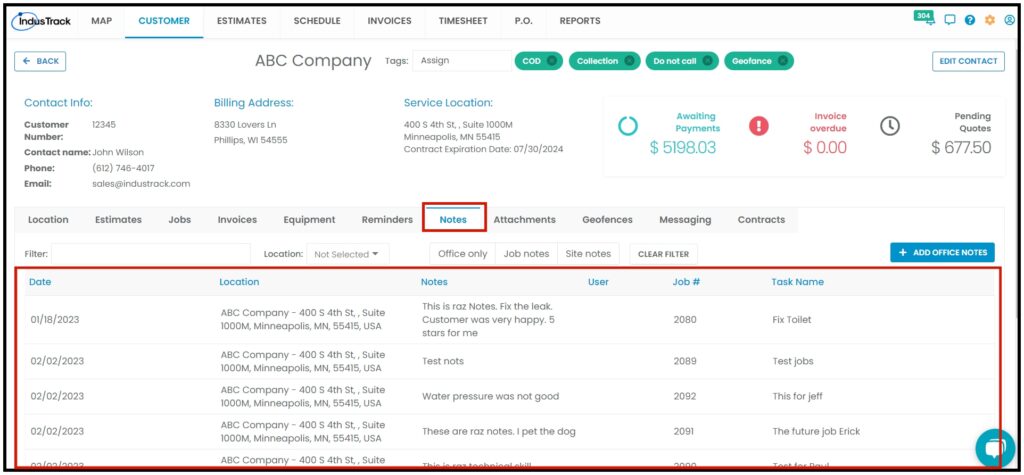
Attachments
Under the Attachments tab, upload and save files and documents such as pictures, site maps, special install manuals or any additional contract with the customer. Attachments can also be made visible on the field employees’ IndusTrack mobile.
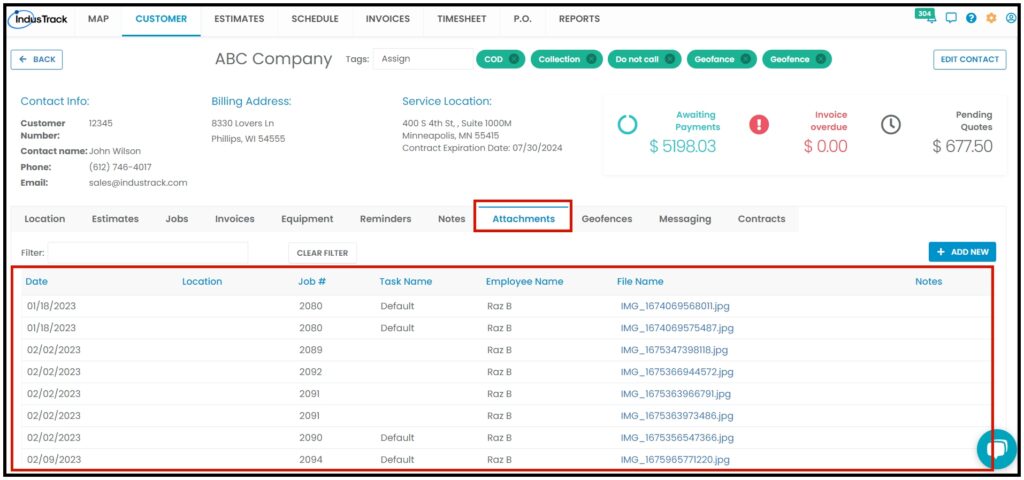
Geofences
The Geofences tab is where you can add a custom-sized or hand-drawn Geofence. This is what will show up on the map when you overlay geofences. It is also what will be used to trigger the Geofence Enter and Exit alerts.
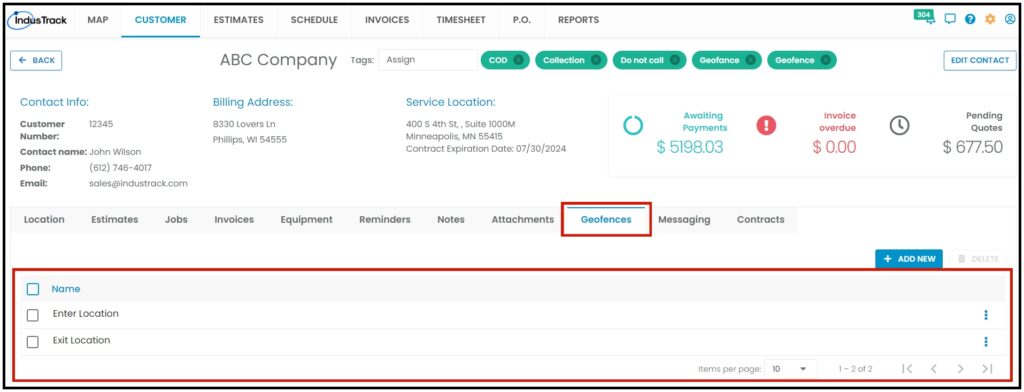
Messaging
Send an email to the customer via IndusTrack. Any message sent will be added to the Message listing under the Messaging Tab.
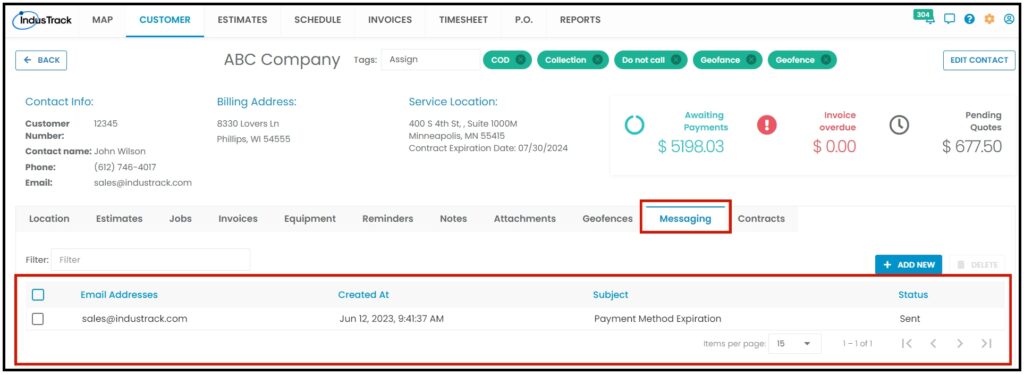
Contracts
From the Contracts tab, create new Service Agreements and Memberships unique to the client.