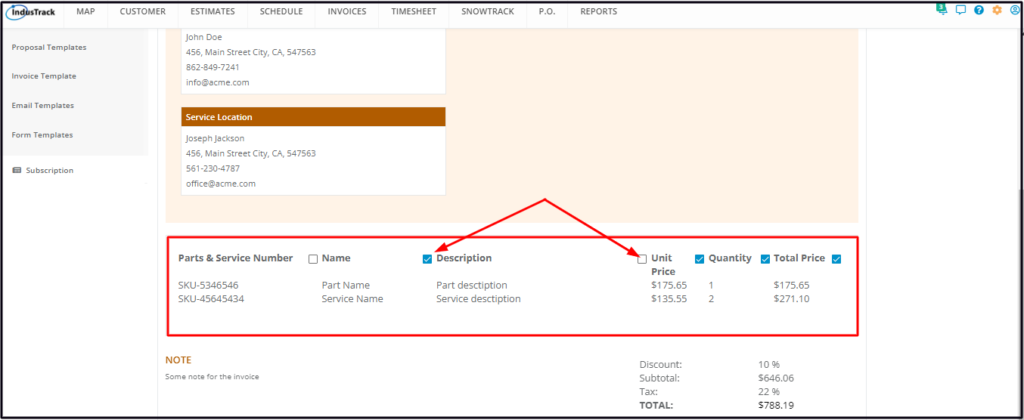Template Settings: Invoice Template
When Invoices are printed or sent to clients via email, these have a look that is based on a default template that has been prepared and pre-loaded into the system. Reset the Invoice Template according to your company’s preference.
IndusTrack’s templates are easy to build and maintain. Brand your templates with your company’s logo, and make them functional with multiple customizations to choose from.
To create and manage the Invoice Template, go to Settings > Templates > Invoice Template.
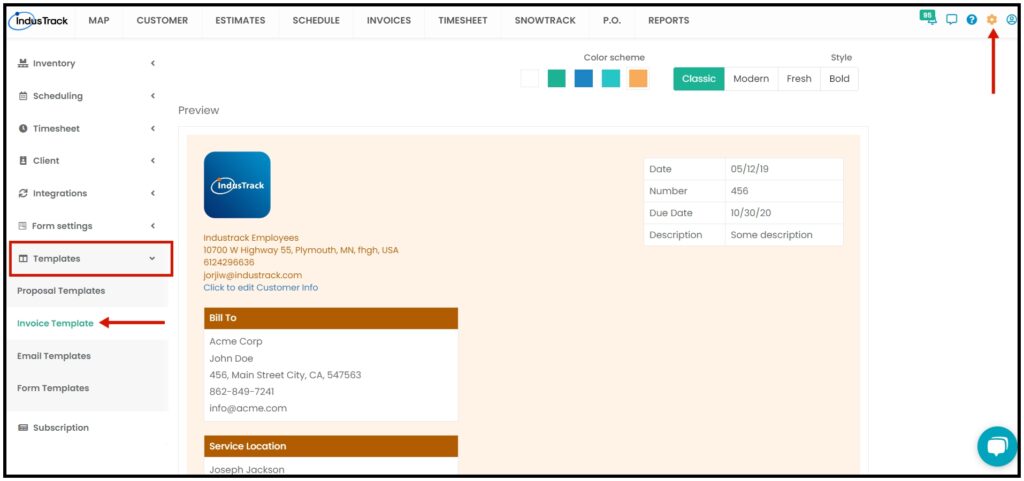
Update or Revise the Invoice Template from the template builder. Save the updated template once done.
Note that the changes will not update the existing invoices. These changes will only apply to new ones.
Using the Invoice Template Builder
Color Scheme
Set the color scheme of your invoice. The default scheme is white. Select from the provided options.
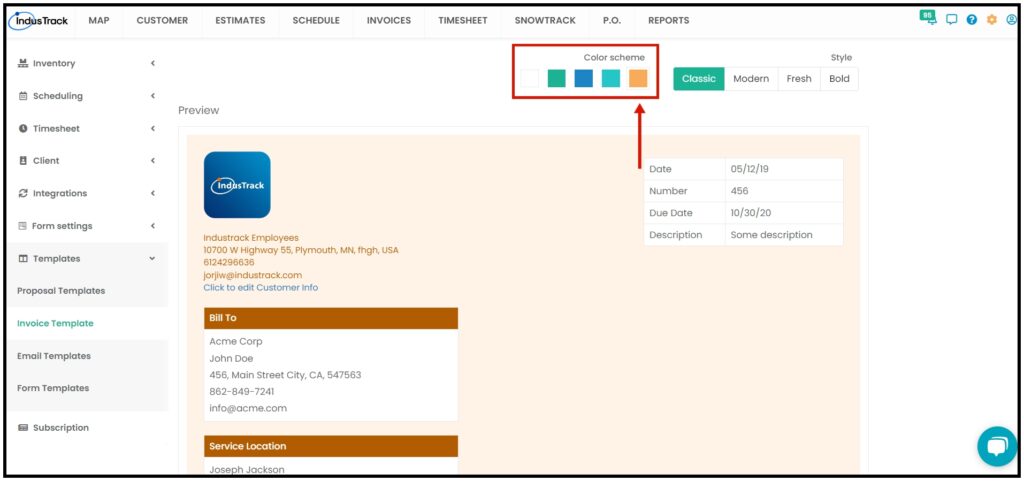
Style
The default design or style or layout of the template is Classic. You have the option to change this to Modern, Fresh, or Bold.
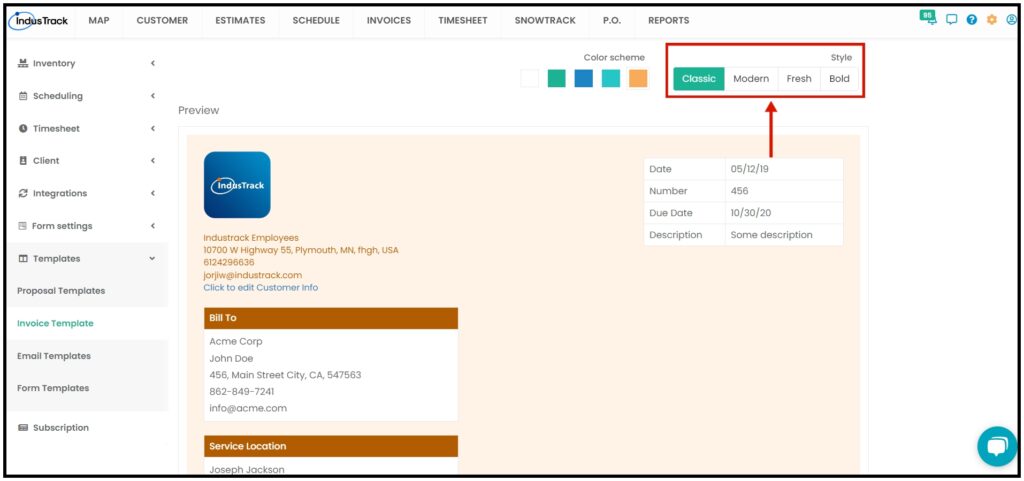
Preview
This section is where the contents of the template elements will be displayed and updated, if applicable. Any changes made to the color and style can be viewed in this section as changes are made.
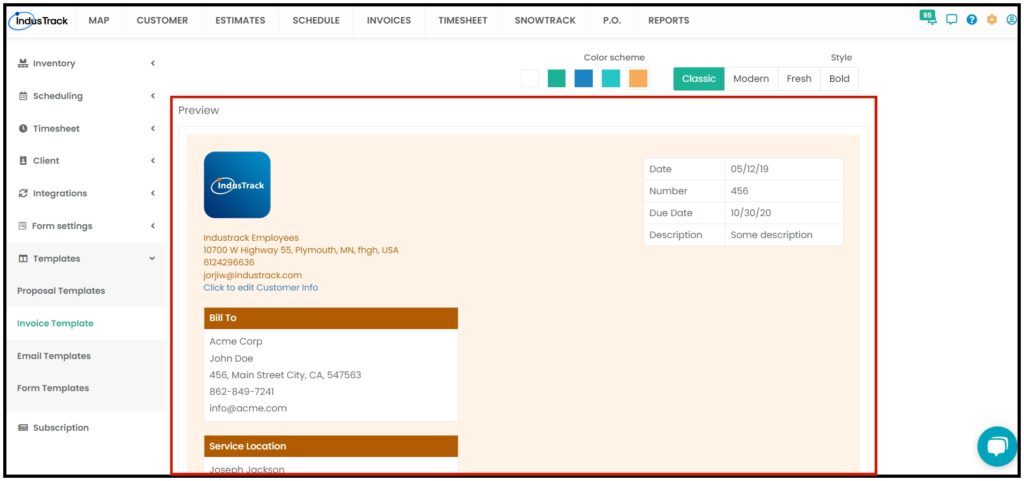
Header
- The Header contains the placeholders for:
- Company Logo, Physical Address, and Email – The information will be visible in your template and invoice depending on how you set up your company’s Information in the system via the Company Settings page.
- Billing Details – This is a placeholder on the template. The information will be pulled from the client’s Contact Information and automatically added to the invoice.
- Service Location – This is a placeholder on the template. The information will be pulled from the client’s Contact Information and automatically added to your proposal.
- Date – This is the placeholder for the current date or date when the invoice was created.
- Number – This is the placeholder for the Invoice Number.
- Due Date – This is the placeholder for the date when payment is due. The date is pulled based on the agreed terms of payment.
- Description – This is the placeholder to be used to key in a short description of the estimate.
Click on Edit Company Info to edit Company Name, Address, Number, Email, or Logo.
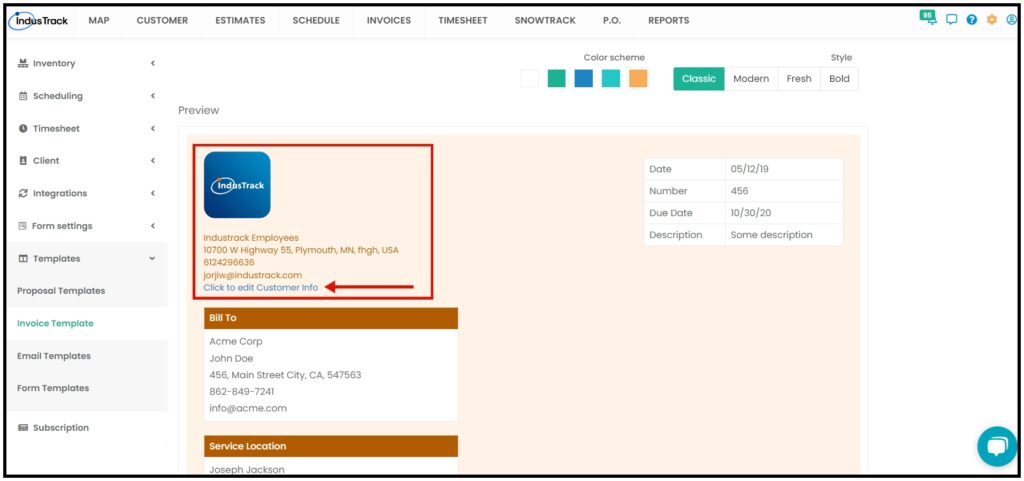
Invoice Body
- The Invoice Body contains the placeholders for the invoice details including the parts, services, assemblies, equipment and labor.
- This element also includes placeholders for Totals, Subtotals, Discounts, Taxes and Notes.
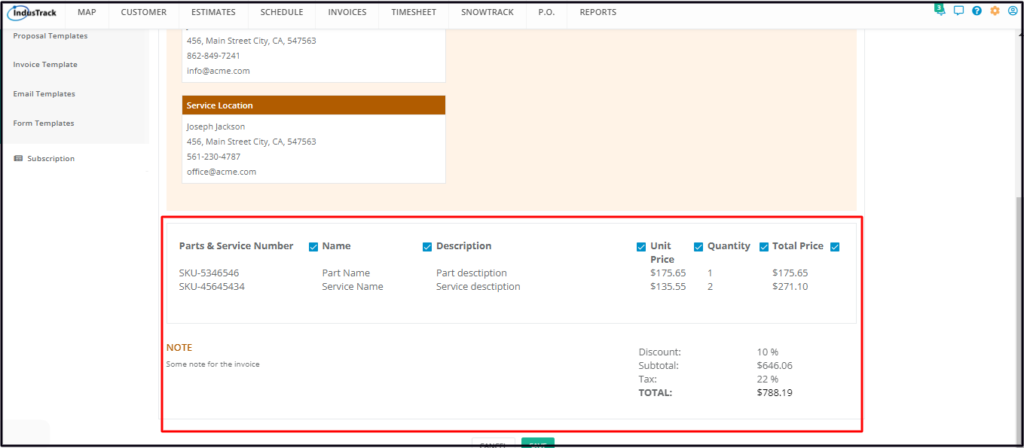
From the body, select which of the columns will be included (or not included) on the Invoice. Tick or untick the checkboxes of the column headers to do this.