Manage Field Employees Profiles
To manage Field Employee profiles and permissions go to Settings > Field Employees > Manage Employees.
Create a Field Employee Profile
To create a field employee account, click the Actions button in the upper right-hand corner of the Field Employees table. Go here for the detailed instructions.
Update the Field Employee’s Profile and Permissions
Find the Field Employee to be updated from the list, click the 3-dot menu to the right and select Edit. Alternatively, click anywhere on the row and the profile will open in edit mode.
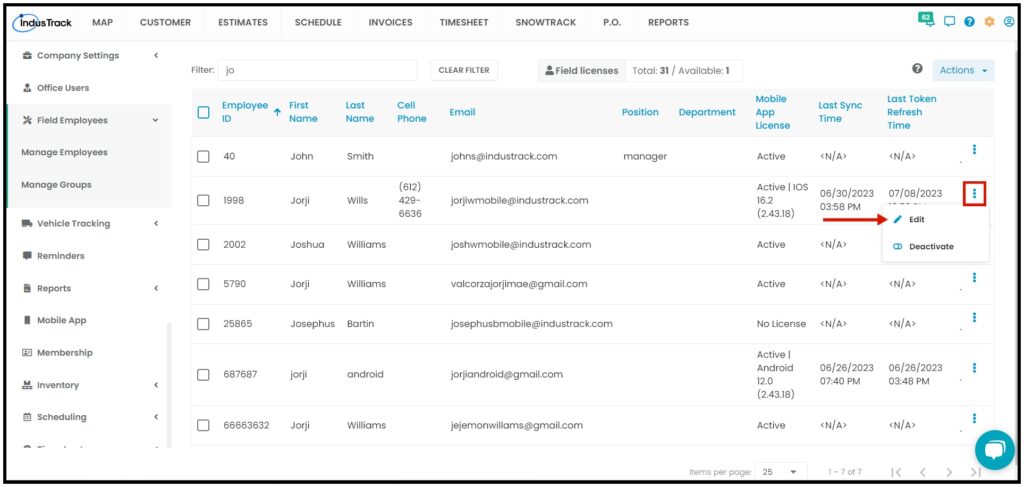
Edit/Update as may be needed. Once done, Save the changes.
Profiles of Deactivated and Archived Field Employees are not editable. These will have to be reactivated first.
Deactivate a Field Employee User
Deactivate a Field Employee User if they will not be using the system for a period of time. This is an option to take instead of archiving their profiles.
Find the Field Employee User to be deactivated from the list, click the 3-dot menu to the right and select Deactivate.
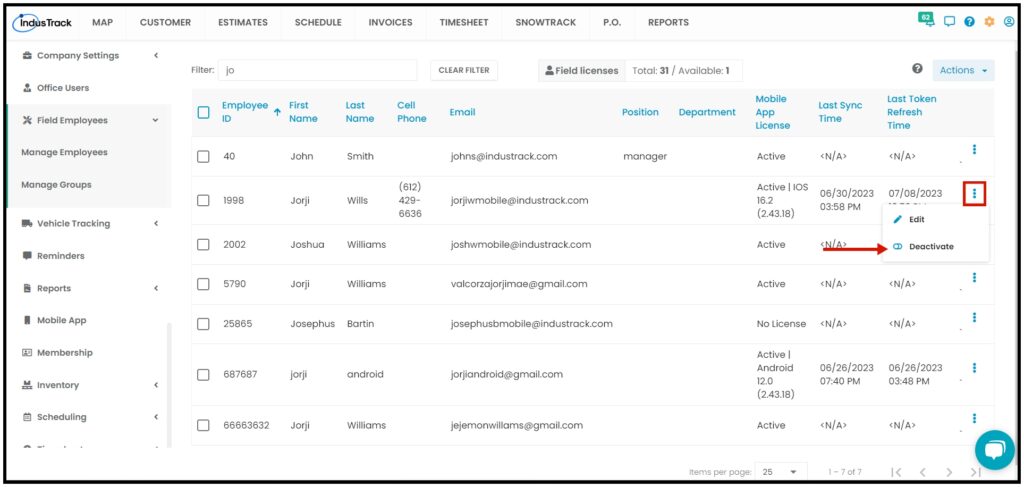
A warning window will come up. Click the Yes button to continue with the deactivation and No to cancel the action.
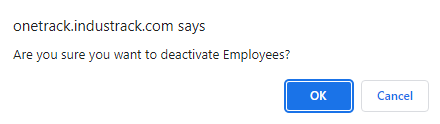
- To deactivate multiple Field Employees, tick the checkboxes to the left of all the Users to be deactivated. If all Users will be deactivated, just tick the checkbox of the Name header. And then go to the Actions button and select Make Inactive.
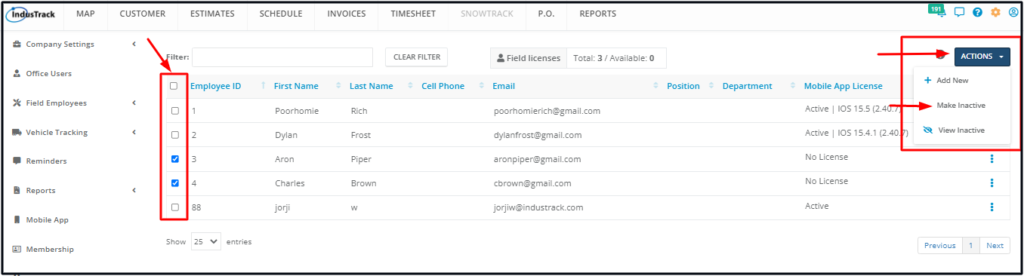
A deactivated user (or users) will be moved from the Active Field Employees table to the Inactive Field Employees table. They will not be able to log in to the system. If a Mobile App license is assigned to the deactivated Field Employee, this will automatically be cancelled and become “Available” again.

Reactivate a Deactivated Field Employee User
Go to the Inactive Field Employees table and find the Field Employee to be reactivated from the list, click the 3-dot menu to the right and select Activate.

A warning window will come up. Click the Yes button to continue with the reactivation and No to cancel the action.
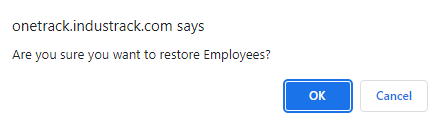
A reactivated user will be moved from the Inactive Field Employees table to the Active Field Employees table. Update their information and make sure that they are able to log in to the system again.
Archive a Field Employee User
Field Employee profiles are not deleted in IndusTrack. This is to make sure that transactions or records created are not compromised or deleted. The option to take if a field employee leaves the company is to archive their profile.
Go to the Inactive Field Employees table and find the Field Employee to be archived from the list, click the 3-dot menu to the right and select Archive. Field Employees’ profiles cannot be archived directly from the Active Field Employees table. Deactivate the profiles first before archiving them.

A warning window will come up. Click the Yes button to continue with the archive and No to cancel the action.
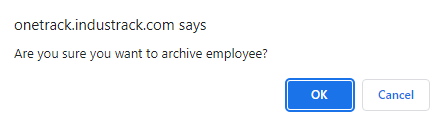
An archived user will be moved from the Inactive Field Employees table to the Archived Field Employees table.
Reactivate an Archived Field Employee User
If your previous field employees are rehired, you need not create new profiles for them. Simply reactivate their archived profiles.
Go to the Archived Field Employees table and find the Field Employee to be reactivated from the list, click the 3-dot menu to the right and select Activate.
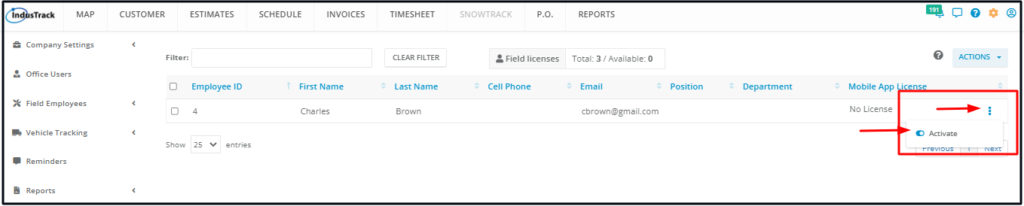
A warning window will come up. Click the Yes button to continue with the reactivation and No to cancel the action.
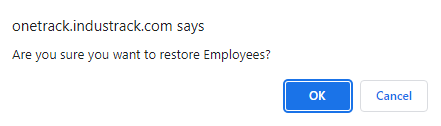
The reactivated user will be moved from the Archived Field Employees table to the Active Field Employees table. Update their information and make sure that they are able to log in to the system again.