Mobile Forms
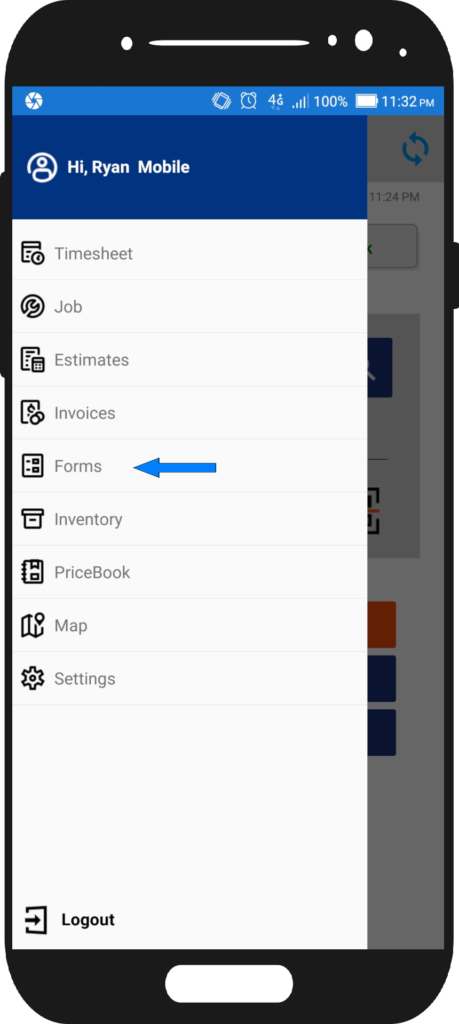
Access Mobile Forms
To access the Forms Page, click the three horizontal bars on the upper left and look for Forms.
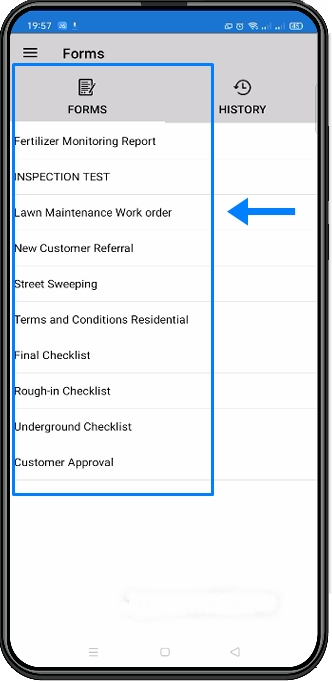
Selecting Form
Inside the Forms Page, you will see the list of forms that are available. Let’s select the Post Job Checklist.
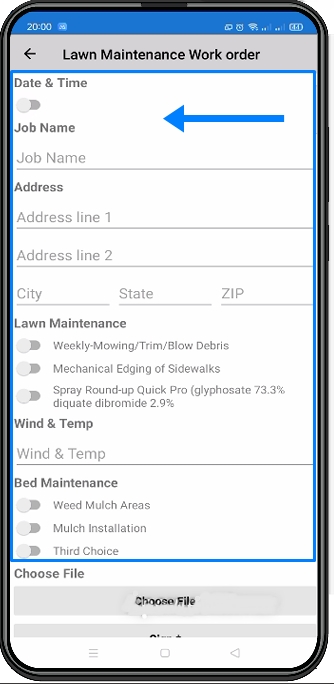
Fill out the fields
You need to fill out the fields such as Job Name, Address and tap on the slider for the date’s depending on the forms. To enable Date, tap the slide. Same goes for the other objects that has a slide.
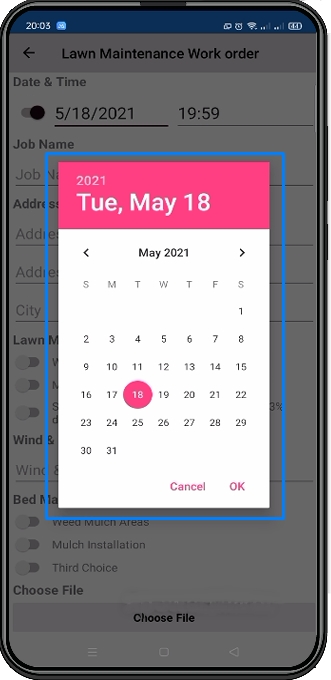
Select Date
Once you tap the slider for Date, it will display the current date, but if you need to change it, just click on the date and a calendar will appear. Select the desired date. Press Cancel to make no change or press Ok to update the listed date.
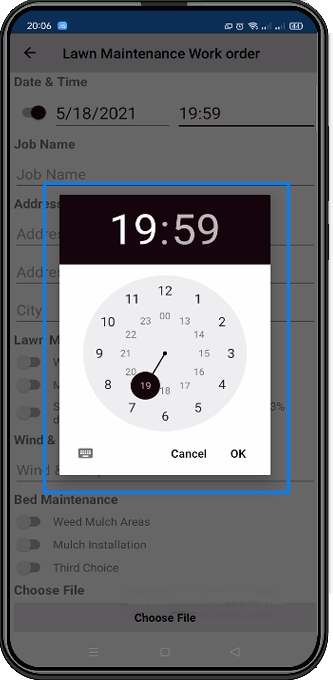
Select Time
Just like selecting date, if you tap on the time slider, it will fill out the field with the current time, but if you need to manually change it, tap on the time and this clock will appear. Select the time that you prefer, make sure to select if it’s AM or PM. Hit Cancel to make no changes or Ok to update the time.
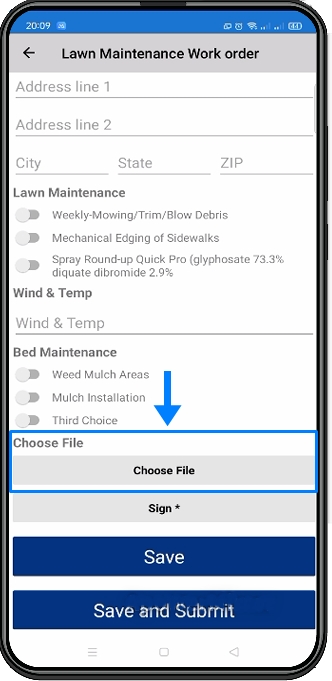
Choosing Image
You can also add images by clicking the Choose File.
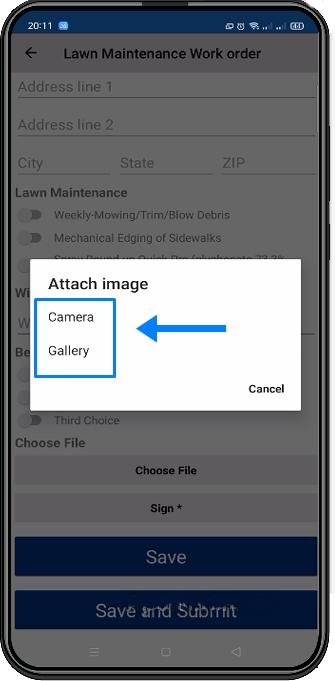
After clicking the Choose File, it will allow you to choose to either use your phone’s camera or select from your image gallery. Press cancel if you don’t want to include any image.
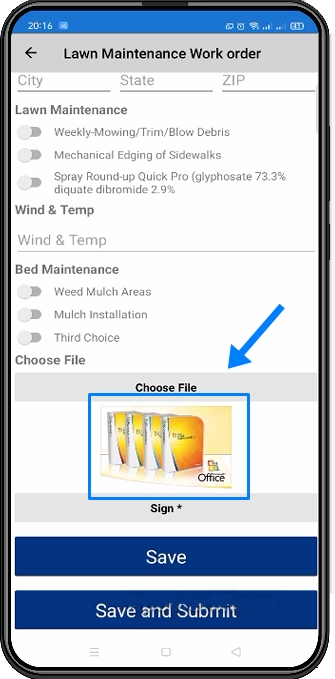
You will notice that the image is now displayed below the Choose File. To change the image, just tap on the Choose File again and provide another image.

Form Signature
Scroll down to the bottom of the page and look for Sign and click it.
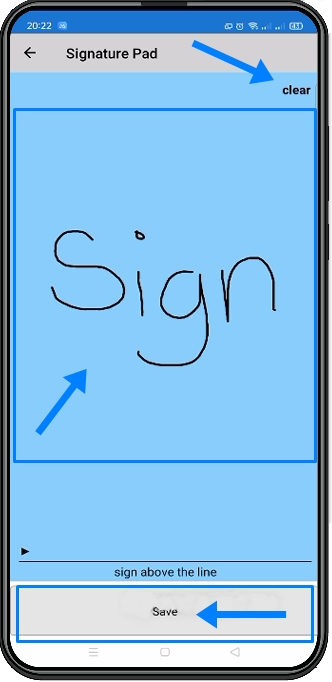
You can have the customer put their signature. Tap Clear if they need to remove the signature. Hit Save to finalize the signature.
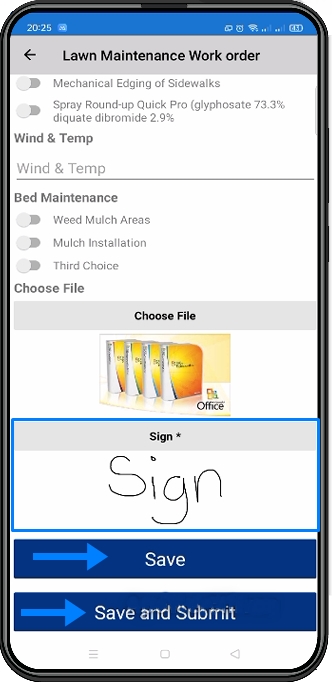
Save Form
The signature that was saved will be displayed below the Sign button.
Clicking the Save button will allow you to store the information that you have provided on this for, but if you want to save and deliver this information to the server, tap the Save and Submit button.
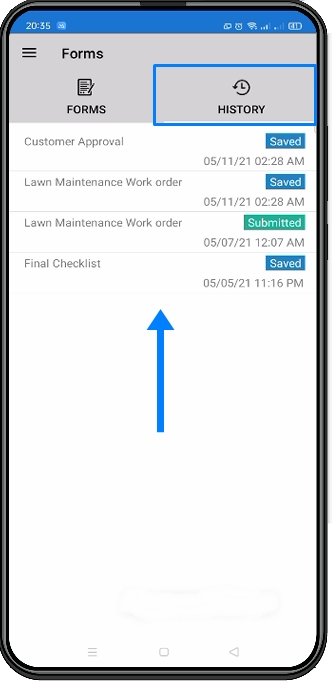
Form History
Under the History Tab, you will find a list of forms that were either saved or Submitted. The Post Job Checklist that we previously created is not editable anymore.