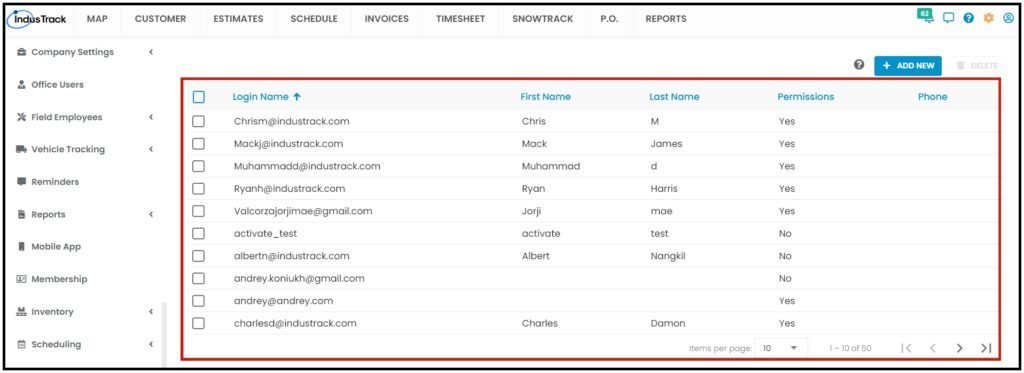Office Users
Office Users are able to access and work on your account’s Settings Section and different modules depending on the permissions they are given.
To access the Office Users page, go to Settings > Office Users.
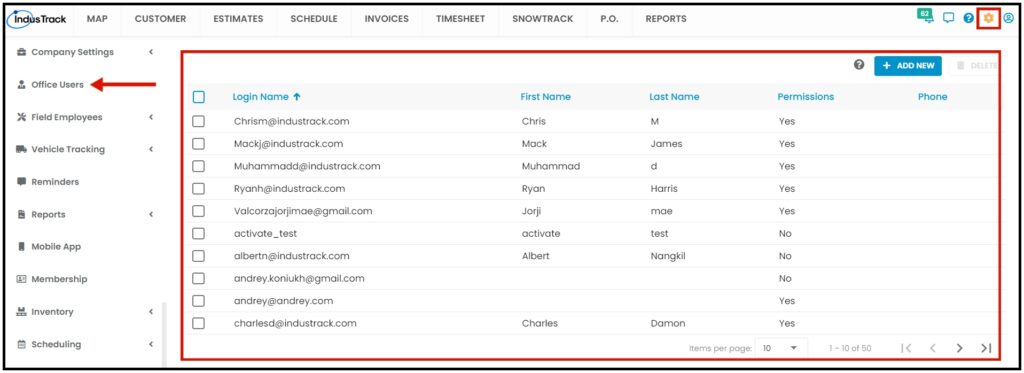
Using the Office Users Table
- The Office Users table has 6 columns:
- Login Name – The office user’s User Name.
- First Name
- Last Name
- Permissions
- A Yes entry under this column means that the user has been activated.
- A No entry under this column means that the user has not been activated and will not be able to log in to the system. The user account will have to be activated first.
- Phone
- Sort the Office Users List
- Click the column header to sort the list according to the preferred category.
- List Per Page
- Select the number of office users to be displayed per page. Options to choose from are 10, 25, 50, and 100.
- Use the Previous and Next buttons to move from one page to another (if there is more than one page). This feature will be enabled if the list is more than 1 page.