Template Settings: Proposal Templates
Estimates are prepared using a default template that has been prepared and pre-loaded into the system. This default template, however, is just one of the many templates that can be used in creating estimates and proposals. Prepare multiple Estimate and Proposal Templates and use the one best suited for your client’s needs.
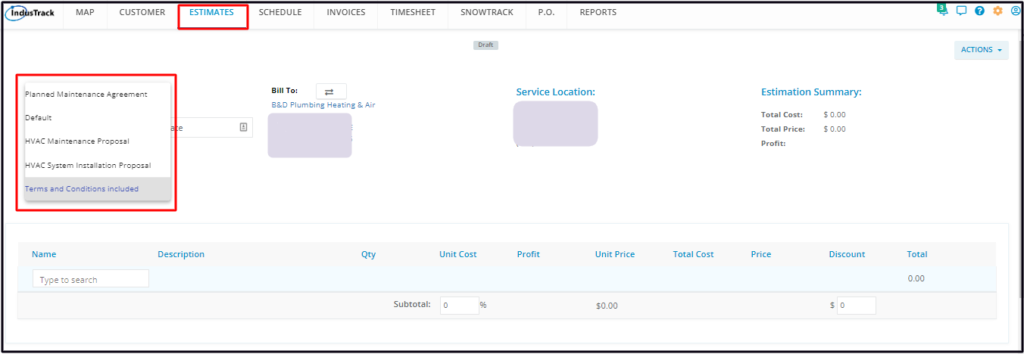
IndusTrack’s templates are easy to build and maintain. Brand your proposal templates with your company’s logo, and make them functional with multiple customizations to choose from.
To create and manage Proposal and Estimate Templates, go to Settings > Templates > Proposal Templates.
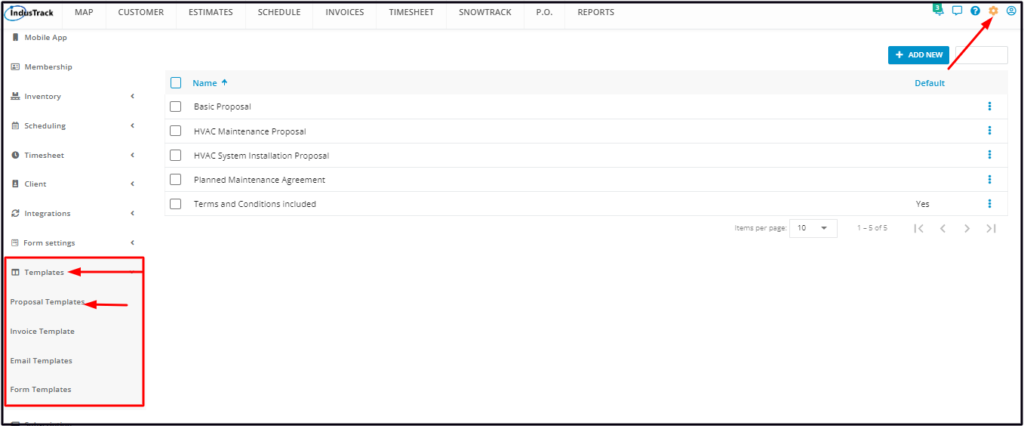
Proposal Template Page
The page defaults to the list of Proposal Templates that have already been created, presented in table format. This is also the page where these templates are created, updated and deleted.
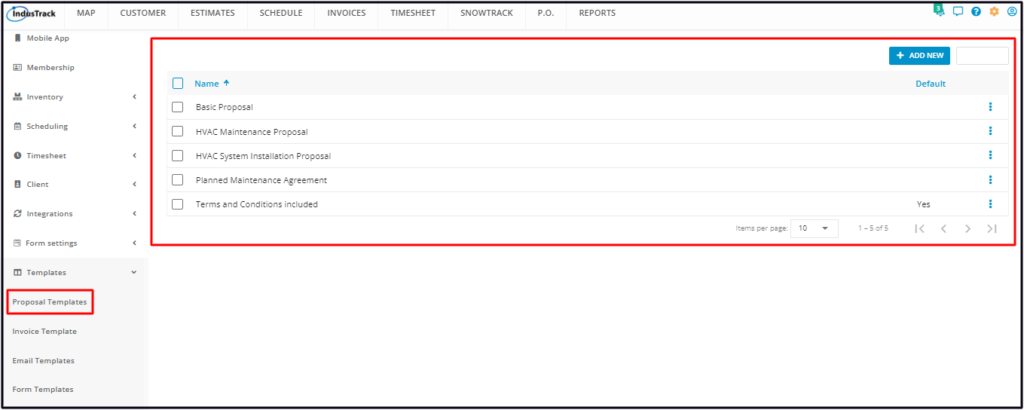
Proposal Template List
The table has 2 columns:
- Name – Refers to the name or title of the proposal template.
- Default – A “Yes” under this column means that the Proposal Template is the default template displayed when a new estimate is to be created.
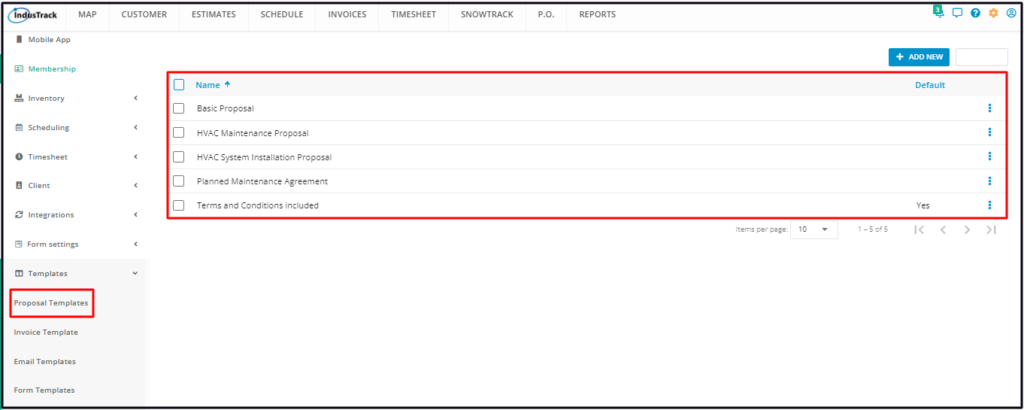
- 3-dot Menu – This menu gives the different options that can be done with a proposal template.
- Edit
- Copy
- Delete
- Set as the default proposal template
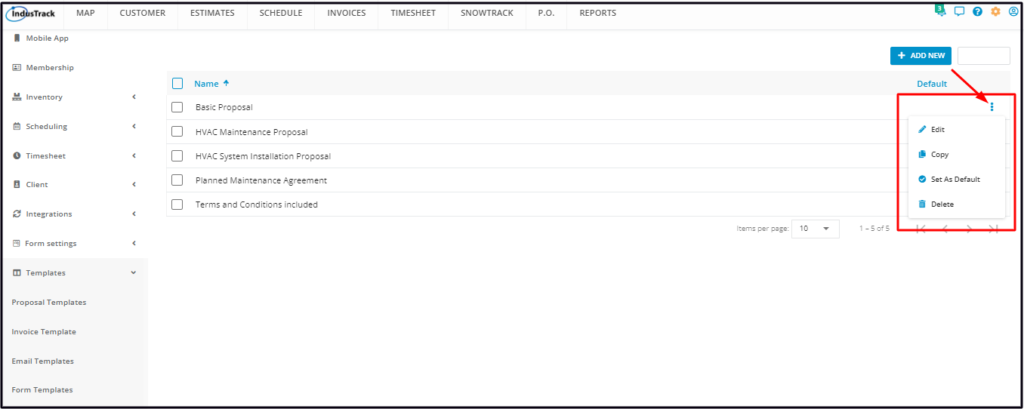
Sort the Task Templates List
Click on the Name header to alphabetically sort the list.
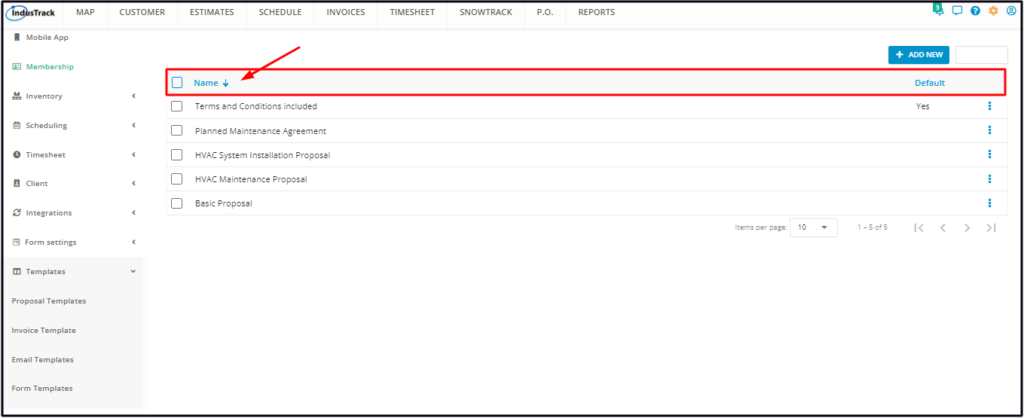
List Per Page
Select the number of proposal templates to be displayed per page. Options to choose from are 10, 25, 50, and 100. Use the Previous and Next buttons to move from one page to another (if there is more than one page).
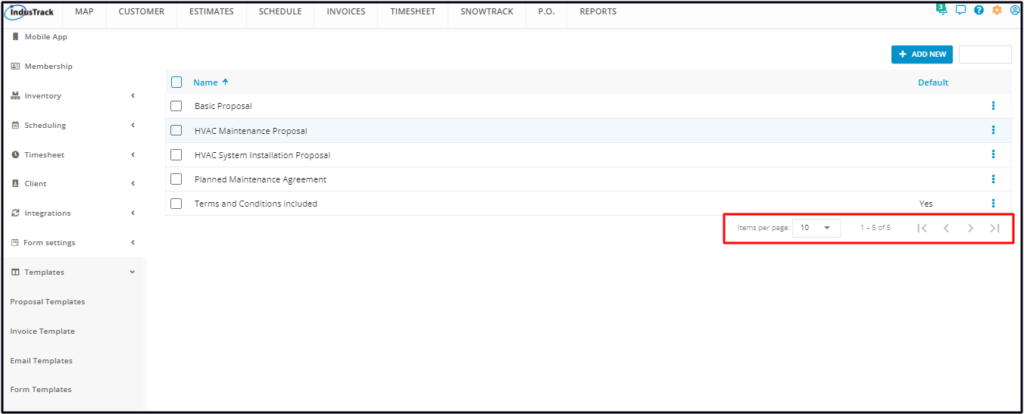
Add New and Delete Buttons
Use these buttons to create or delete a proposal template.