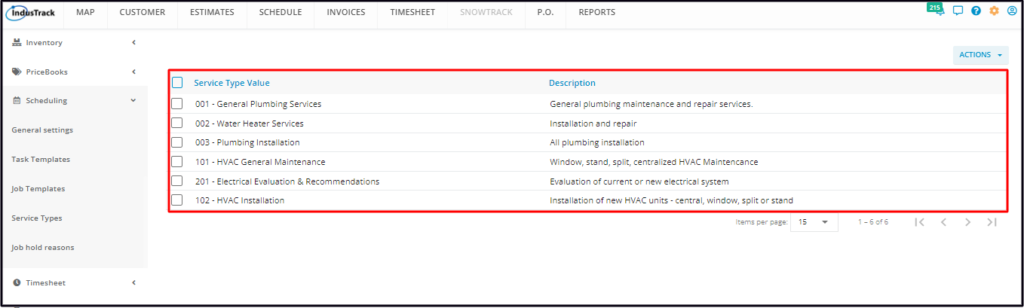Service Types
Create codes for the different services performed for ease of documentation and report generation.
To create and manage Service Types, go to Settings > Scheduling > Service Types.
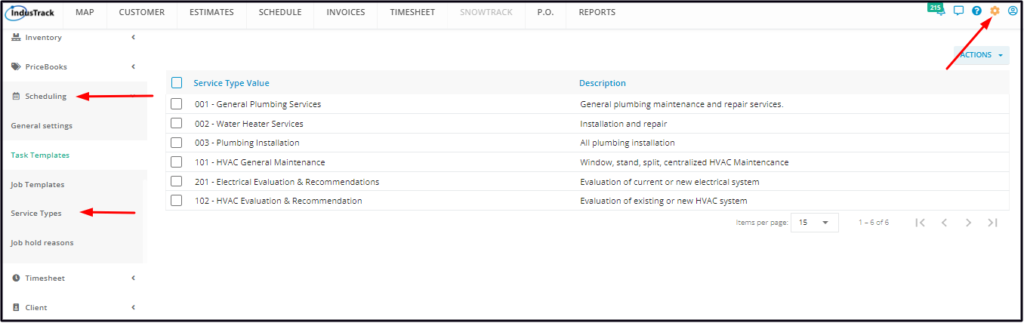
The page defaults to the list of Service Types that have already been created, presented in table format. This is also the page where these service types are created, edited and deleted.
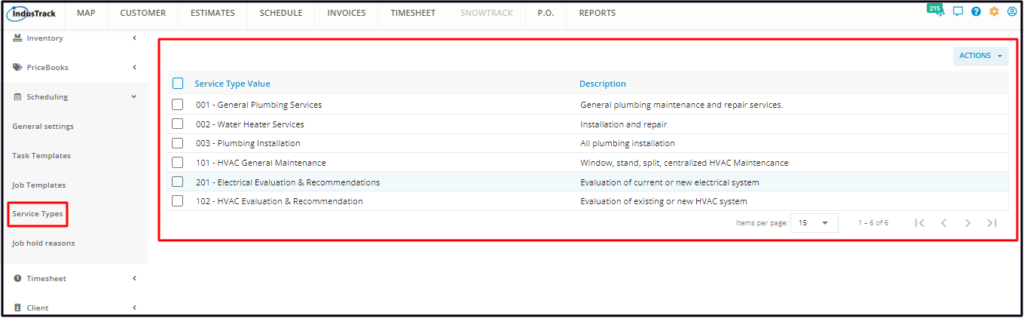
Service Types List/Table
The table has 2 columns:
- Service Type Value
- Description
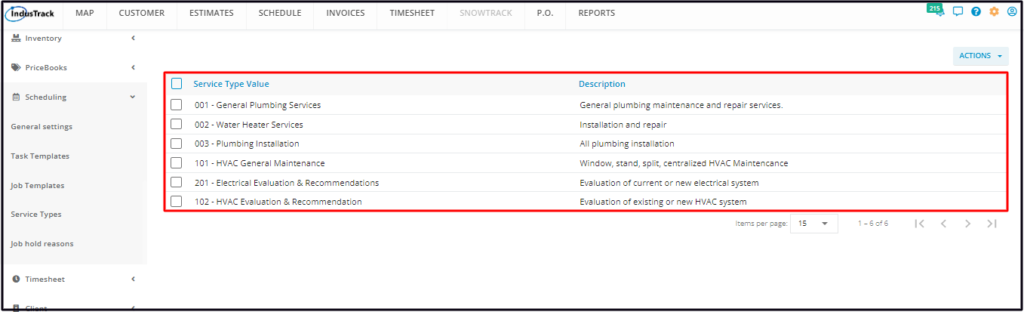
Sort the Service Type List
Click on the header to alphabetically or numerically (depending on the codes used) sort the list according to either the service type value or description.
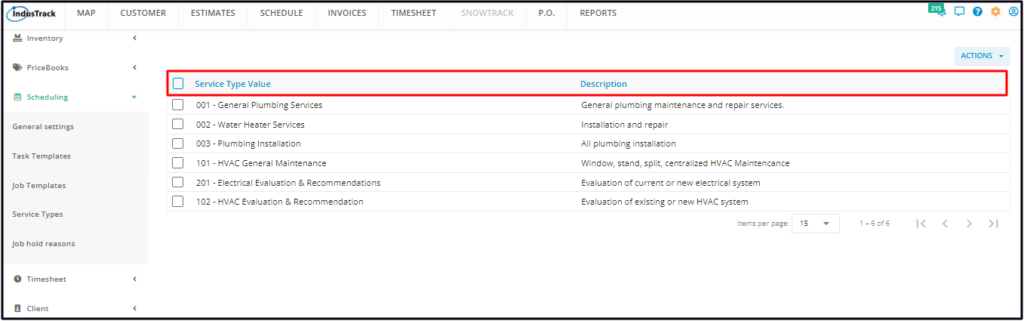
List Per Page
Select the number of service types to be displayed per page. Options to choose from are 15, 25, and 50. Use the Previous and Next buttons to move from one page to another (if there is more than one page).
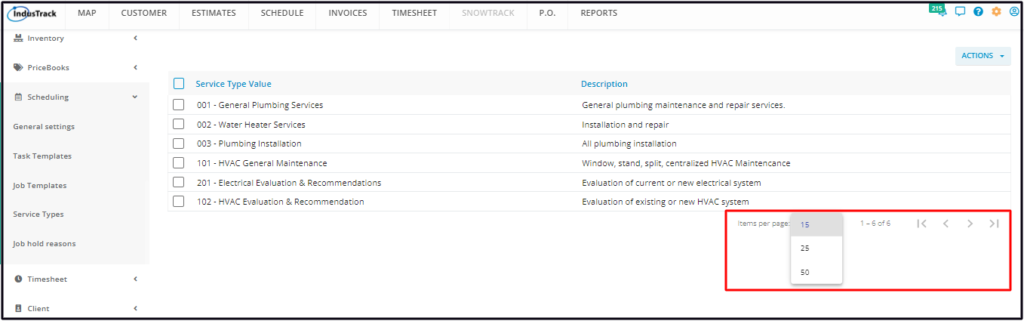
Actions Button
Use this button to create or delete a Service Type.
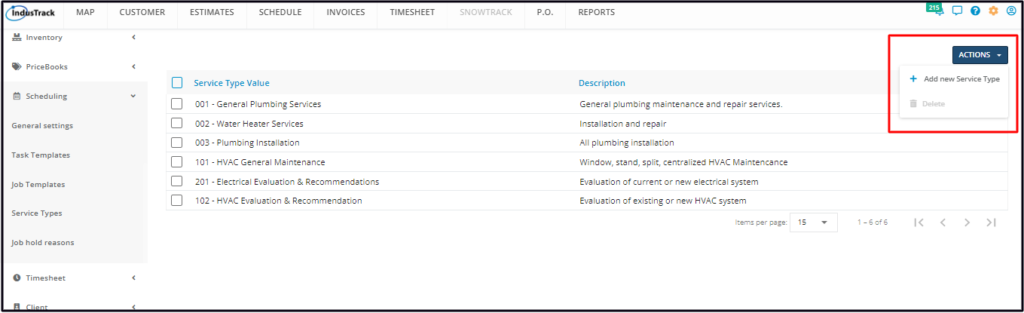
Create a Service Type
To create a new Service Type, go to the Actions button. Click on it and select + Add New Service Type from the drop-down.
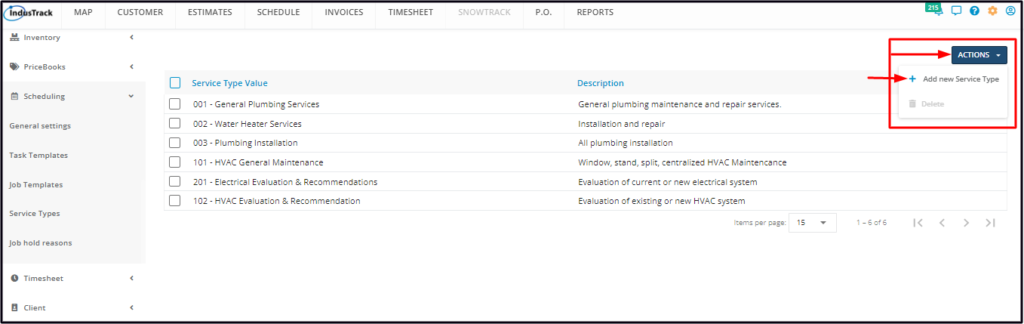
Fill in the Service Type details on the Add/Edit Service Type window.
Create a new Service Type or select a service from the Inventory. When selecting a service from the inventory option is enabled, all services from your inventory will be available for selection in the Services drop-down.
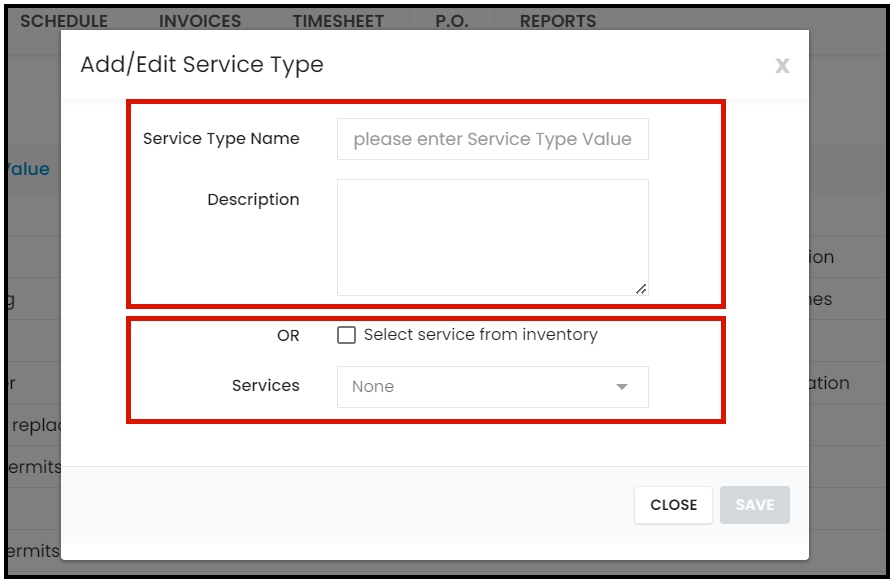
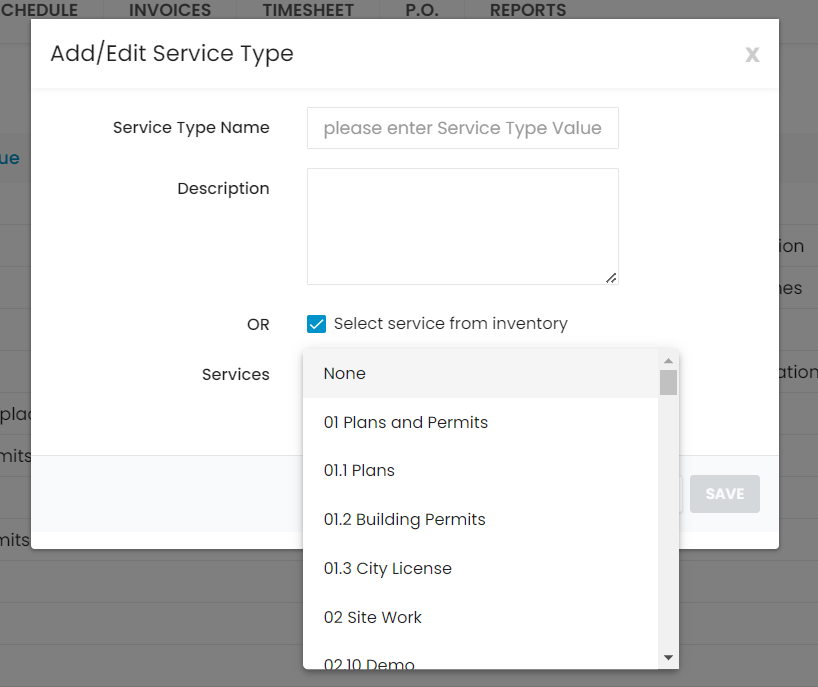
- Key in the Service Type value/code/name on the field.
- Add a brief description of the Service Type on the field.
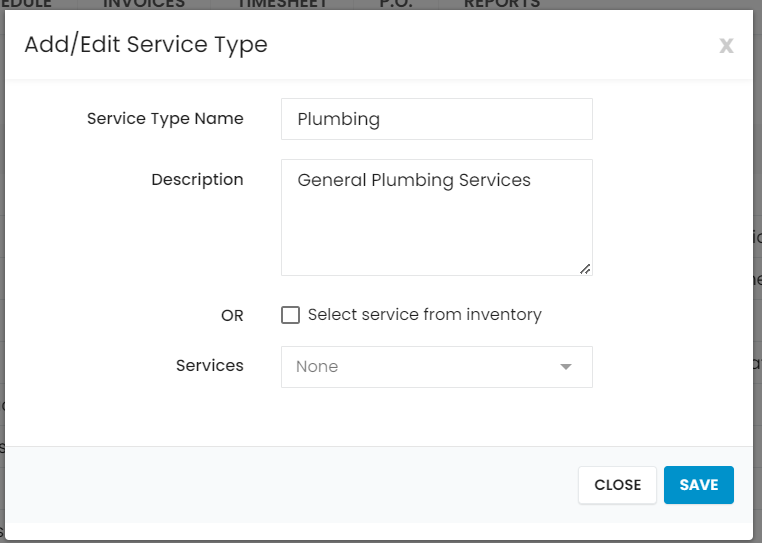
Save the new service type. This will be added to the list.
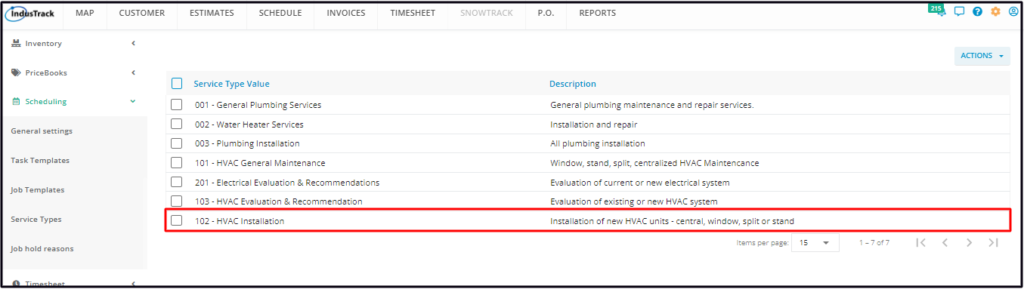
Update/Edit a Service Type
Find the service type to be updated from the list. Click on it to open this in Edit mode.
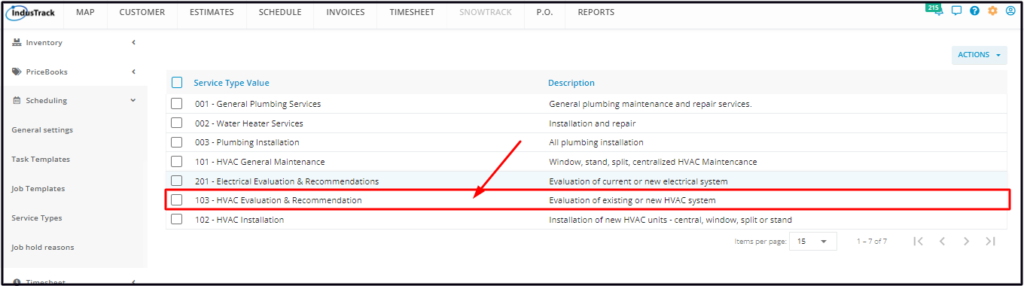
Update the details from the Add/Edit Service Type window as needed. Once done, Save the changes.
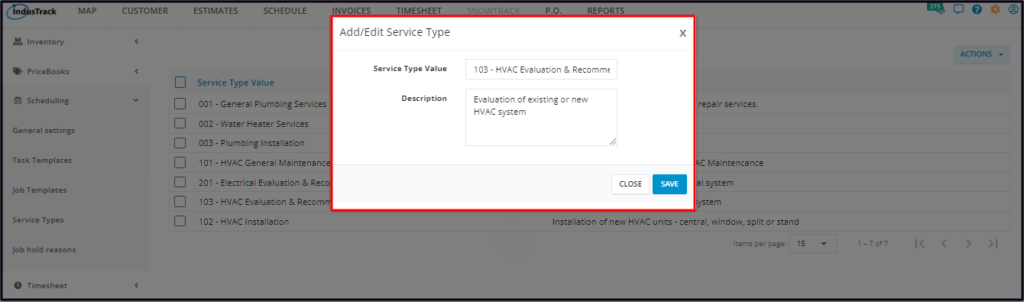
Delete a Service Type
Delete a service type that is no longer in use or was created in error. It is wise to exercise caution when using this function. Deleting a service type may have an effect on other functions, settings or data.
Find the service type to be deleted from the list. Tick the checkbox to its left.
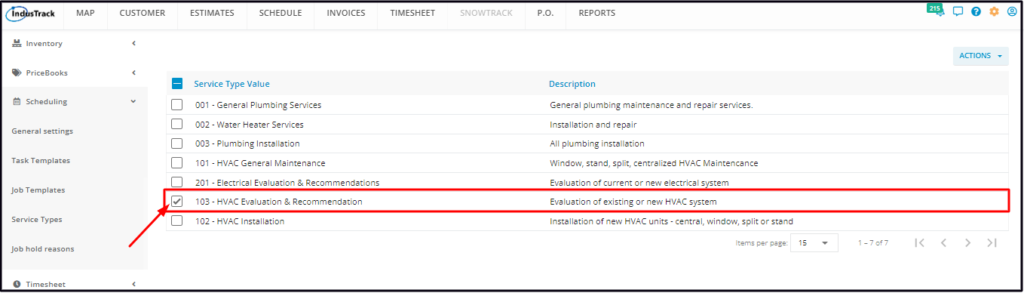
- To delete multiple service types, tick the checkboxes to the left of all. If all items will be deleted, just tick the checkbox of the Name header.
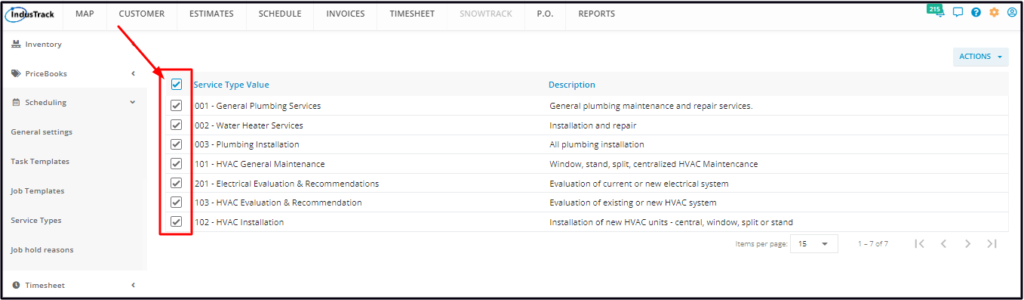
Go to the Actions button and select Delete.
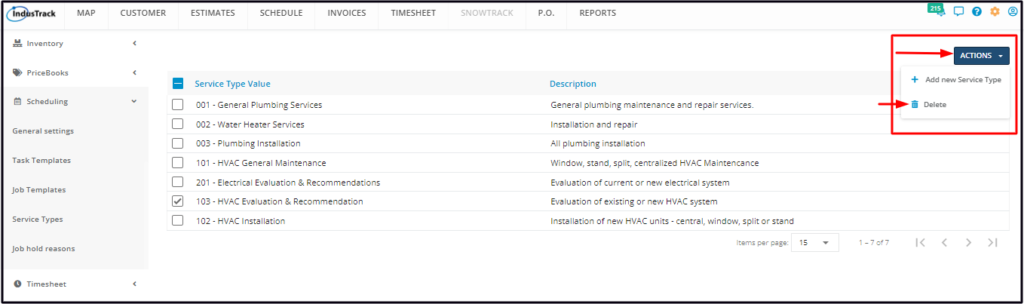
A warning window will come up. Click the OK button to continue with the deletion and Cancel to abandon the action.
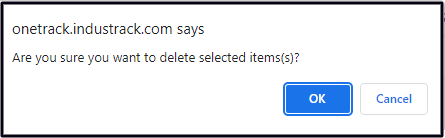
The service type code will be removed from the list.