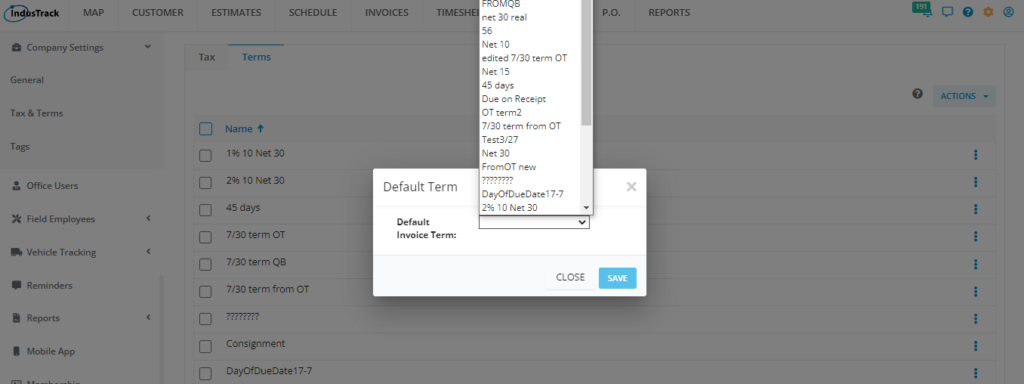Terms
Create different terms of payment to be offered and used for different types of customers and services/inventory. You’ll still be able to prepare your documents and generate different reports without these terms but they will be incomplete. Avoid the hassle by setting them up early on. You can always come back anytime to update and add more information.
The setup will allow you to save your different Terms of Payment for easy and convenient use on estimates and invoices. If you have integrated Industrack with your Quickbooks account, terms from Quickbooks will sync to Industrack. Note that Terms from Quickbooks cannot be edited once synced to Industrack.
To access the Terms of Payment page, go to Settings > Company Settings > Tax & Terms > Terms.
Once Terms of Payments are created, here is an article on how to assign them to individual customers.
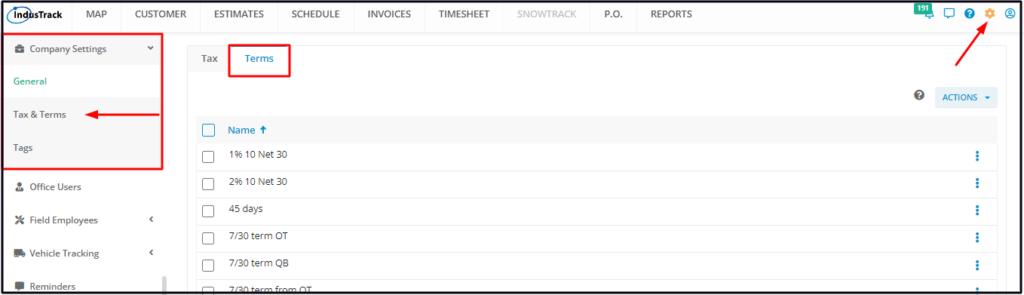
Using the Terms Table
Under the Terms tab, you will see a list of all previously created terms. From this page, you will also be able to view, create, edit and delete different terms of payment that you can use for marketing and sales.
On the tax page, you will see the list of tax rates that have already been created and saved. From this page, you will also be able to view, create, edit and delete Taxes.
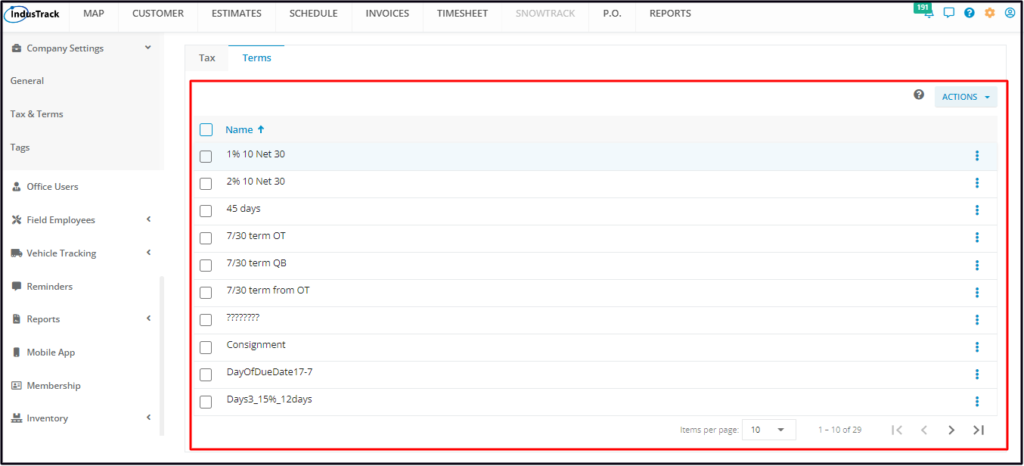
- The Terms table has 2 columns:
- Name – The name you gave term.
- Actions Menu Button – The 3-dot menu for each term item that contains the Edit and the Delete options.
- Sort the terms list
- Click on the column header to sort the list alphabetically, from A to Z or Z to A.
- Items Per Page
- Select the number of term items to be displayed per page. Options to choose from are 10, 25, 50, and 100.
- Use the side arrows to move from one page to another (if there is more than one page). If there is only 1 page, this feature is disabled
Create a Term
Go to the Actions button and select + Add New.
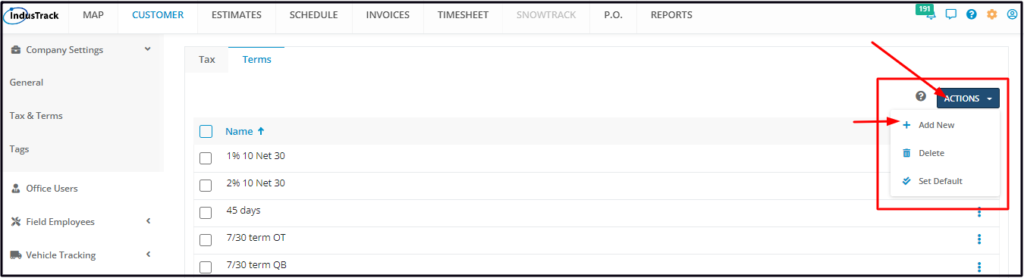
Add the term details on the Add New Term window.
Select an option for the payment :
- Name – create a name/title for the term.
- Select an option for the terms of payment
- Fixed Number of Days
- Select this option if the due date is a fixed number of days from the invoice date, for example, 7, 15, or 30 days.
- Key in the number on the field.
- Fixed Number of Days
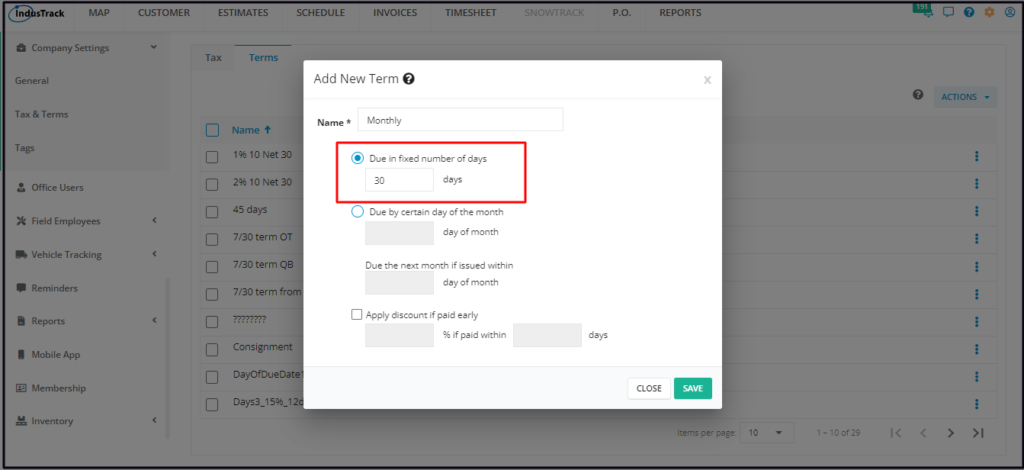
- Certain Day of the month
- Specific Day of the month
- Select this option if the due date should be on a specific day of the month
- Key in the specific day of the month for example 3 (for 3rd), 15 (for 15th), 20 (for 20th) of the month that payment is due.
- Additional condition: due the next month if issued within…….
- Enter the number of days prior to the due date for which invoices issued after that date will be due on the payment day the following month.
- For example; If the payment date (based on a specific day of the month) is Oct 15, and the due the next month if issued within… is 10 days, any invoice issued between Oct 5 and Oct 15 (if issued within “10” days) will be due on Nov. 15.
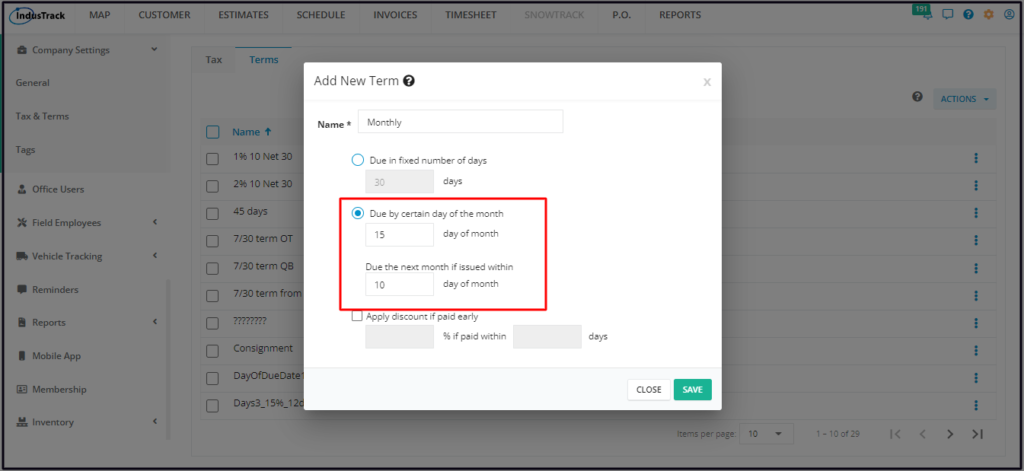
- Apply a discount for early payment
- Activate this option if a discount is to be granted for early payment.
- Indicate the discount rate to be given (in percentage)
- Define what early payment means – specify the number of days the payment should be made from the date of invoice
- Leave the checkbox unticked if a discount is not an option.
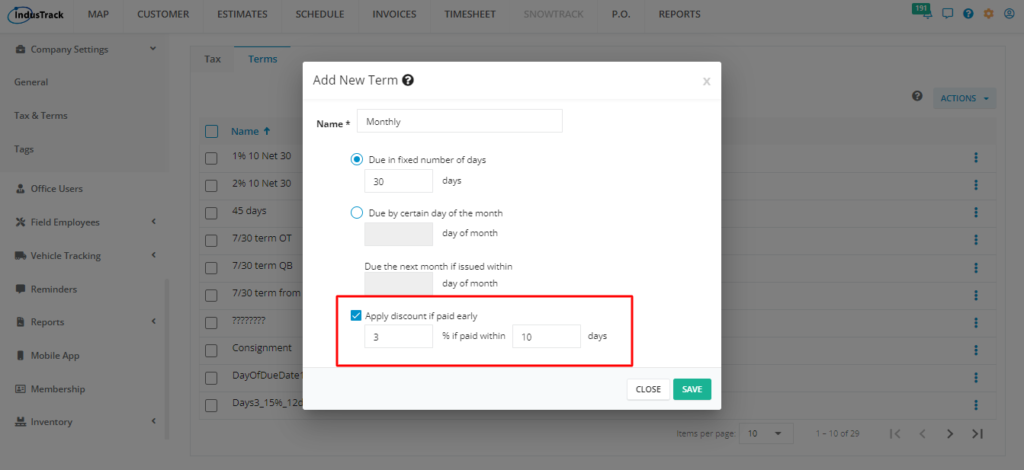
Save the new Term item. This will be added to the list.
Edit a Term Item
Find the term item to be updated from the list, click the 3-dot menu to the right and select Edit.
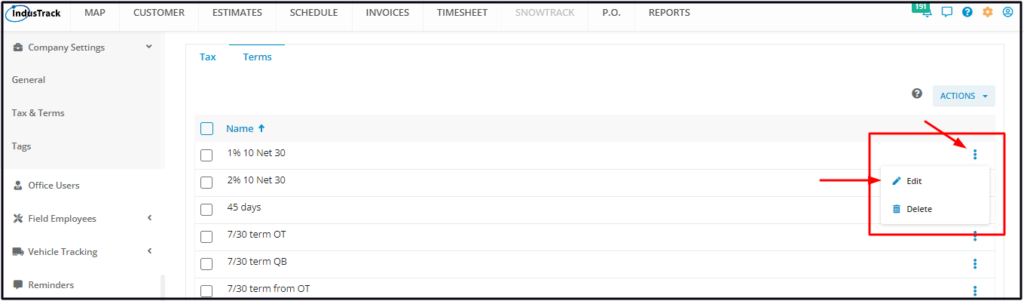
Edit as may be needed. Once done, Save the changes.
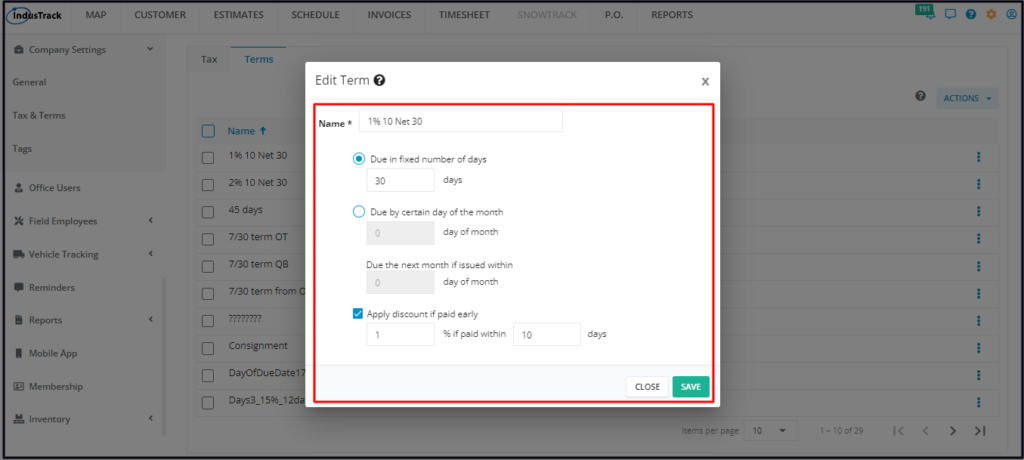
Delete a Term Item
Find the term item to be removed from the list, click the 3-dot menu to the right and select Delete.
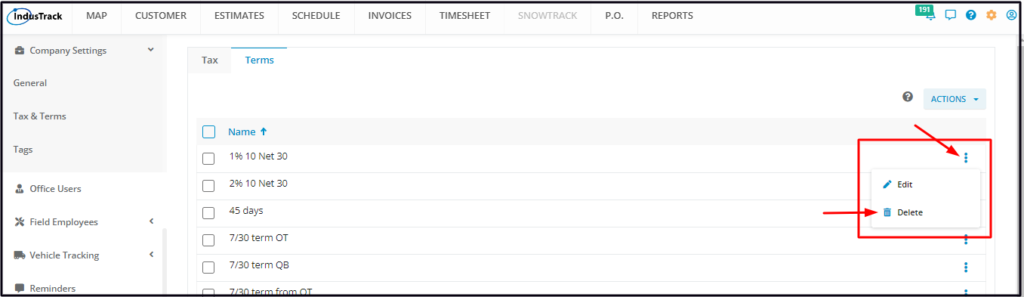
Confirm the delete action. The term will be removed from the list.
Alternatively, you can also tick the checkbox to the left of the term to be removed, go to the Actions button and select Delete. To delete multiple terms, tick the checkboxes to the left of all the terms to be removed. If all terms will be deleted, just tick the checkbox of the Name header.
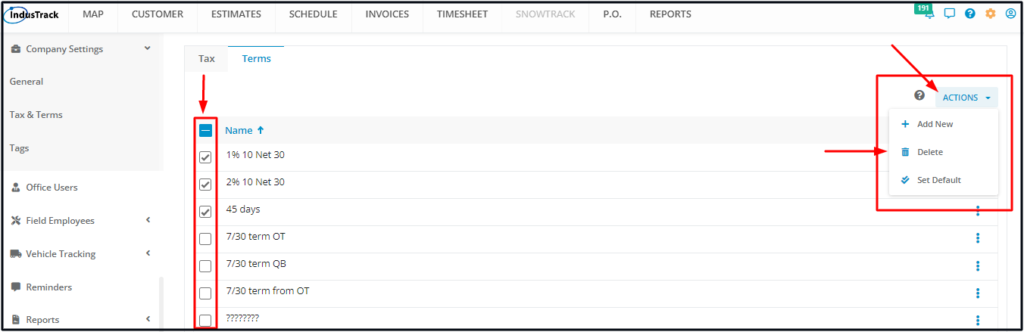
Set a Term as Default
You have the option to assign a Term of Payment as the default term.
Go to the Actions button and select Set as Default.
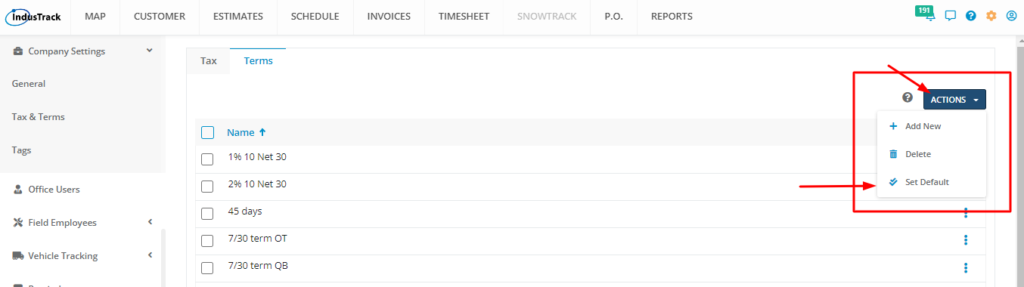
Select the Term of Payment that will be used as the default one for your invoices.