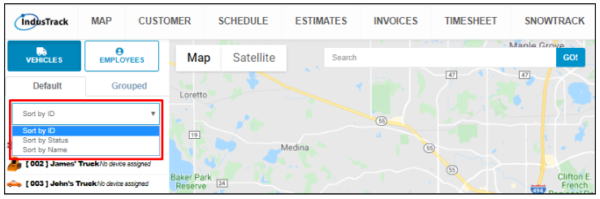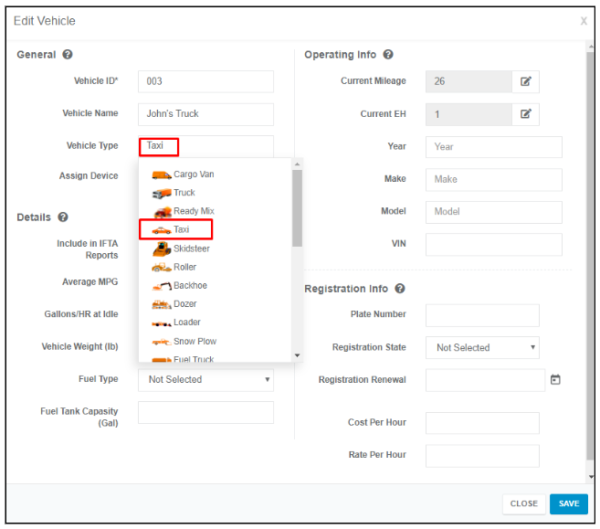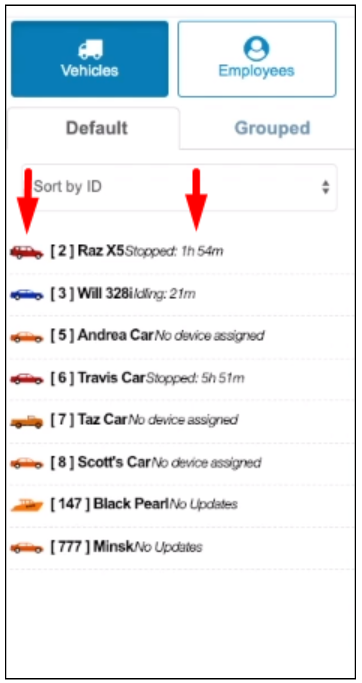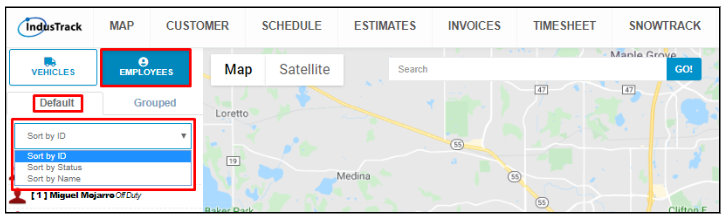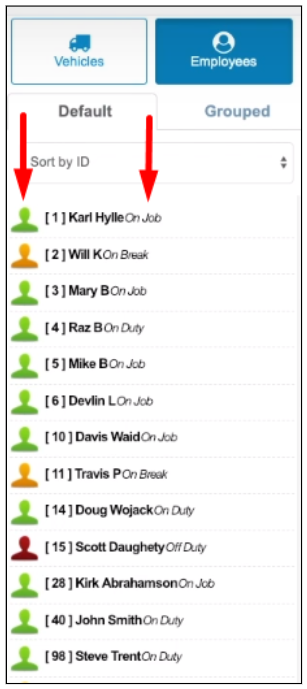The List
List Section
The List is at the left of the map page. Basic list navigation are discussed in this article. The list is discussed in detail in other articles under the Map module.
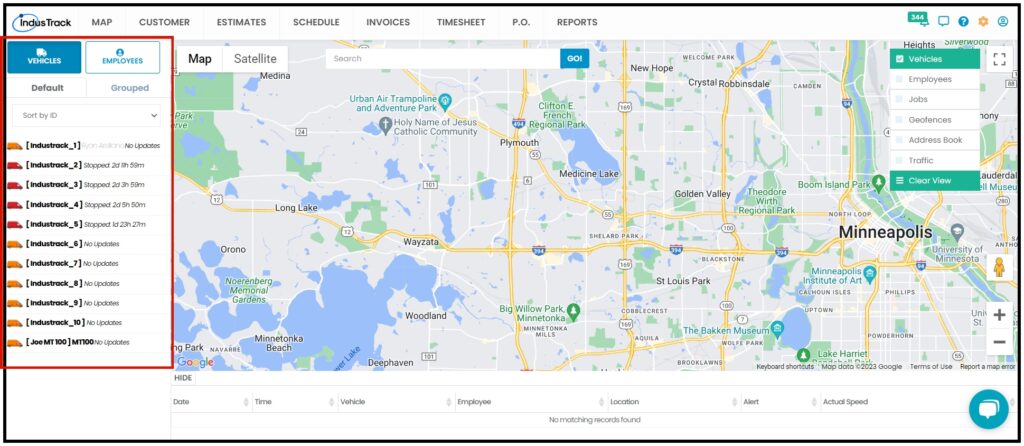
The List Section has 2 tabs, Vehicles and Employees.
Vehicles Tab
On the Vehicles tab, the vehicles that you have been given access to view will be listed in this section. There are 2 list options in this tab, the Default and Grouped.
Individual vehicles are listed on the Default tab. Selecting a vehicle will display its location on the map. Vehicles without an assigned device will not appear on the map even if you click on them.
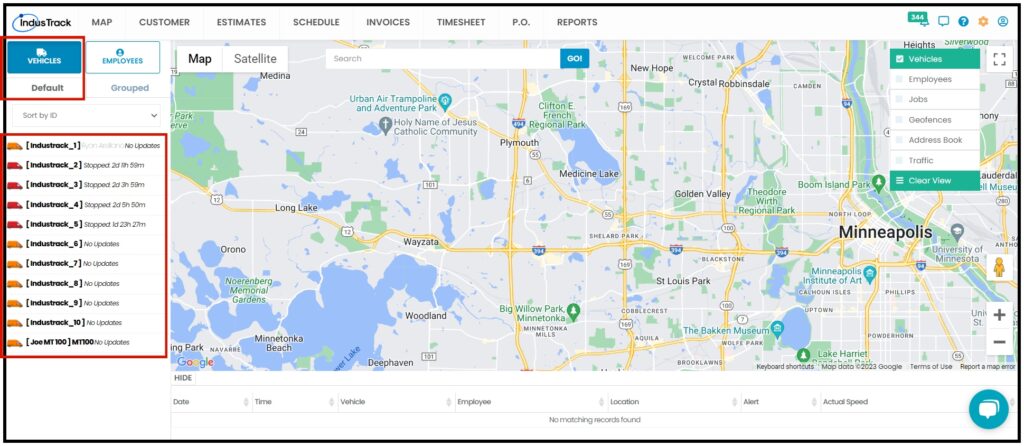
You can sort the list by Vehicle ID, name, or status by selecting from the sort field drop-down menu.
On the Grouped tab the vehicles are listed according to the vehicle group.
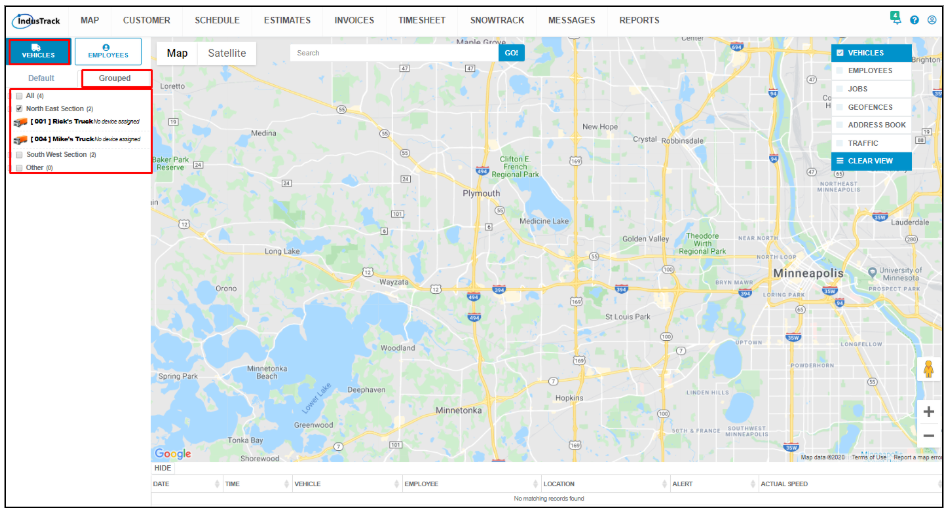
Vehicle Icons
Each of the vehicles on the list will have an icon to its left. The icons are assigned based on the Vehicle Type that is selected on the vehicle profile.
Vehicle Statuses
The statuses are represented by the vehicle icon’s color. To the right of the vehicle name, you’ll see how long it has been in that state.
- Green – the vehicle is en route
- Blue – the vehicle is idling
- Red – the vehicle is stopped with the engine off
- Orange – there is no device assigned to the vehicle or there is something wrong with the assigned device. Consider contacting support if this is the case.
Employees Tab
On the Employees tab, the field employees will be listed. There are 2 list options in this tab, the Default and Grouped.
Individual field employees are listed on the Default tab. Selecting a vehicle will display its location on the map. Employees are tracked with their phone location with them.
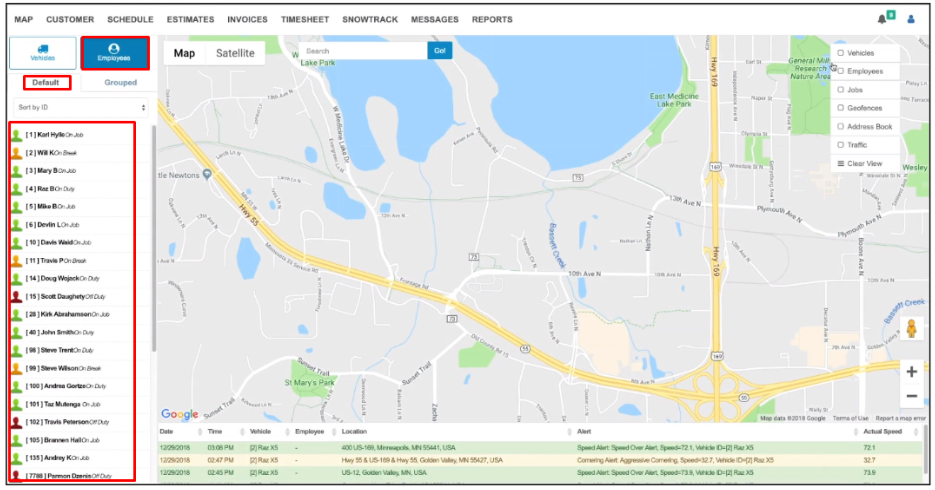
You can sort the list by Employee ID, name, or status by selecting from the sort field drop-down menu.
On the Grouped tab the employees are listed according to the field employee group that they belong to.
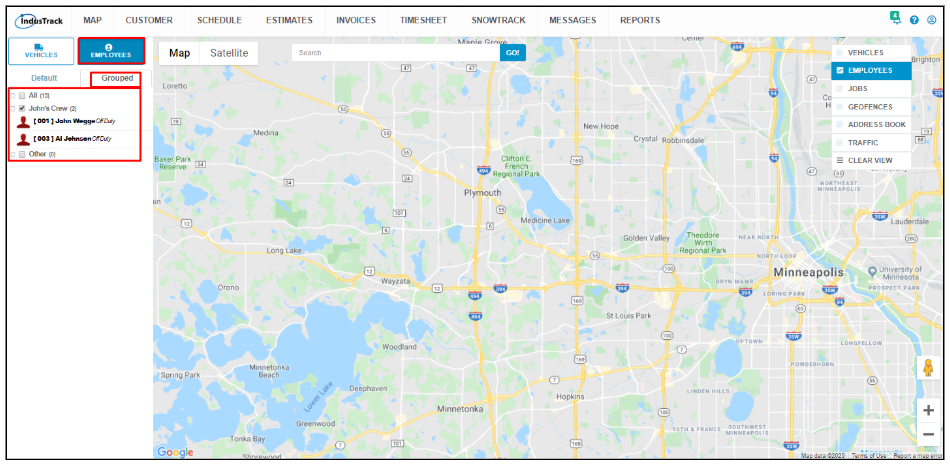
Employee Statuses
The statuses are represented by the employee icon’s color. To the right of the employee name, you’ll see the status in words.
- Green – the field employee is on duty or on a job.
- Red – the field employee is off duty
- Orange – the field employee is on a break.