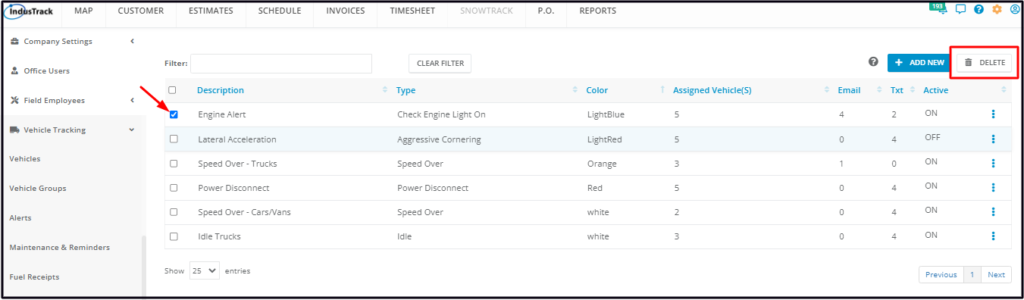Alerts
Define and set up alerts for different types of vehicles. For example, create a Speed Over alert and apply this to all of your vehicles. You can also set up multiple Speed Over alerts that can be applied to specific types of vehicles. For example, set up different Speed Over alerts for cars, trucks, and for snow plows.
When a vehicle alert is triggered, notifications will be sent out. If set up, the alert will be sent via email or SMS message. The alert window on the map page will also show the vehicle safety alerts that have been triggered.
To set up and manage vehicle alerts, go to Settings > Vehicle Tracking > Alerts.
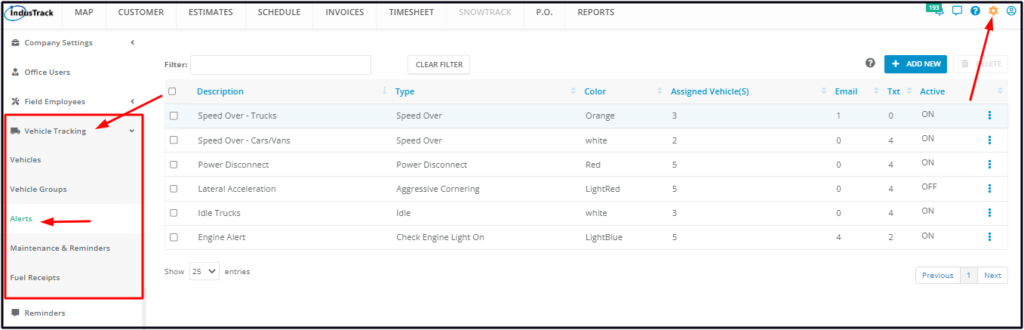
Vehicle Alerts Table
The Alerts page defaults to the Vehicle Alerts List. Information about the different vehicle alerts is displayed on the table.
The Vehicle Alerts table has 8 columns:
- Description – Refers to the name/short description that has been given to the Vehicle Alert.
- Type – Refers to the selected vehicle alert type.
- Color – Refers to the Alert Color. When the alert fires, the notification as it appears on the Map will be color-coded based on the selected Alert Color.
- Assigned Vehicle(s) – Refers to the number of vehicles that the alert applies to. To view the specific vehicles, open the Alert details.
- Email – Refers to the number of email addresses that will receive vehicle alert email messages. To view the specific email addresses, open the Alert details.
- Txt – Refers to the number of phone numbers that will receive vehicle alert text messages. To view the specific phone numbers, open the Alert details.
- Active – Refers to the status of the alert, either ON or OFF.
- Actions Icon – Used to Turn off/on, Edit or Delete a Vehicle alert.
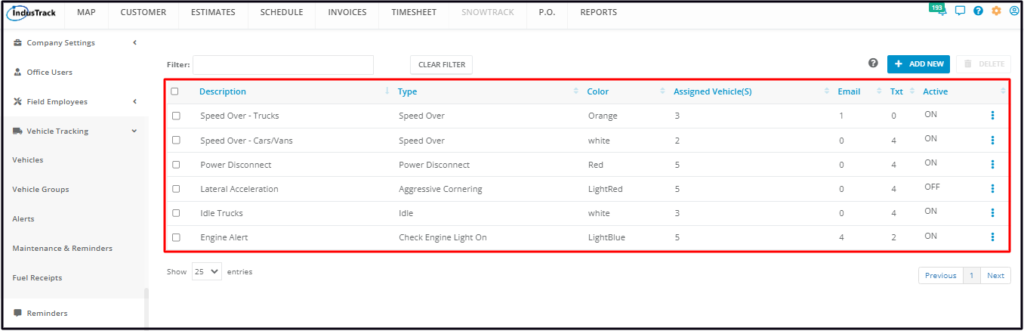
Sort the Vehicle Alerts list
Click on the column header to sort the list according to the preferred field.
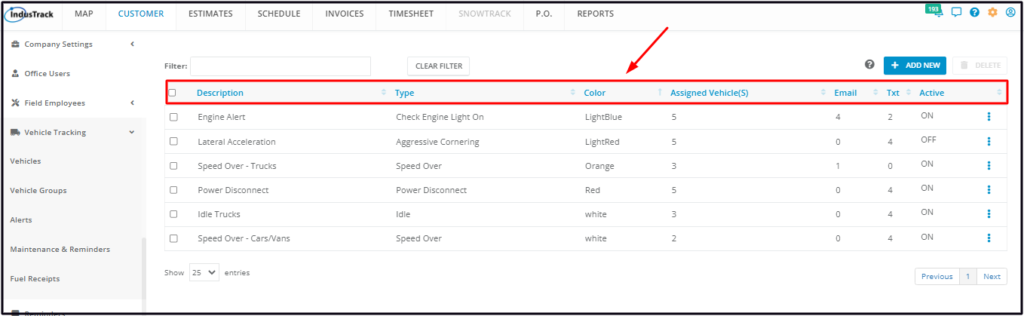
Filter Bar
Key in the information you are looking for on the Filter bar and matching information will populate the Vehicle Alerts table.
Clear Filter Button
Click this button to reset the table to its default format (remove the filter).
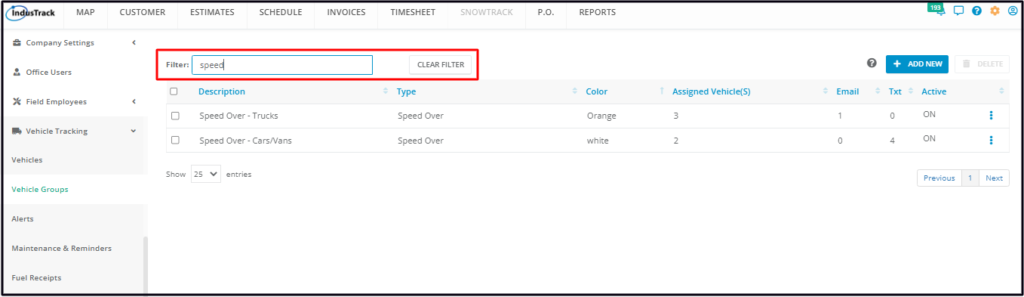
List Per Page
Select the number of vehicle alerts to be displayed per page. Options to choose from are 10, 25, 50, and 100. Use the Previous and Next buttons to move from one page to another (if there is more than one page).
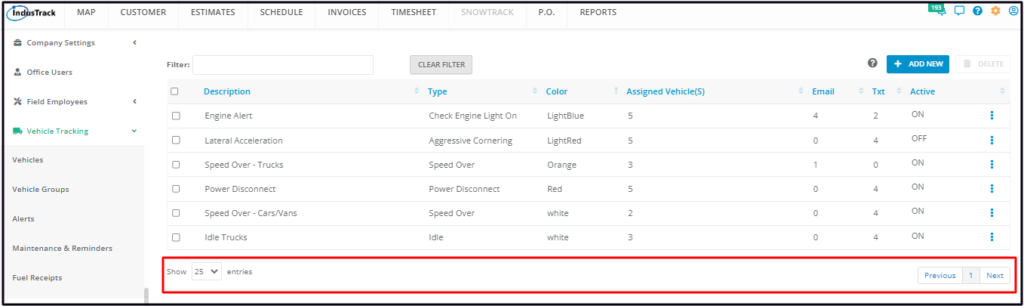
+ Add New Button
Create a new vehicle alert using the + Add New button.
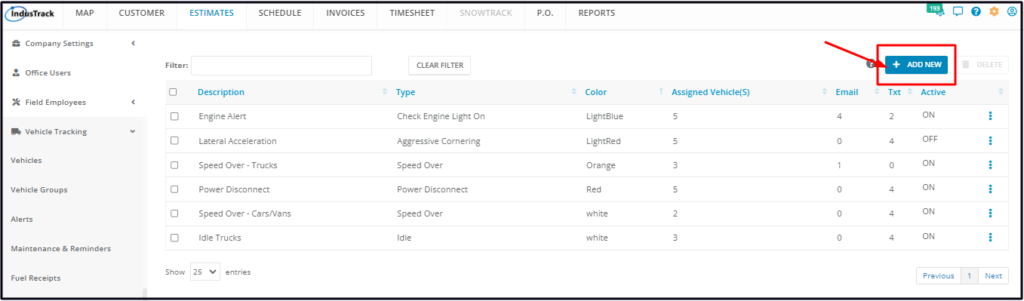
Delete Button
Remove an unused vehicle alert using the Delete button. By default, this button is disabled. Tick the Vehicle Alert checkbox or checkboxes to enable it.