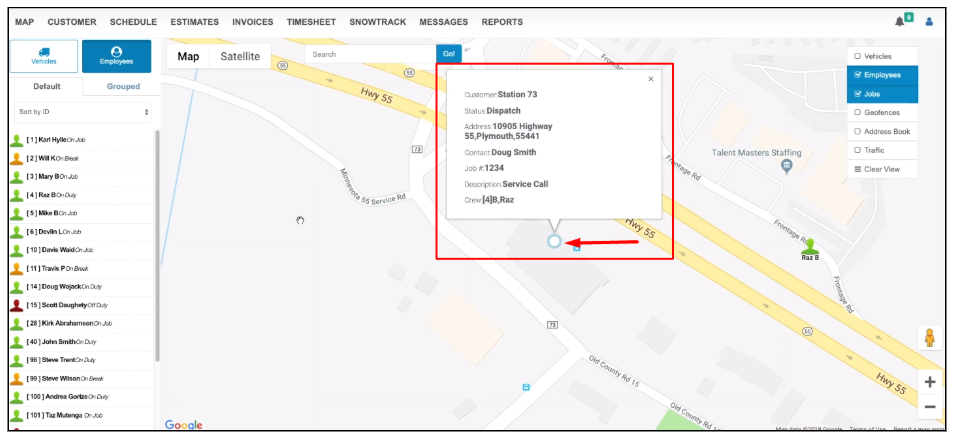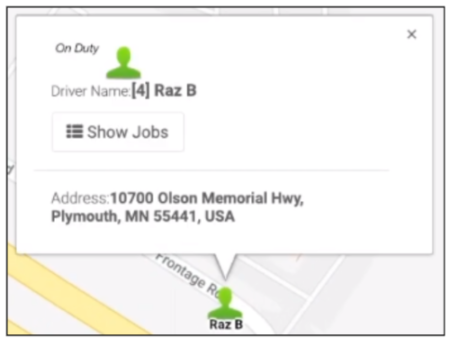View Field Employees
It is important for businesses to see what is getting done in the field. The map module will help you get a bird’s eye view.
The map displays your vehicle and employees’ location with overlays such as geofences and jobs.
View Employees on the Map
Employee track uses phones to locate them on the map. You will be able to see the location of each of your field employees or all of them at once.
View a field employee’s location by using the search bar or the employee list.
Click on an employee from the list to zoom in and see their exact location on the map. Click on the icon and a dialogue box will pop up above the icon.

From the dialogue box, you can view the location where your field employee is at. You can also view the Jobs assigned to the employee by clicking on Show Jobs – this will show where the jobs are on the map.
View Employees according to employee groups that they belong to from the Grouped tab.
You can also search for a specific employee using the search bar. The search recognizes only the employee’s name.
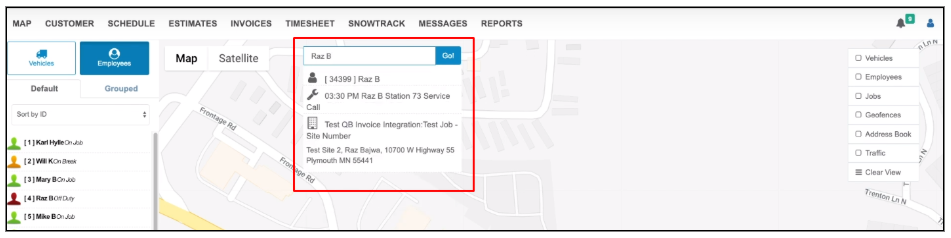
Click on Employees from the overlay and all of your field employees will be displayed on the map. The employees’ names will be displayed below the icon so that you know which field employee it is at a glance. The person icons will still be color-coded to depict the state the employees are currently in.
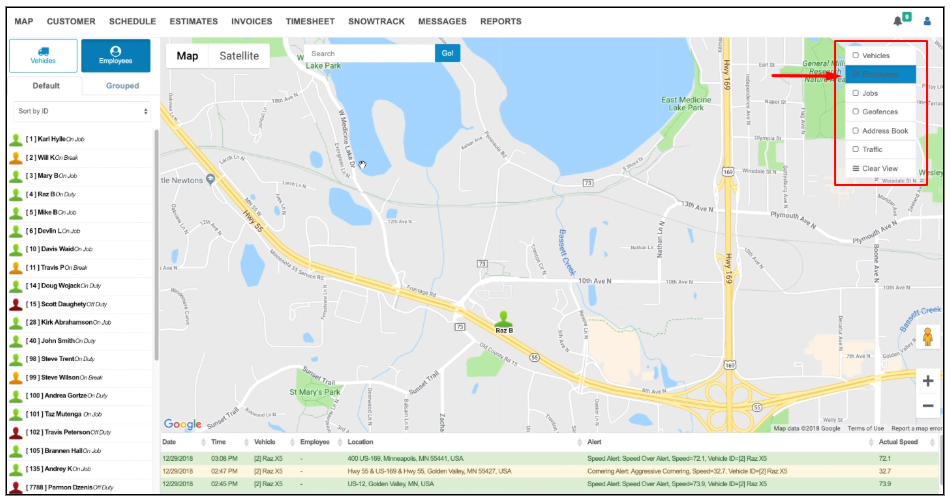
You can view the Jobs associated with a field employee whose location you have pulled up on the map. From the dialogue box, click on Show Jobs.
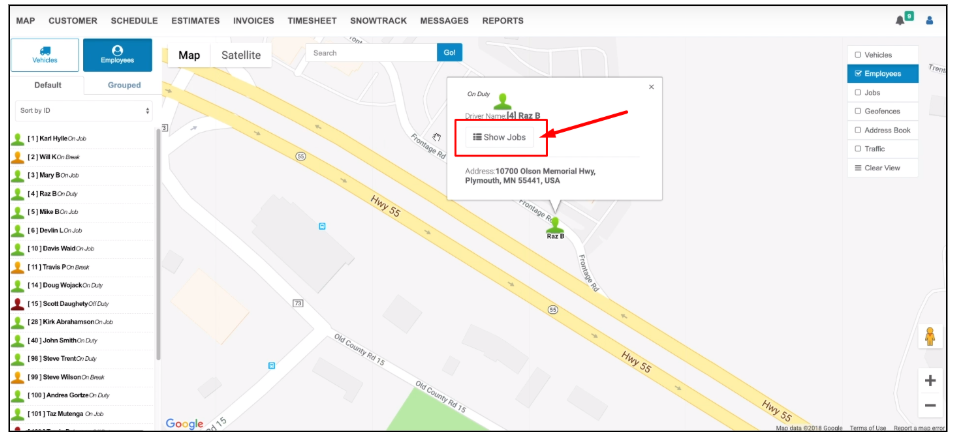
The associated jobs will be plotted on the map.
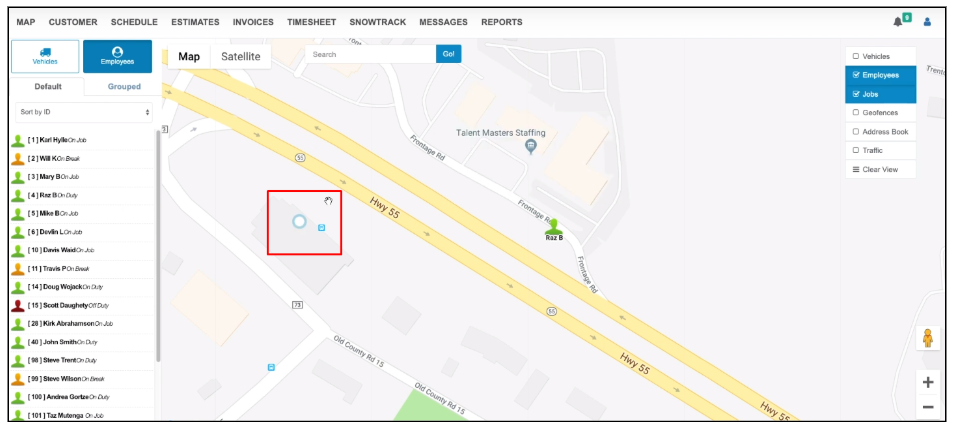
Click on a job icon and a dialogue box will come up. This contains the details about the job including the location, contact person and a short description of the job.