Customers
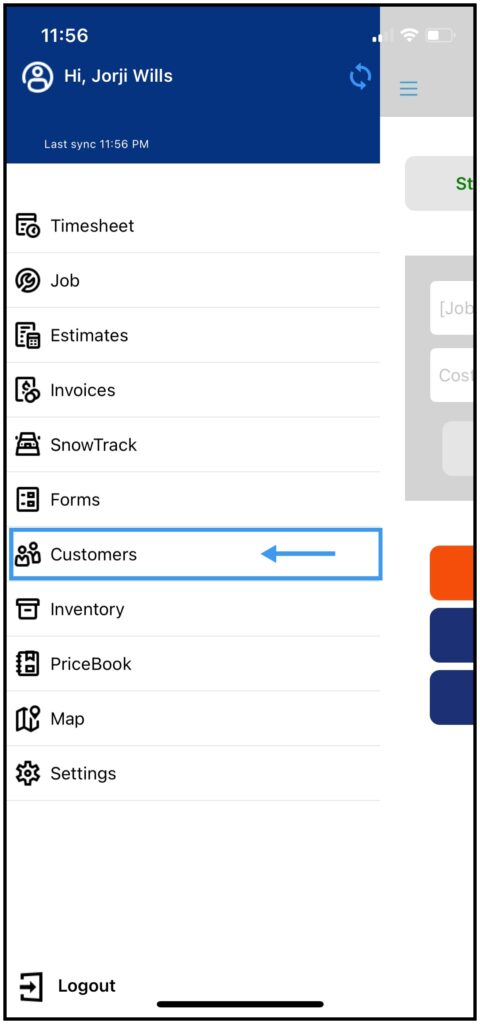
Field employees can also access the customers through the app. To open the Customers dashboard, tap the 3 lines at the top left of the screen and select Customers.
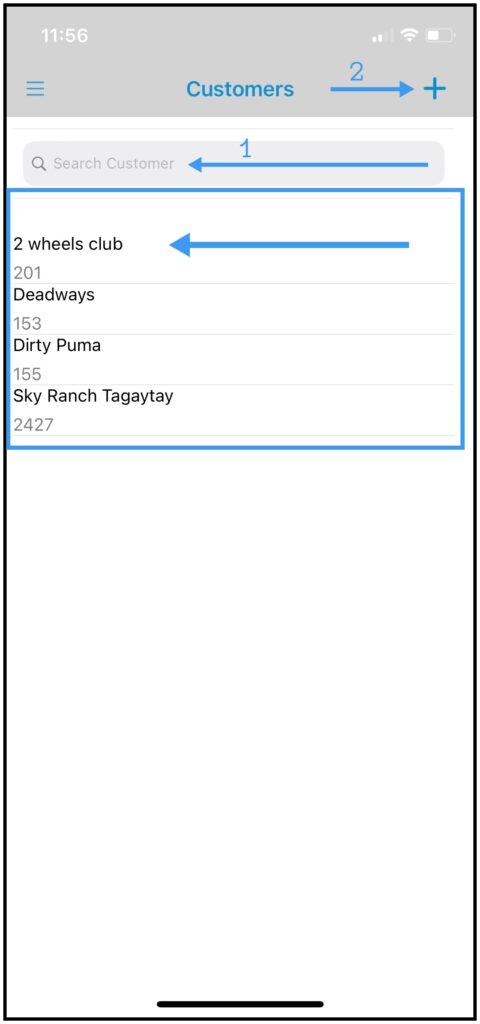
- You can search for a customer or just pick the one on the list.
- The field employee can also add a new customer by tapping the + (plus) button at the top right of the screen.
After picking a customer, if the customer has multiple service locations it will redirect you to the customer’s service location list. From there you can select which location you would like to choose.
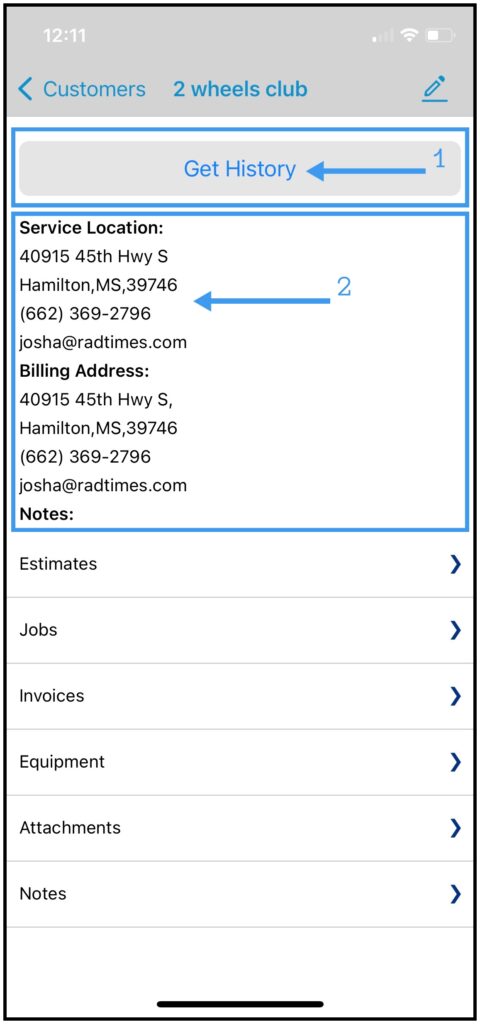
Customer Details
Once you have selected a customer you’ll be able to see the customer details such as Service Location, Billing Address, and Notes.
- To get the most up-to-date list of estimates, invoices, service records, etc, click the Get History button to download this information from the server.
- To see the location of the customer and how far it is from you, tap on the Service Location to open Google Maps with the address automatically populated.

Tap the phone number under the Billing Address to call or send a text message.
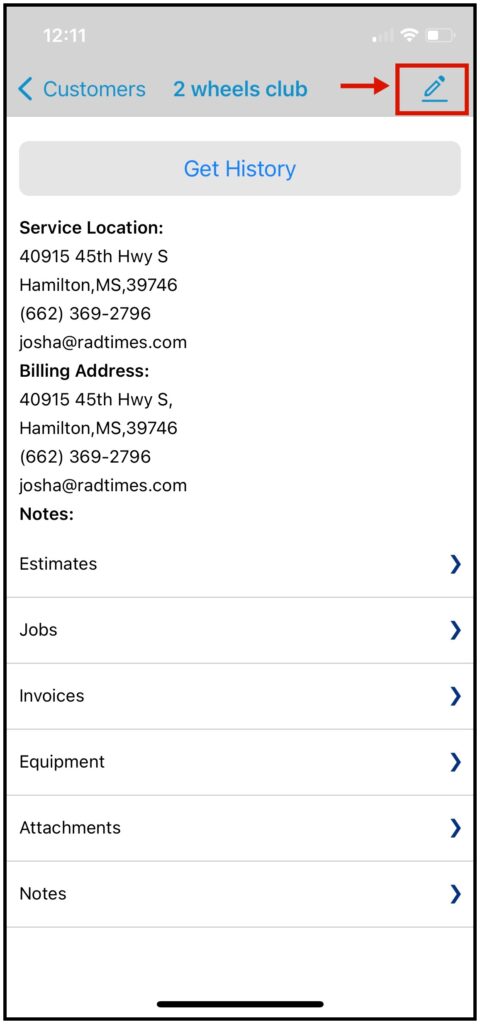
Update Customer Billing Address
Update the Service Location or Billing address by tapping the pencil icon in the top right of the screen.
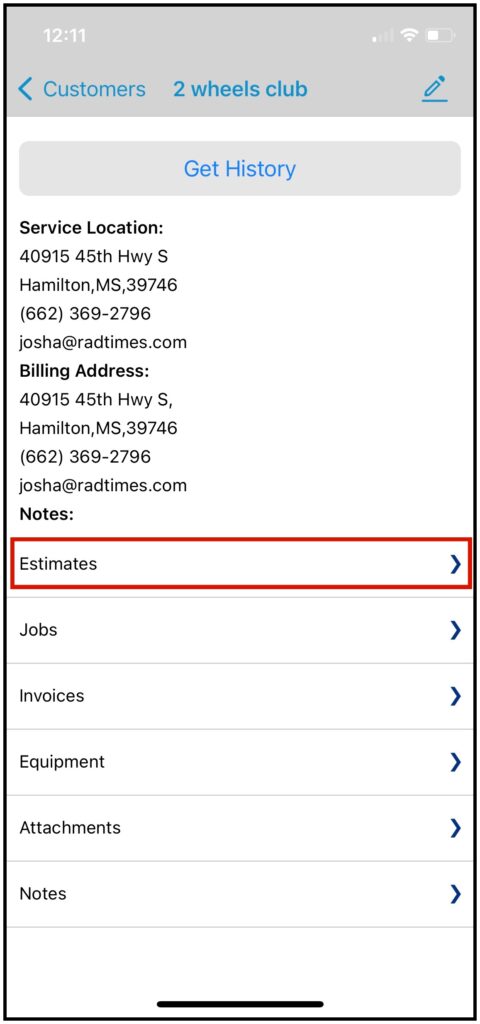
Estimate History
Inside the customer’s overview, field employees can view the history of estimates associated with this customer by tapping Estimates. From here you can also add an estimate for this customer.
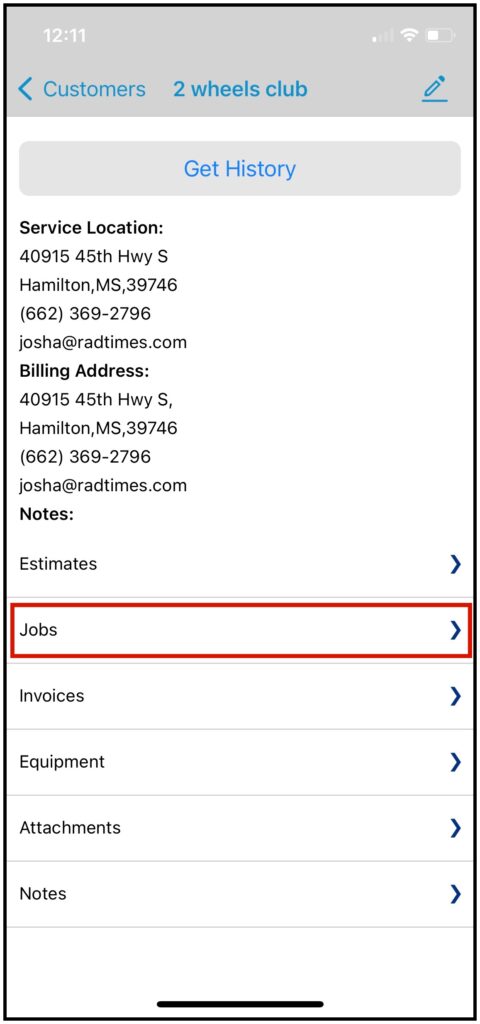
Job History
To view the job history or the scheduled jobs for this customer, tap Jobs. From here you can also create a new job for this customer.
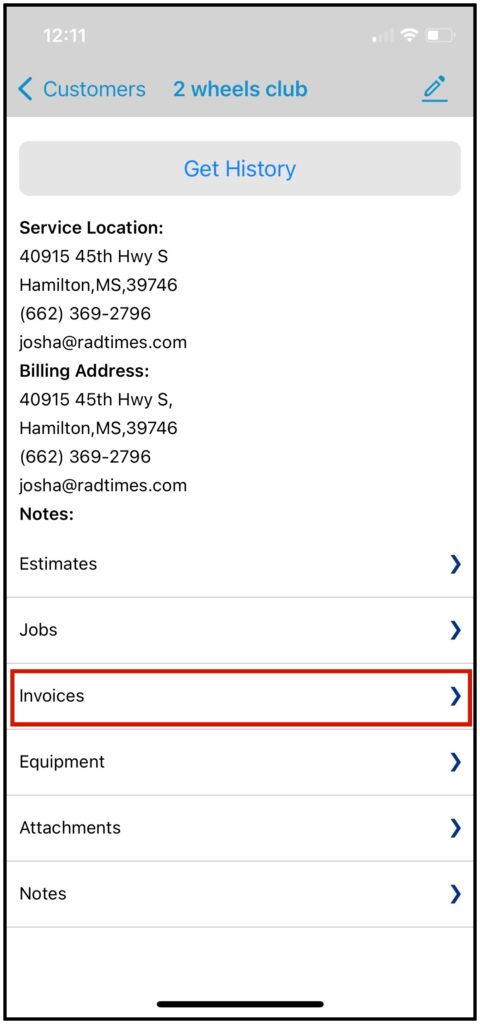
Invoices History
To view a history of invoices for a customer, tap Invoices. You will be able to see the status of the invoices.
From here you will be able to create a new invoice for this customer.
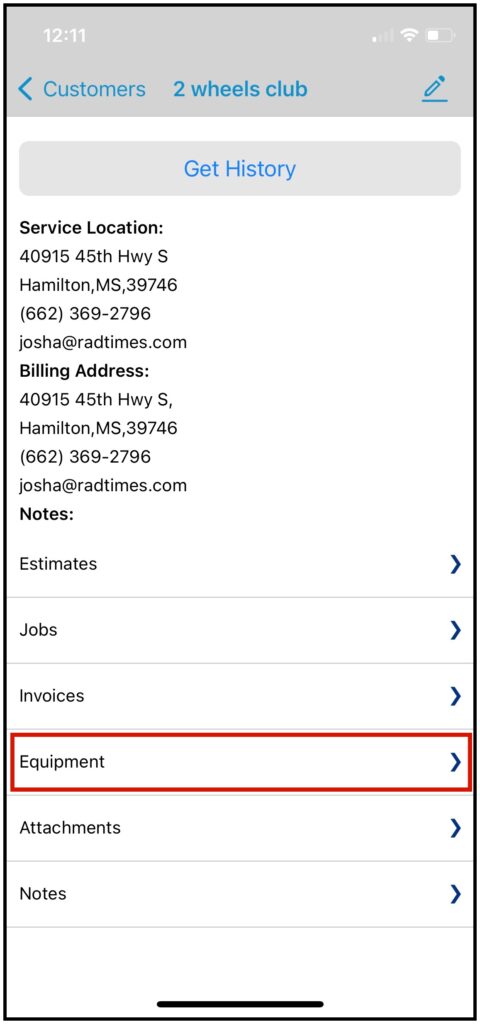
Equipment
To view the existing equipment for the customer, tap Equipment. Customer equipment can be added/edited from here as well.
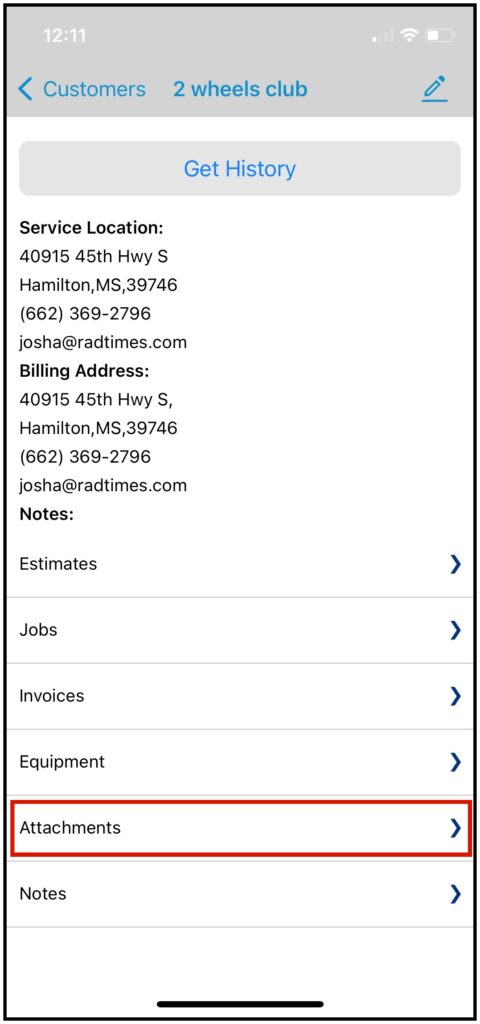
Attachments
All attachments like images and files from this customer’s jobs will be listed here.
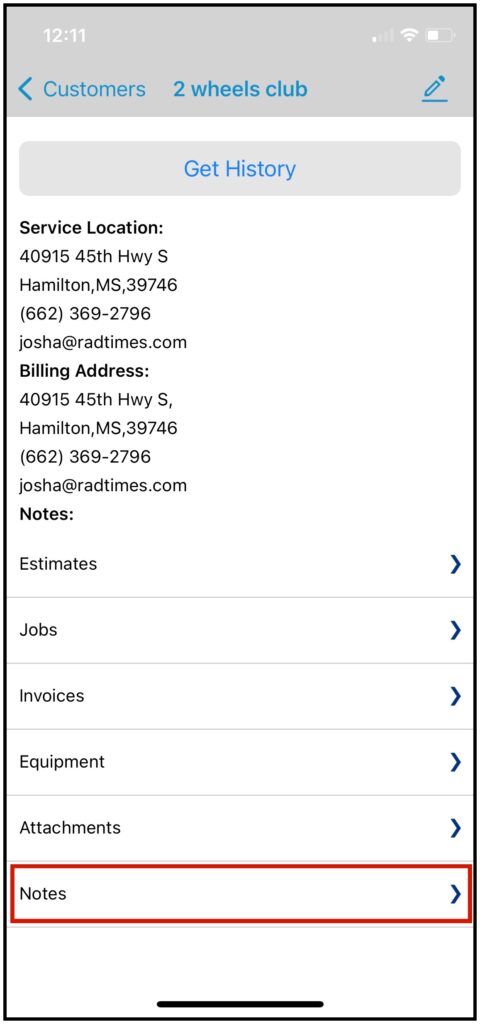
Notes
To view notes for the customer, tap Notes. All notes from all of this customer’s jobs will be listed in here.