Vehicle Reminder
The Vehicle Reminder Settings is the tab where notifications for both the Vehicles and the Field Employees, especially those assigned as Drivers, are set.
1- Set up the Vehicle Registration Information while adding a vehicle in the system. If the Vehicle Registration Information was not entered when the vehicle was added, the Vehicle Registration notification will not work.
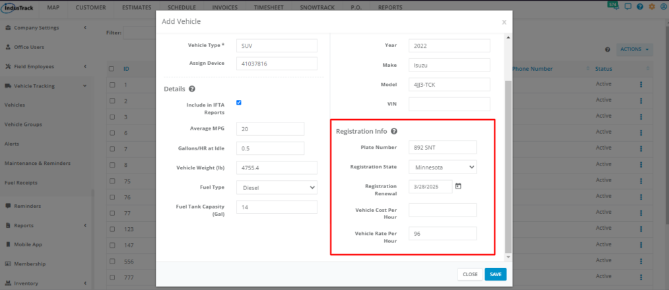
To get the instructions on how to add a Vehicle and enter Registration Info, click here.
2- Enter the Driving License and Medical Card Renewal information while creating profile for a field employee. If this information is not added to field employee’s profile then the License Renewal and Medical Card Renewal notifications won’t work.
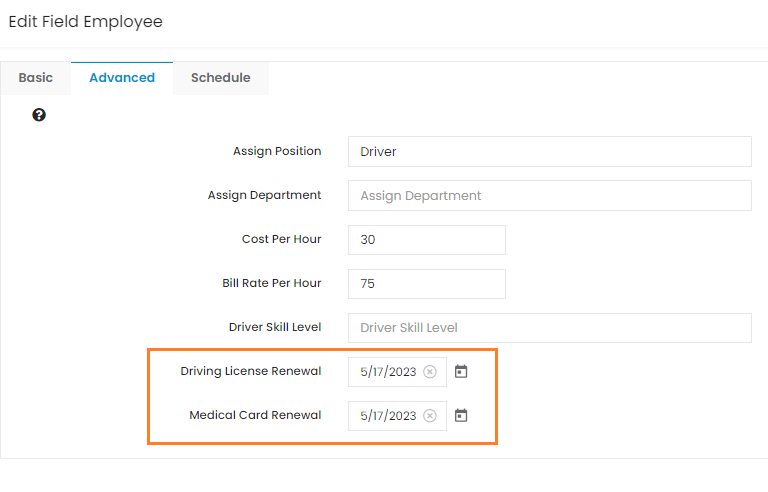
To get instructions on how to add driving license and medical card information to field employee’s profile, click here.
Enable the Reminder
Click the slider button to toggle the reminder to ON (green highlight).
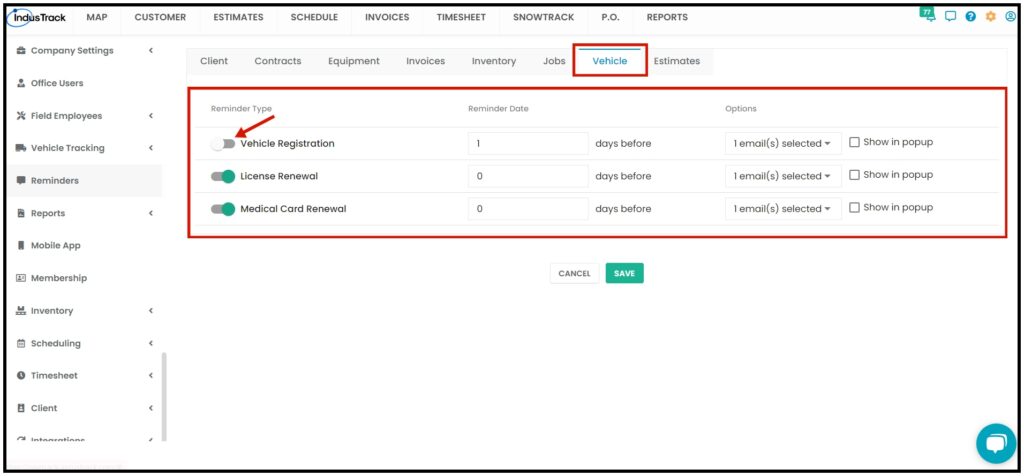
On the Reminder Date column set how many days before the renewal/expiration of the registration or license, the reminder should be sent.
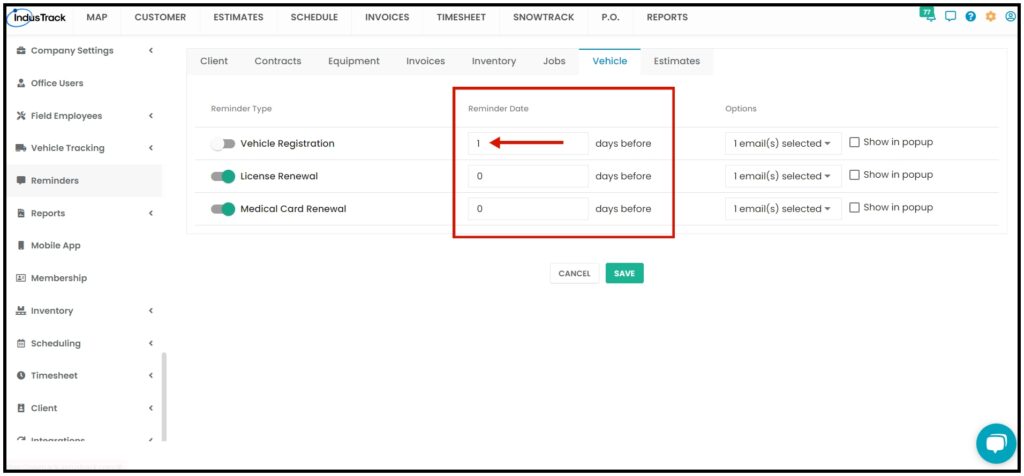
On the Options column, select which of the Office Staff/Users should receive the reminder. You can choose more than one.
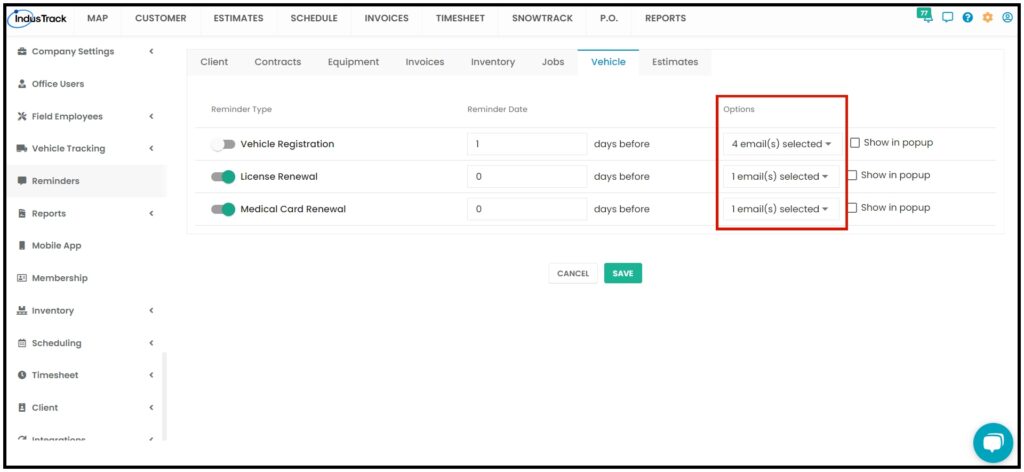
If the Show in popup is enabled, to those Office Staff/Users that the reminder was assigned to, once they log in to their Industrack account, they will see a popup about the reminder.
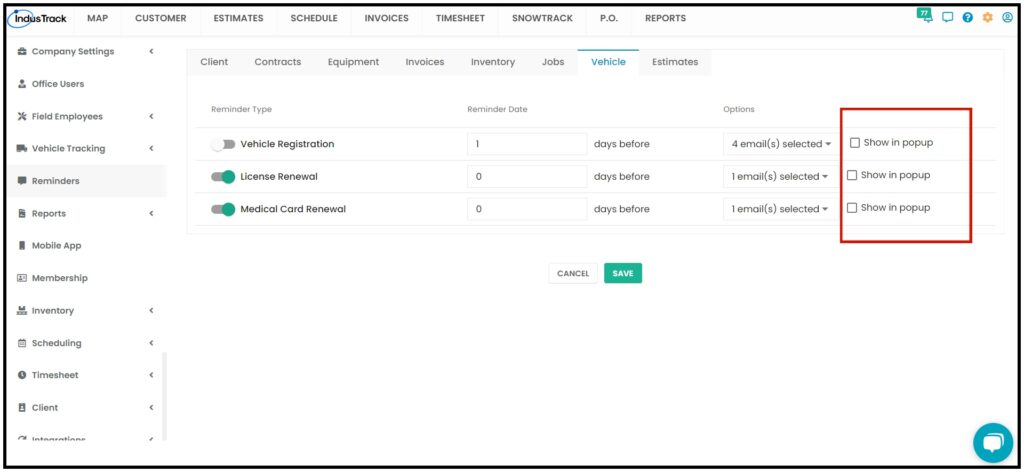
Once all the preferred reminders are set, click Save button.
When the office user logs in, the Reminders pop-up window will display all the reminders in one place.
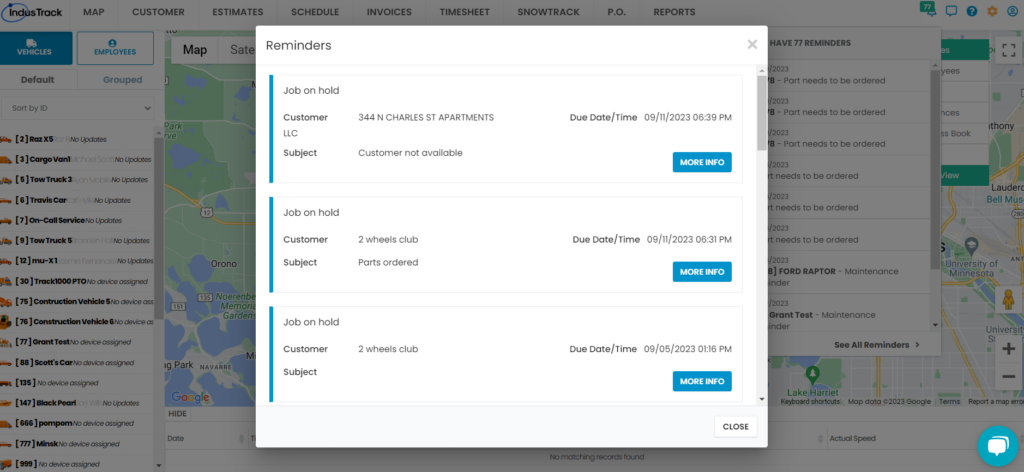
0 Comments