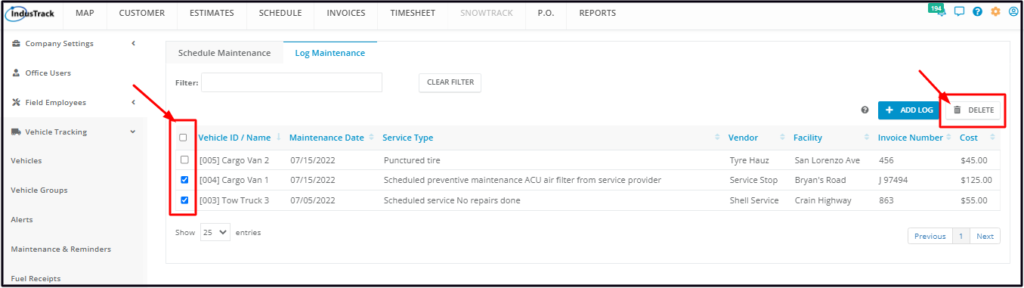Add and Manage Vehicle Log Maintenance
To document a completed vehicle maintenance schedule, go to Settings > Vehicle Tracking > Maintenance & Reminders > Log Maintenance.
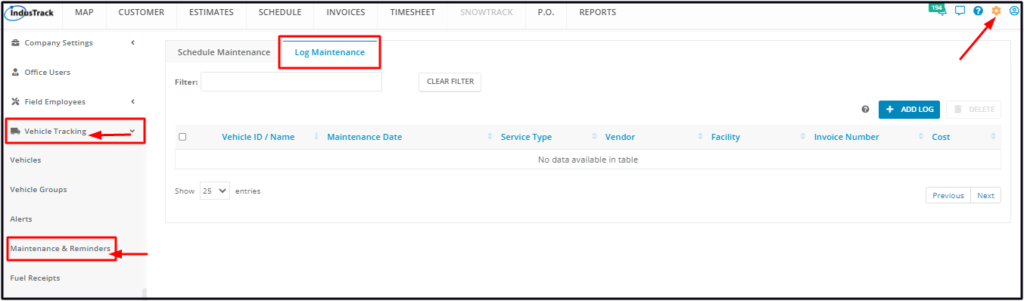
Log a Vehicle Maintenance Event
From the Log Maintenance tab, go to the + Add Log button.
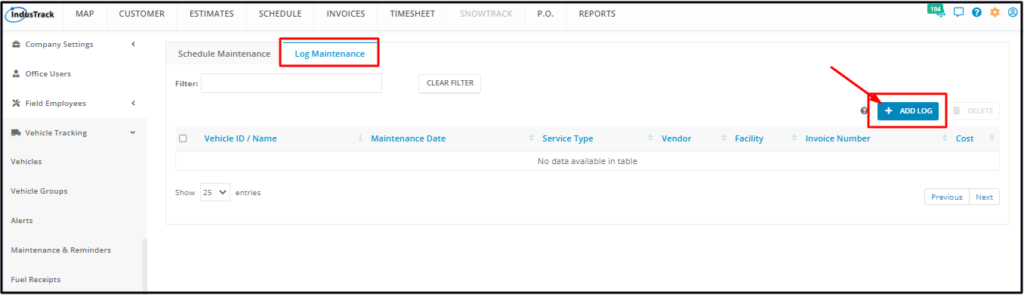
Record the details on the Log Vehicle Maintenance window.
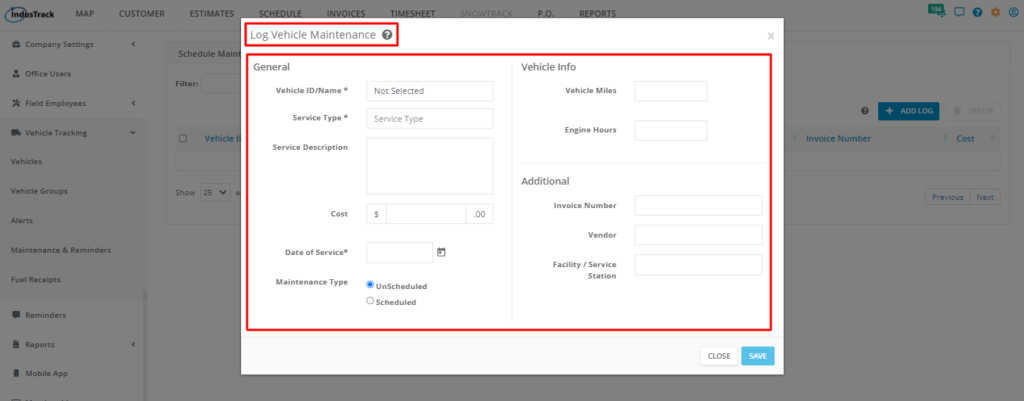
General Info
Vehicle ID/Name*
- Select the specific vehicle that the maintenance was performed on.
- If you have a long list, use the search bar to quickly find the correct vehicle, using either its Name or ID number.
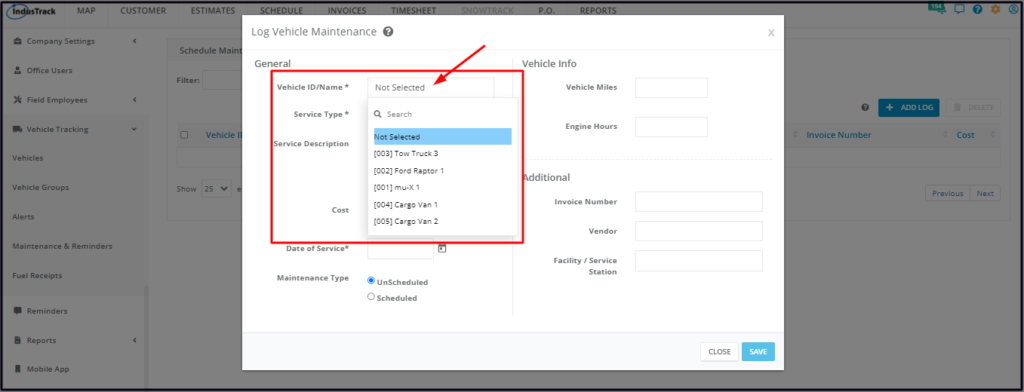
Service Type*
- Select the service performed from the drop-down list.
- If the service is not on the list, type this on the field. When the log is saved, the service will also be saved and added to the list for future logs.
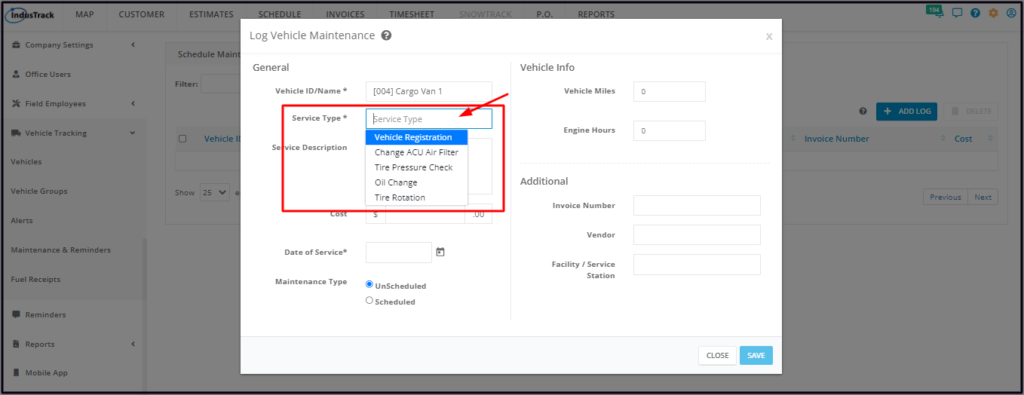
Service Description
- Key in relevant notes about the performed service in this field.
- Notes may include:
- The reason why the service was performed (especially if it was not pre-scheduled).
- If the cost was covered by vehicle insurance,
- If the vehicle is still under service warranty.
- The details of any supplies used. For example, 3L of transmission oil.
- Notes may include:
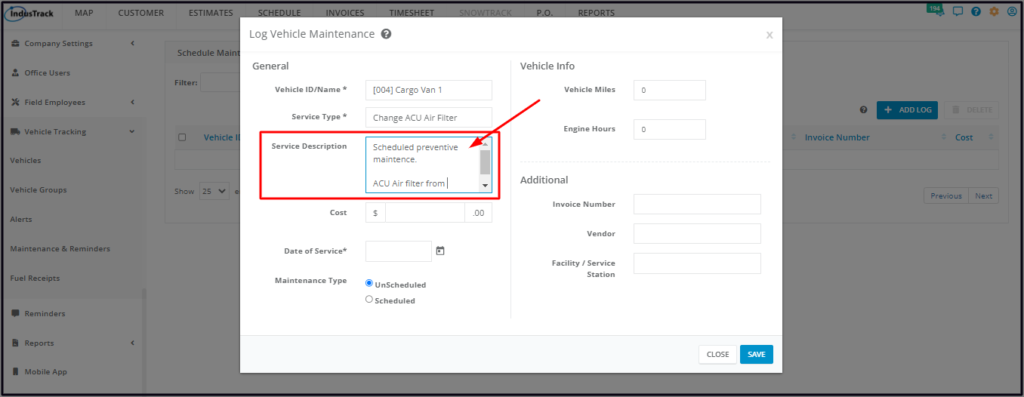
Cost
- Key in the total cost of the service indicated on the invoice or invoices.
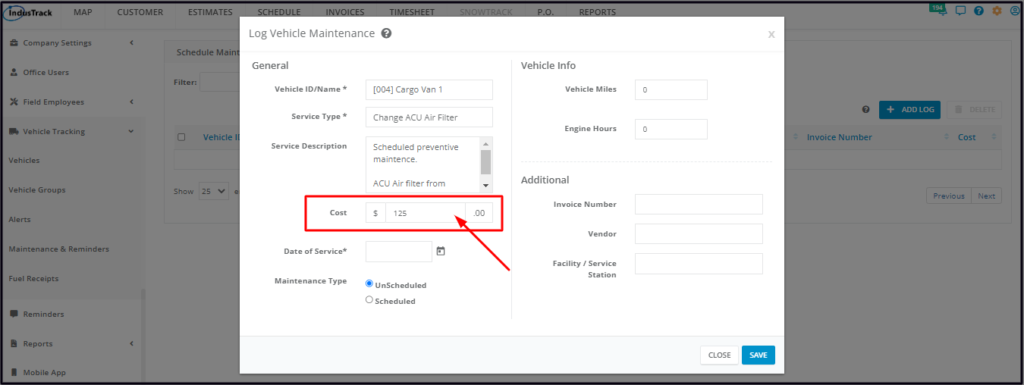
Date Service*
- Enter the date when the maintenance was performed on the field using this format MM/DD/YY.
- Alternatively, click the calendar icon and use the date picker.
- Alternatively, click the calendar icon and use the date picker.
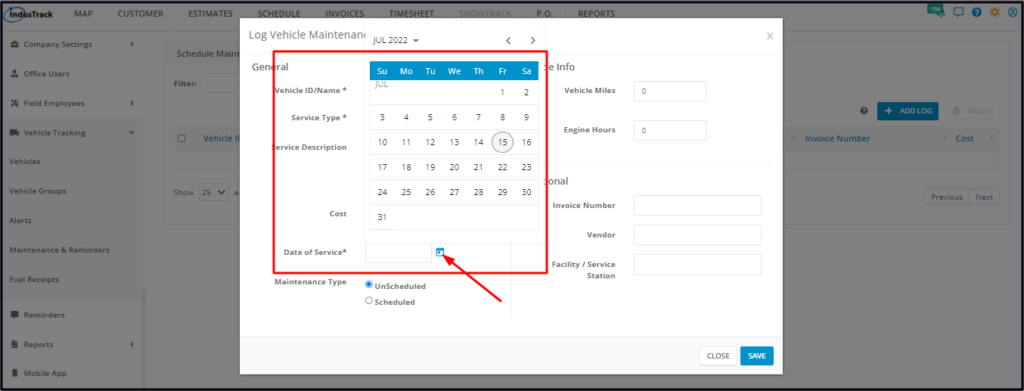
Maintenance Type
- Select by clicking the radio button of the corresponding type – whether the maintenance event was a scheduled or unscheduled one.
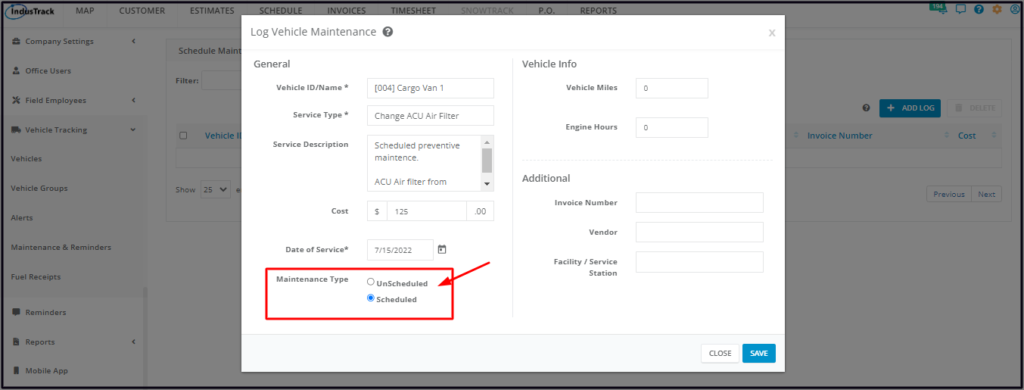
Vehicle Info
Vehicle Miles
- The field will be pre-populated with the information from the vehicle’s profile. If it is not, and the information is available, key in the Odometer reading of the vehicle at the time of service on the corresponding field.
Engine Hours
- The field will be pre-populated with the information from the vehicle’s profile. If it is not, and the information is available, key in the Engine Hours of the vehicle at the time of service on the corresponding field.
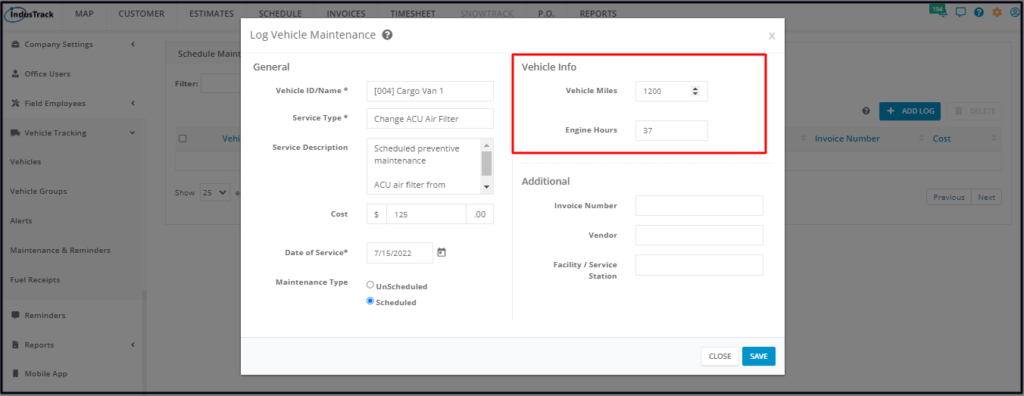
Additional Information
- Using the maintenance service invoice or receipt, key in the details on the additional information fields.
- Invoice Number
- Vendor
- Facility/Service Station or location
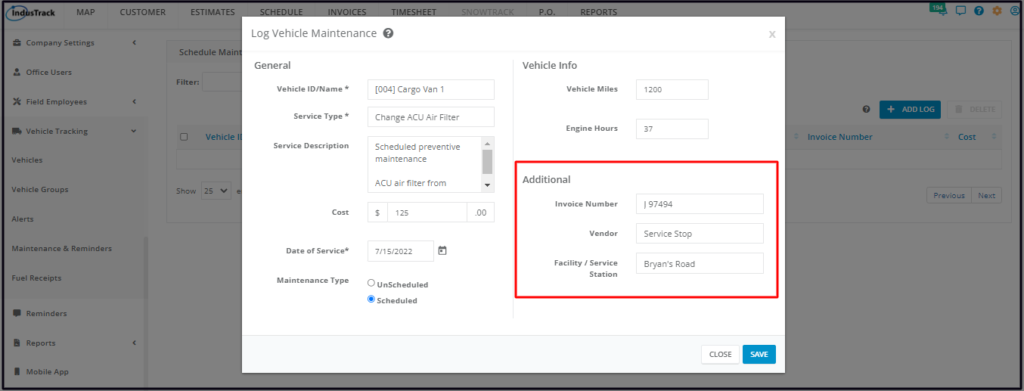
Save the maintenance log. This will be added to the Maintenance Log list.
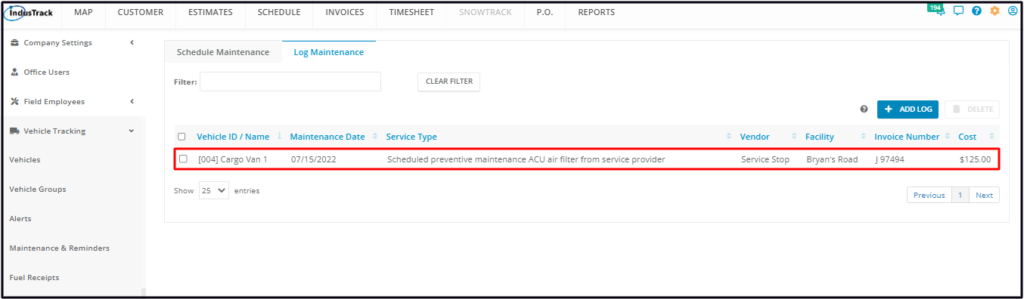
Update the Maintenance Log
From the Maintenance Log list, find the event log to be edited.
Click anywhere on the row to open the event log in edit mode.
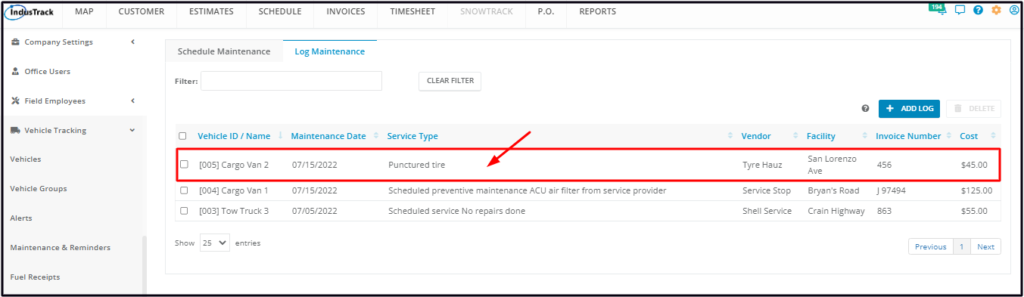
Update the log as may be needed. Once done, Save the changes.
Delete a Maintenance Log
Delete a vehicle maintenance log that is obsolete or was created in error. It is wise to exercise caution when using this function. Deleting a log may have an effect on other functions, settings, reports or data.
Find the log to be deleted from the list and tick the checkbox to the left. To delete multiple logs, tick the checkboxes to the left of all those to be deleted. If all logs will be deleted, just tick the checkbox of the Vehicle ID/Name header.
Click the Delete button which will be enabled once a log is selected. The log will be removed from the list.