Task Templates
Task templates are useful in situations wherein you have standard tasks or services that are performed in many jobs. Load a saved task template for ease of documentation and report generation. You also eliminate missed tasks due to set-up errors plus you do not have to enter the same information repeatedly when you create similar jobs.
Tasks Templates can be added to other Task Templates and Jobs.
To set up and manage Task Templates, go to Settings > Scheduling > Task Templates.
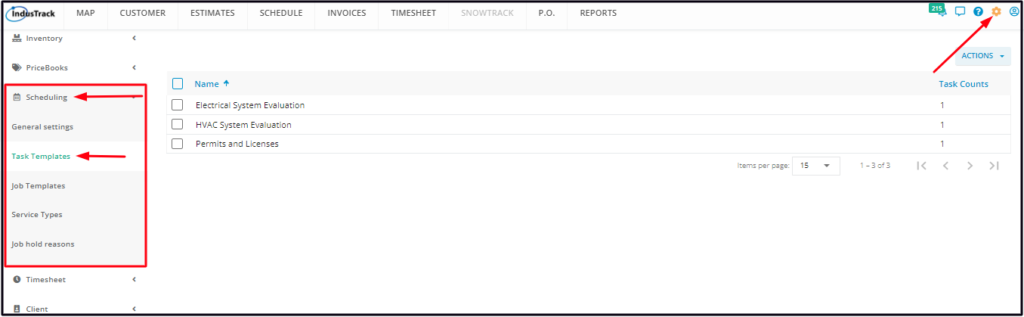
The page defaults to the list of Task Templates that have already been created, presented in table format. This is also the page where these templates are created, updated and deleted.
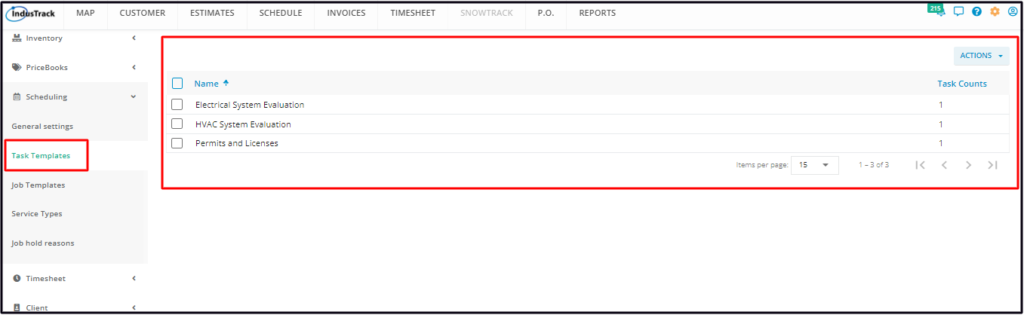
Task Templates List/Table
The table has 2 columns:
- Name – This refers to the name assigned/given to the Task Templates.
- Task Counts – This refers to the number of tasks created in each template.
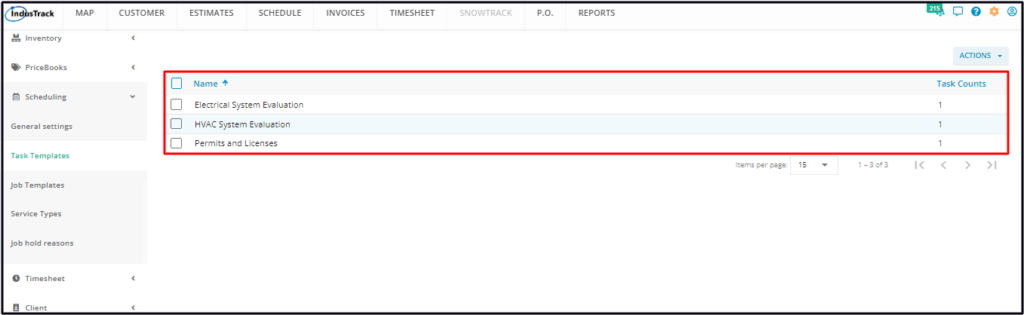
Sort the Task Templates List
Click on the Name header to alphabetically sort the list.
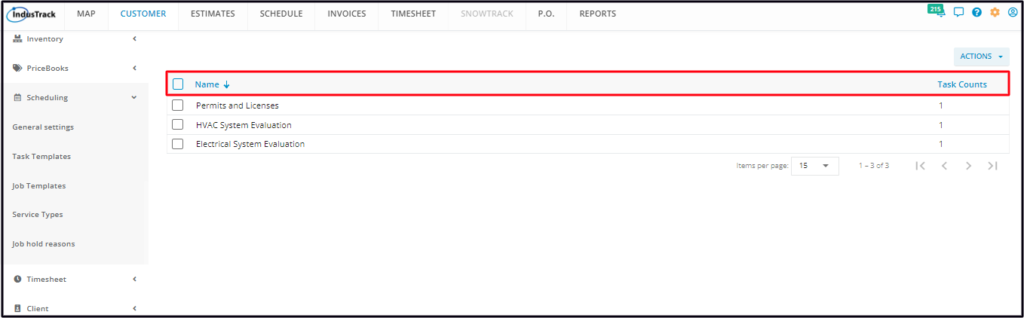
List Per Page
Select the number of task templates to be displayed per page. Options to choose from are 15, 25, and 50. Use the Previous and Next buttons to move from one page to another (if there is more than one page).
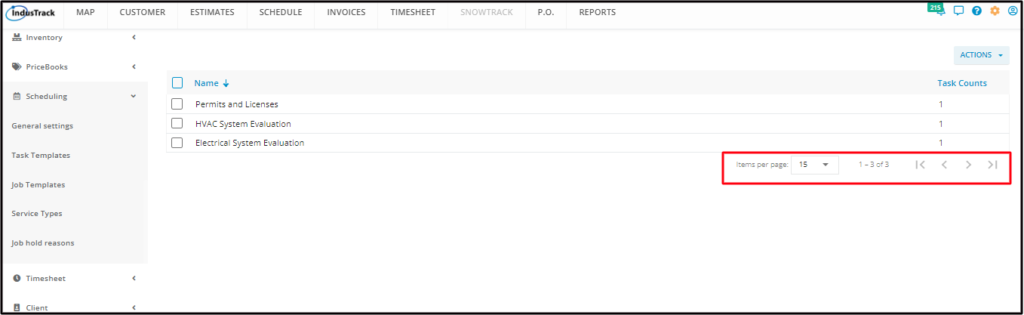
Actions Button
Use this button to create or delete a task template.
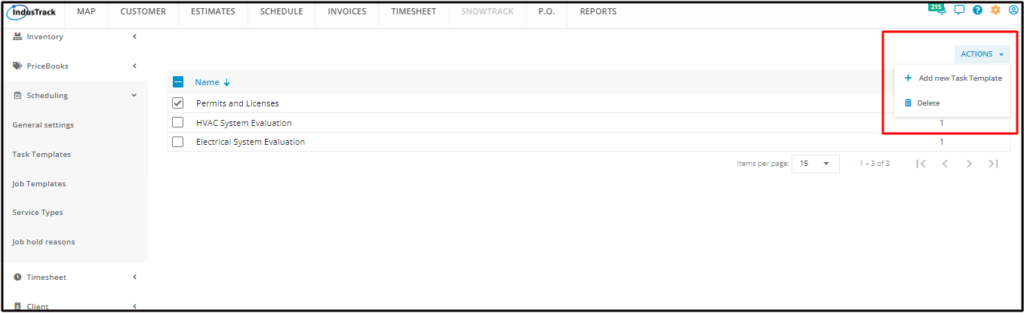
0 Comments