Release 93 (4/22/2024)
Description: Inventory Items by Warehouse.
Previous behavior: When generating Inventory Items by Warehouse Report, the Type column is Empty.
Improved behavior: Now when Office Users generate Items by Warehouse Report, the Type column will show what type of inventory Item is showing on each line item.
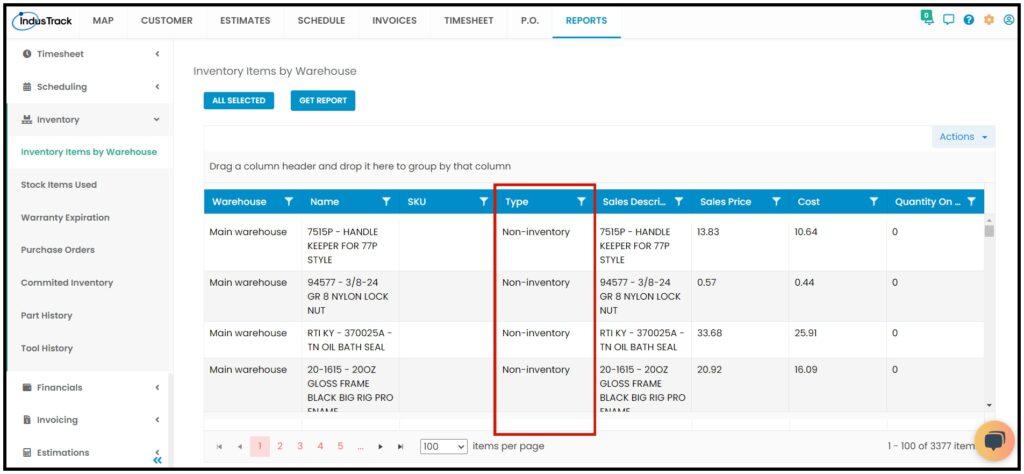
Description: Allow Color Selection for Tags.
Previous behavior: When creating and assigning tag/s, the tag color is always green.
Improved behavior: Now customers can color code tags if they want to create a tag with a color that stands out.
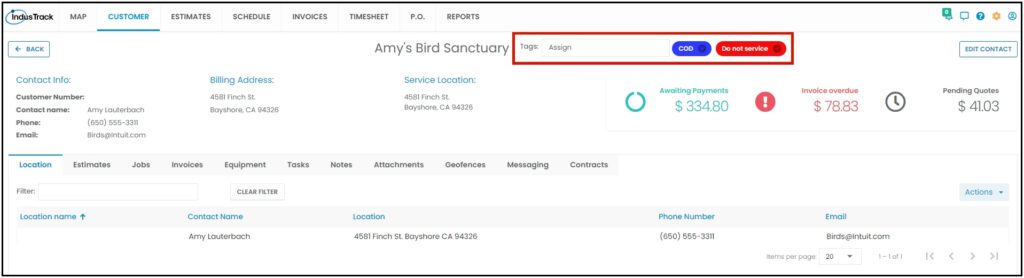
Description: Send push notification to mobile device/field employee if dispatcher/office user completed a job from the office side.
Previous behavior: Before when an office user completes a job from the web/office side, the field employee does not get a notification if the dispatcher completes the job from the office side.
Improved behavior: Now field employee gets a push notification to his mobile device if the dispatcher completes the job from the office.
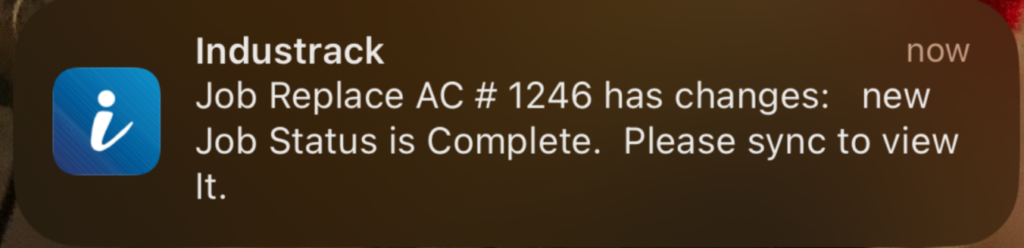
Description: Form/s cannot be attached to a job unless a trigger is selected.
Previous behavior: Before, when a dispatcher attaches a form/s to a job they need to select a trigger for the form to be successfully attached.
Improved behavior: Dispatcher can attach form/s to a job without selecting a trigger.
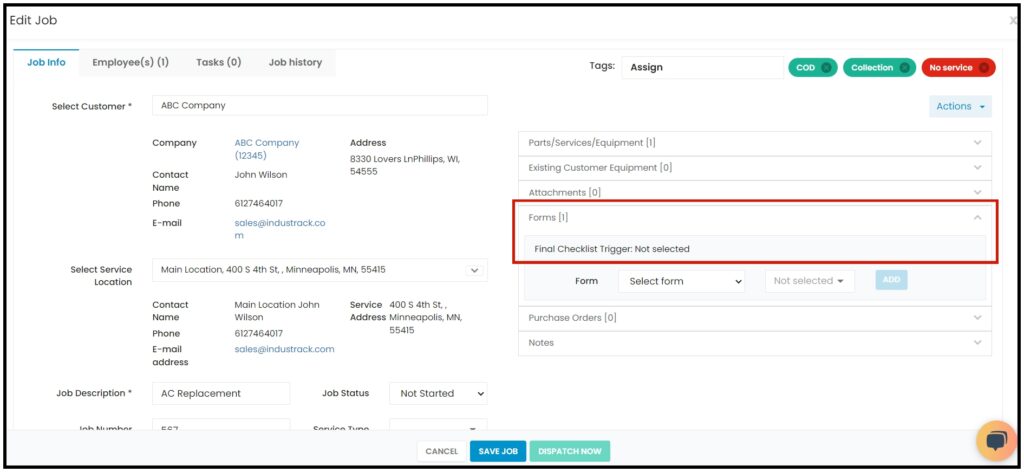
Description: Display Barcode/QR Code Generated on the grid of Inventory and Tools.
Previous behavior: Before, the customer needs to open the edit inventory or tool page to see if there are barcodes or QR codes generated for the item.
Improved behavior: Now, we have added a Barcode/QR Code column on the Inventory list grid and Tool list grid so customers can check if there are Bar/QR Codes generated for each of the line items.
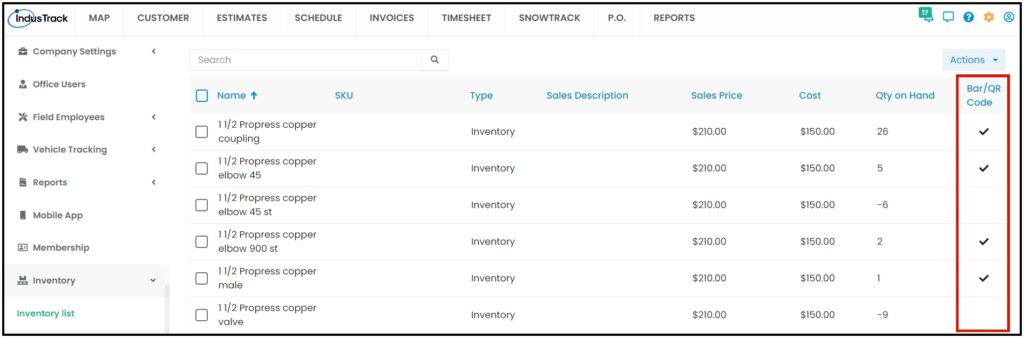
If an inventory item has no multiple serial numbers, we will show one code generated at the bottom.
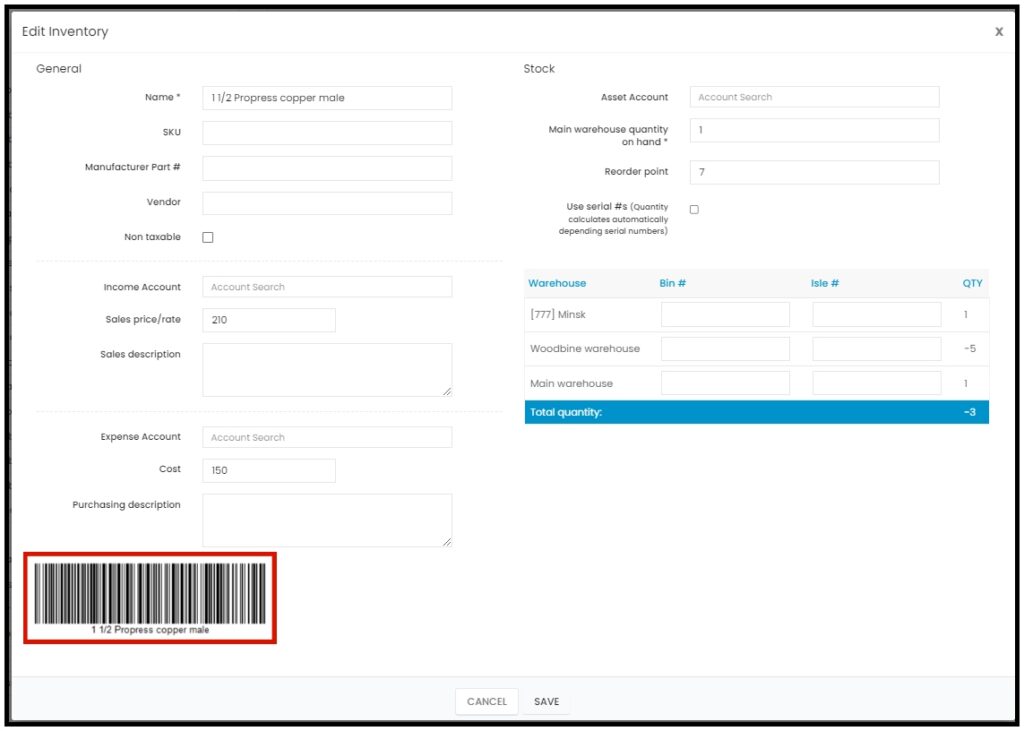
If an item has multiple serial numbers, we put an icon next to each serial for preview.
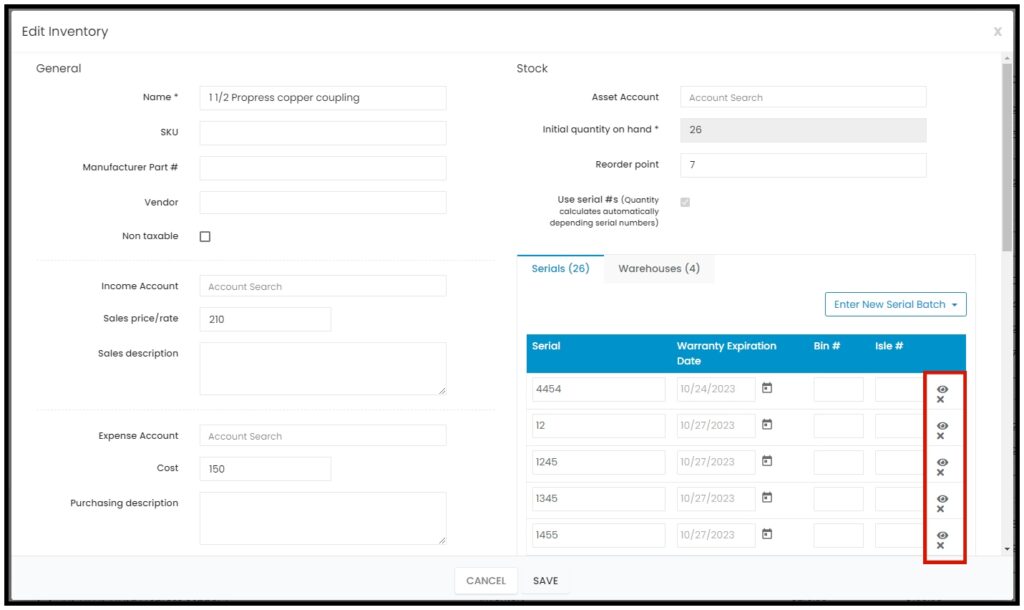
Description: Office Users’ permission for Customer Module
Previous behavior: All office users added to the system with Admin access will have access to add/edit the customer module.
Improved behavior: Now, we have added customized permission for office users so you can set up their permission whether they can View, Edit, or have No Access to the customer module at all.
Description: User Login History Log Report
Improved behavior: We added a report showing which Office User has logged in to the web software and the date and time they logged in.
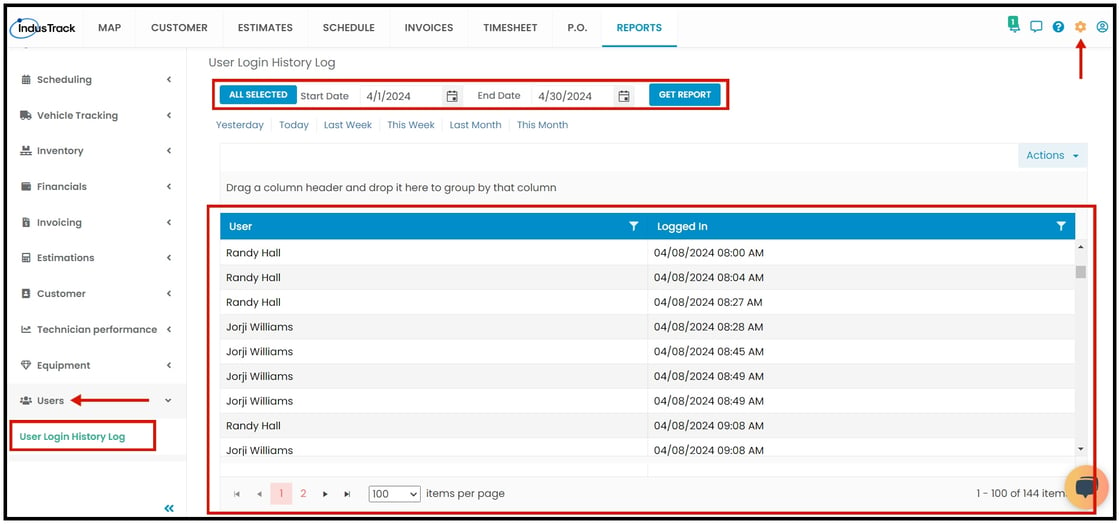
Description: Reminders Functionality Changes
Previous behavior: Reminders used to be a global setting and are accessible through Settings > Reminders. When setting the reminders globally, all office users in the system will get the reminder.
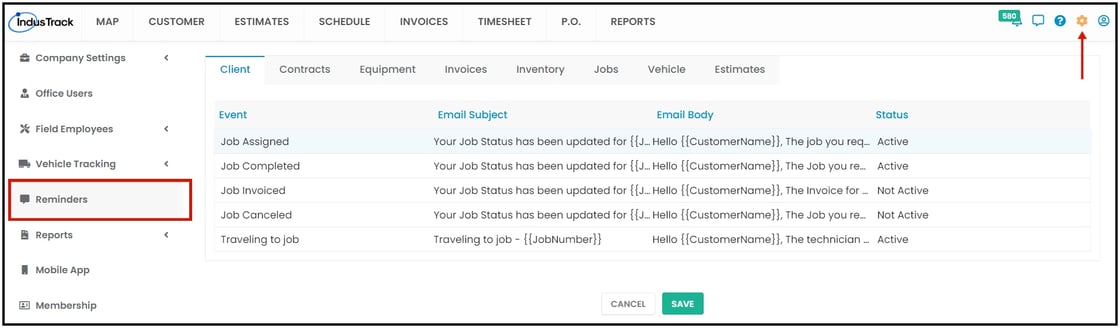
Improved behavior: We have moved the Reminders to the Office User Level. You can now set Reminder’s option for each Office User. To set reminders for each office user, you need to go to settings > Office User> select an Office User > Notifications Tab.
- The notifications Tab is in the following order: Jobs, Invoice, Estimates, Mobile Users, Contracts, Equipment, Inventory, and Vehicles. Tabs should be available based on packages and permissions.
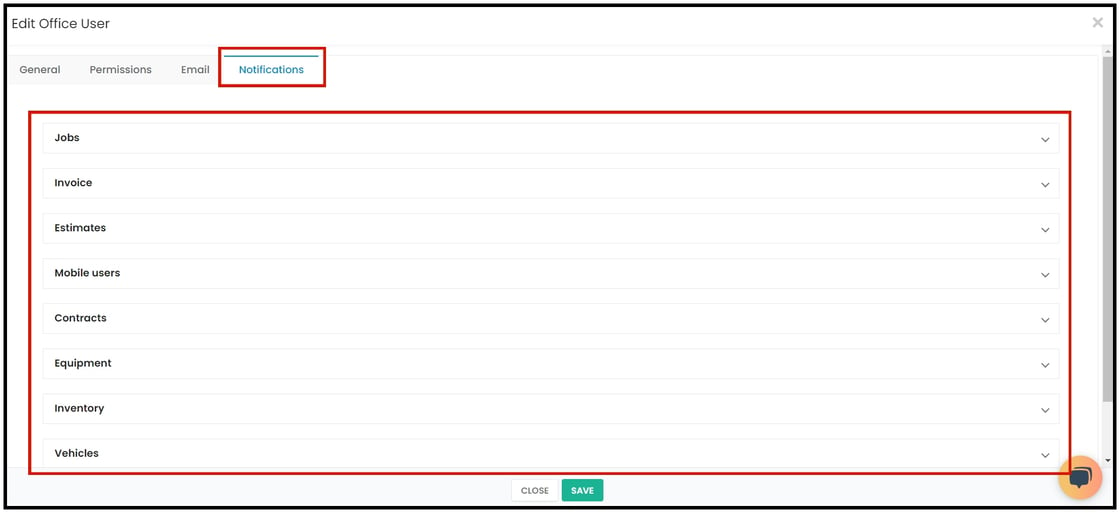
- The Client Reminders Tab will go under the Client Portal Settings.
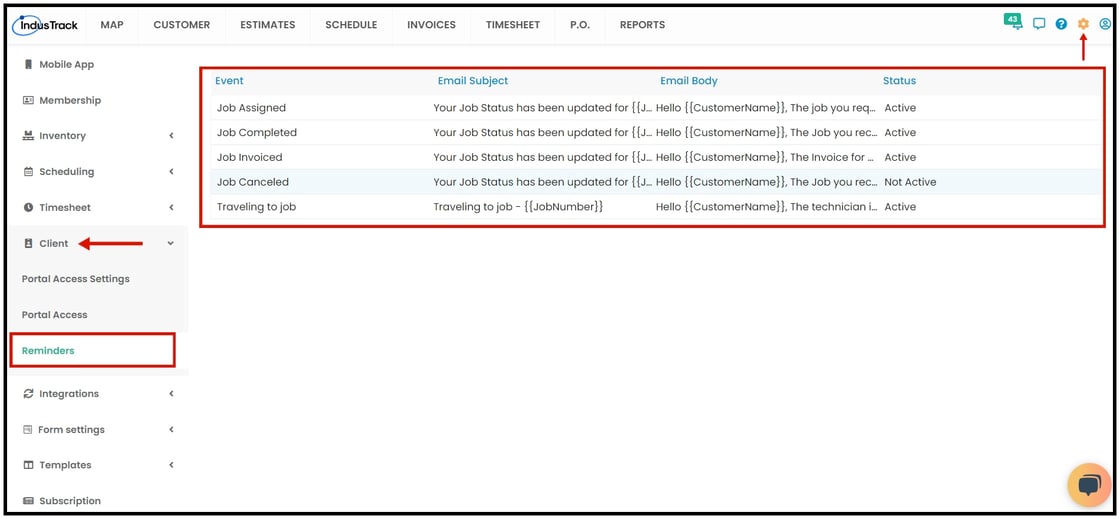
- Enable/Disable fields or input the number of days to specify when to remind.
- Email should be preset to the email of the office user and company-wide email; the third option is custom email. Also, clients will be able to uncheck both emails and show those notifications only in the pop-up.
- The popup checkbox is unchecked by default. If notification is enabled but no email or popup option is selected, it will only show up under the bell icon.
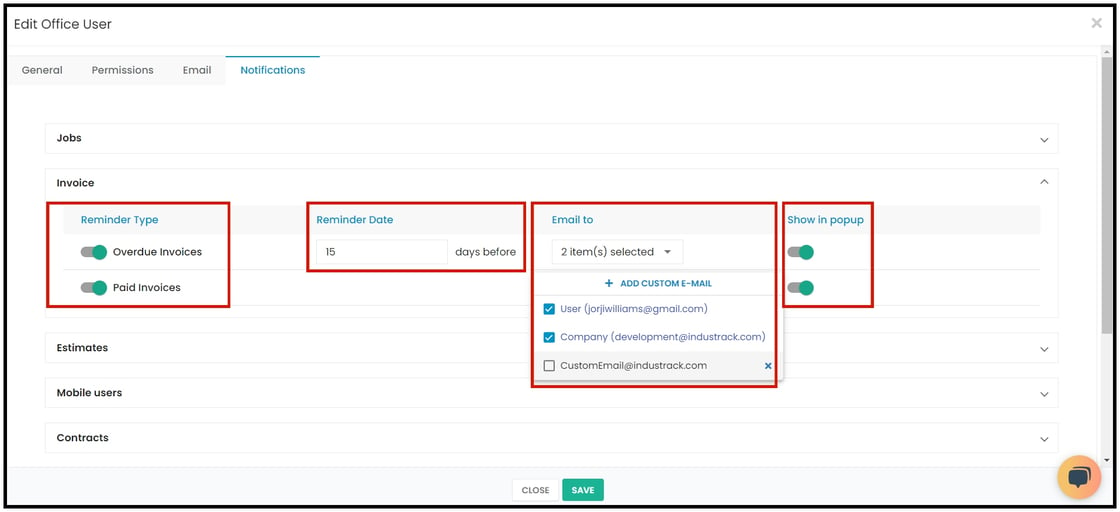
- Notifications are generated every hour, and we look 1 hour into the future (i.e., queue all notifications due within 1 hour).
- Postponement for notifications has been removed. To postpone any notification, you need to convert the notification to a task.
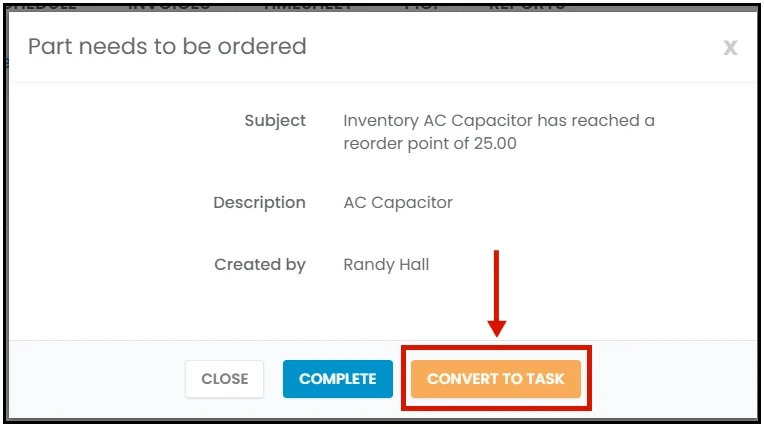
- The Task will have a due date and can be postponed multiple times by changing the date. Tasks are generated every 15th minute into the future.
- When a set due time occurs, we will display that task in a pop-up.
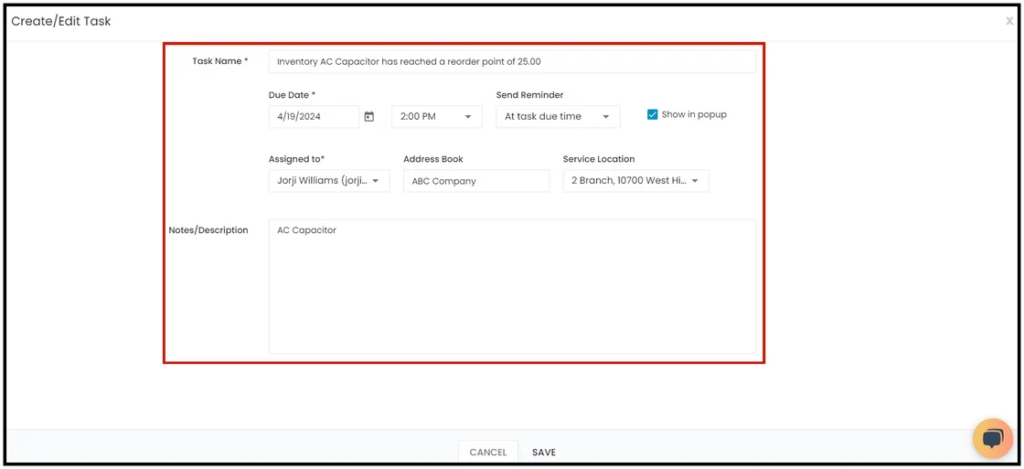
Description: Mobile App Settings for Invoices and Estimate Sync Way
Previous behavior: Invoice and Estimate sync ways for Field Users used to be a Global Setting.
Improved behavior: Now, we have moved these settings to be set up from each of the Field user’s profiles. To access this, go to Settings > Field Employees > Manage Field Employees > Select Certain Field Employees> Under the Advanced Tab
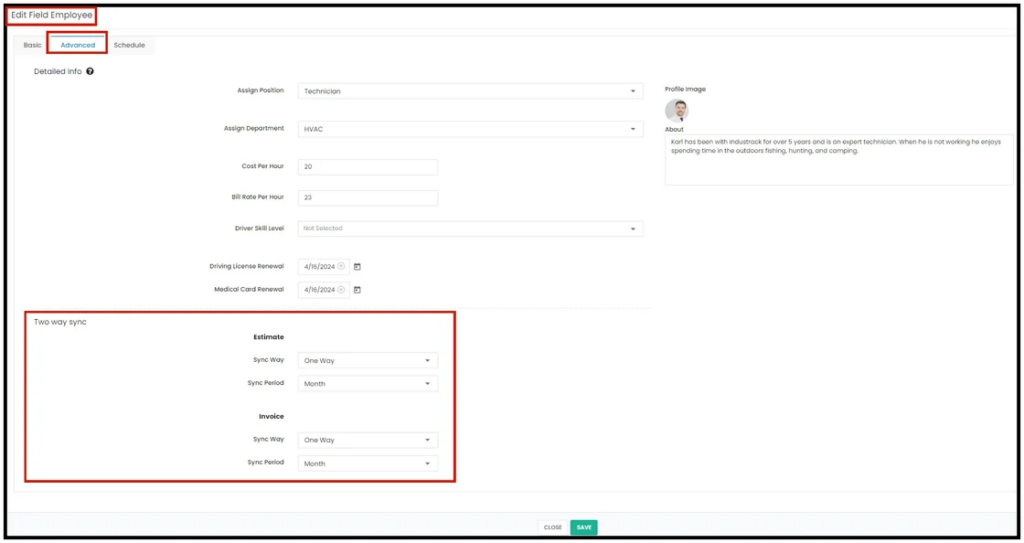
Description: Allow to select primary stream on Quickbooks Online Sync for Customers
Previous behavior: When 2-way customer sync is enabled, by default Quickbooks is always the Primary stream.
Improved behavior: Now, you will have the option to select which system will be the Primary stream.
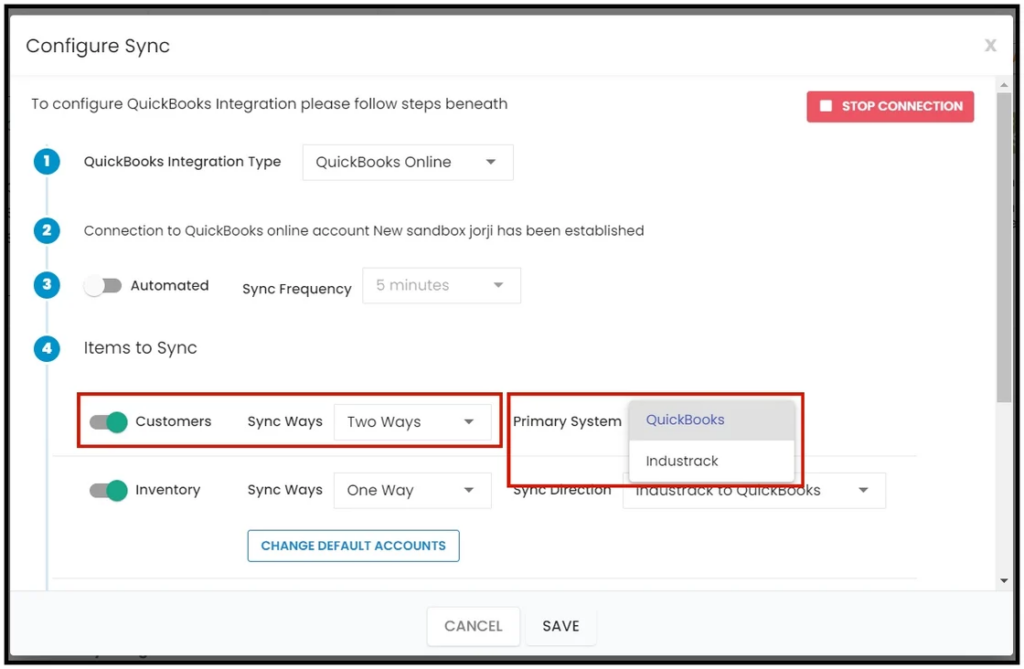
0 Comments