Convert Estimates
Convert an Estimate to an Invoice
There are two ways to start the conversion process:
1. From the Estimate List:
Locate the estimate in the Estimates Module
Click on the 3-dot menu to the right of the estimate
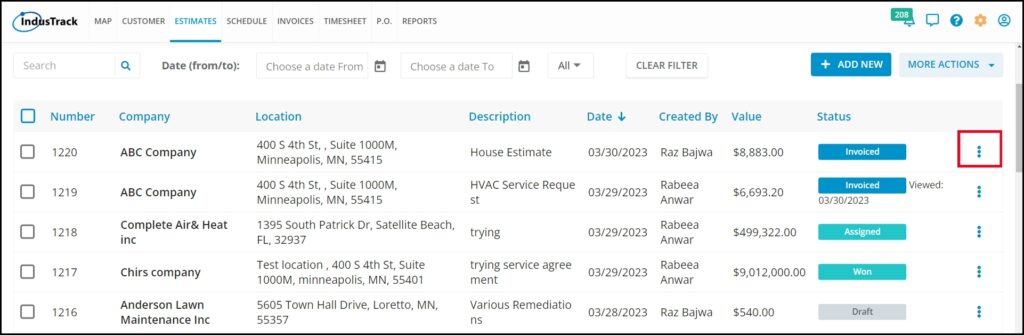
From the drop-down, select Convert to Invoice
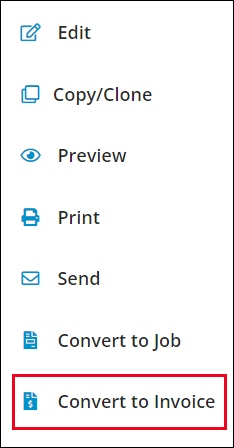
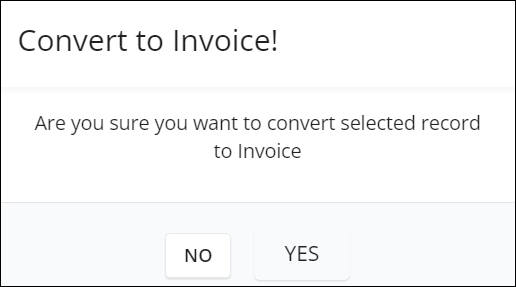
The Invoice Module will open, and the Create an Invoice window will appear. Customer details and terms of payment from the estimate will be automatically added to the invoice.
The estimate’s details, such as materials, services, labor, notes, taxes, and discounts, will be reflected as line items on the invoice.
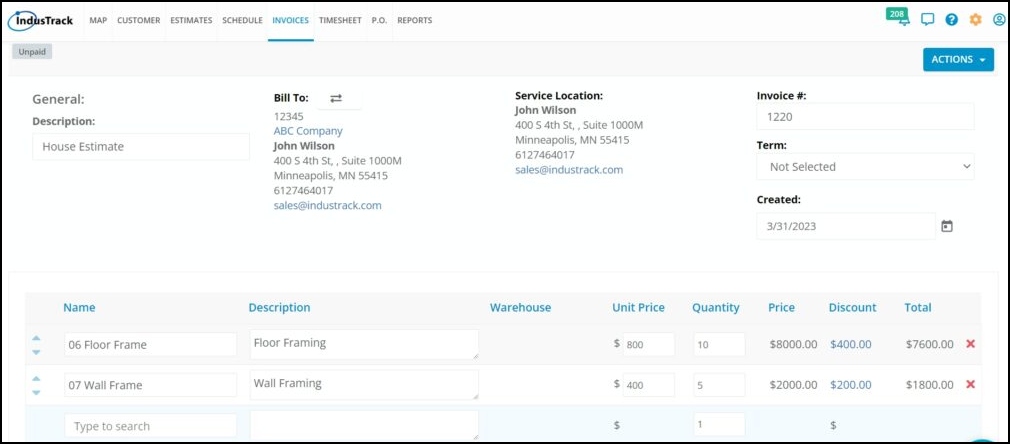
Review and update the invoice details as needed, then click Save or Save and Close.
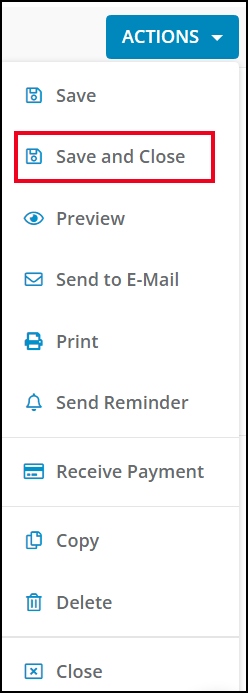
After saving the invoice, the estimate’s status will be automatically updated to “Invoiced.”
To view the invoice, go to the Invoices Module and find the new invoice in the Invoices List.

The customer’s profile will also be updated with the new invoice, and the estimate’s status will be updated to “Invoiced.”
2. From the Estimate Details Page:
Open the estimate in the Estimates Module
Go to the Actions button and select Convert to Invoice from the drop-down menu.
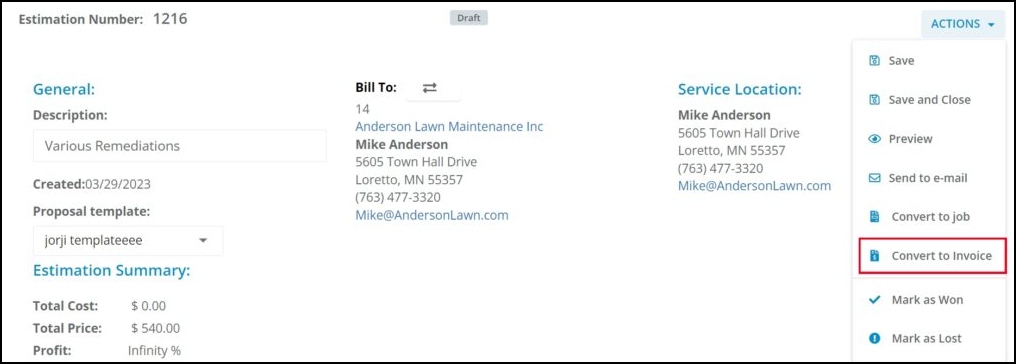
Convert an Estimate to a Job
There are two ways to convert an estimate to a job
1. From The Estimate List:
Find the estimate you want to convert.
Click on the 3-dot menu to the right of the estimate.
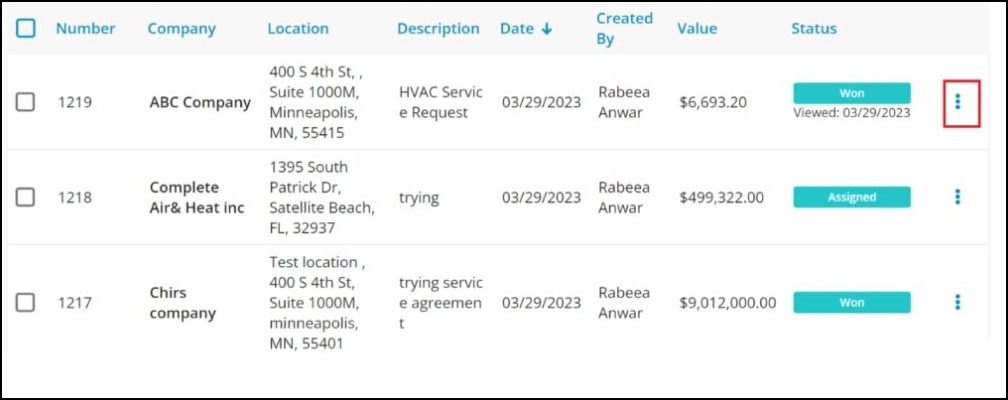
Select “Convert to Job” from the drop-down.
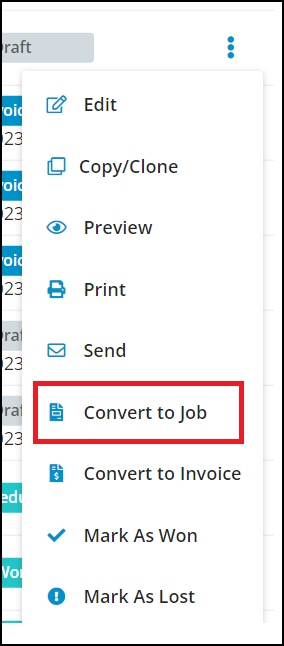
A confirmation window will appear. Select Yes to continue or No to cancel the action.
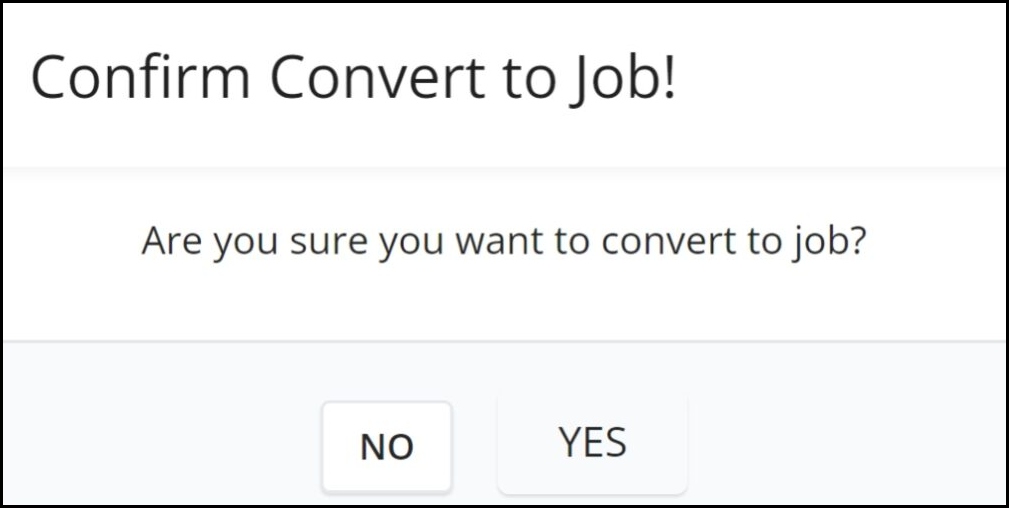
2. From Within the Estimate:
Open the estimate you want to convert.
Click on the “Actions” button.
Select “Convert to Job” from the drop-down.
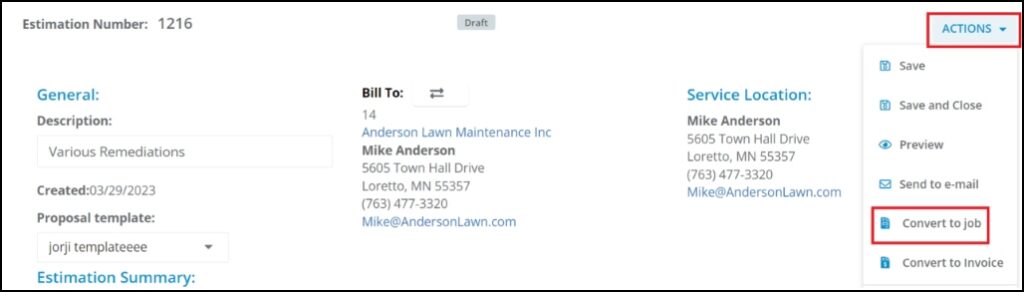
You will be asked to confirm the conversion before proceeding. After confirming, the Schedule Module will open, and the Add New Job window will appear, allowing you to create the job from the converted estimate.