Release 85 (08/18/2023)
Description: Display image thumbnails in the Job Detail Report when exported to PDF.
Previous behavior: When a Job Detail Report was exported to PDF, the user can only view the attachment file name and not the image thumbnail itself.
Improved behavior: When a user saves the Job Detail Report as a PDF, small thumbnails will be displayed on that saved PDF file. Those thumbnails will be clickable and open as full-size images in the browser.
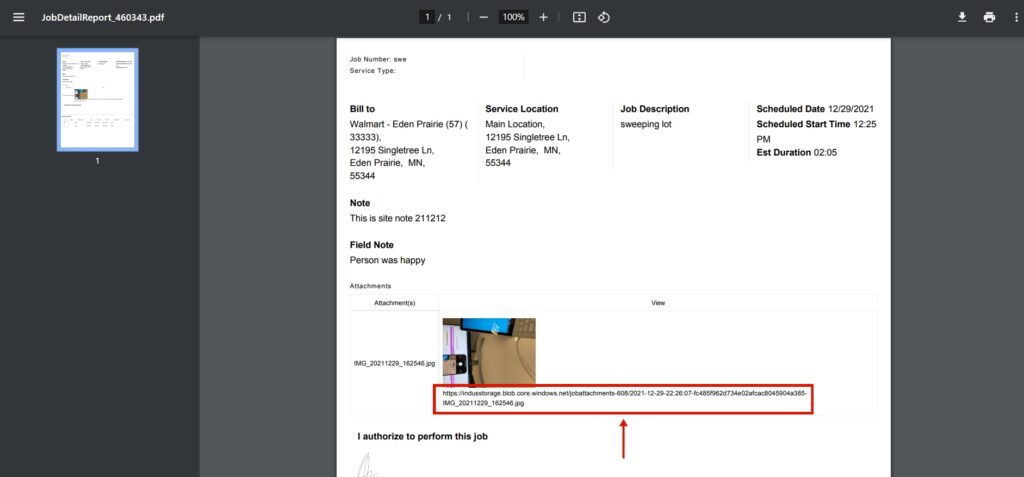
Description: Display the latest mobile app version in IndusTrack.
Previous behavior: The office users didn’t know what the latest version of the app was. Their field employees faced sync issues as their mobile app wasn’t upgraded to the latest version.
Improved behavior: Now office users can view the app’s latest version on the Field Employees page. This will keep office users updated with the app version and they can request their field employees who don’t have the latest version to download the new app version.
To see the feature, go to settings > Field Employees> Manage Employees.
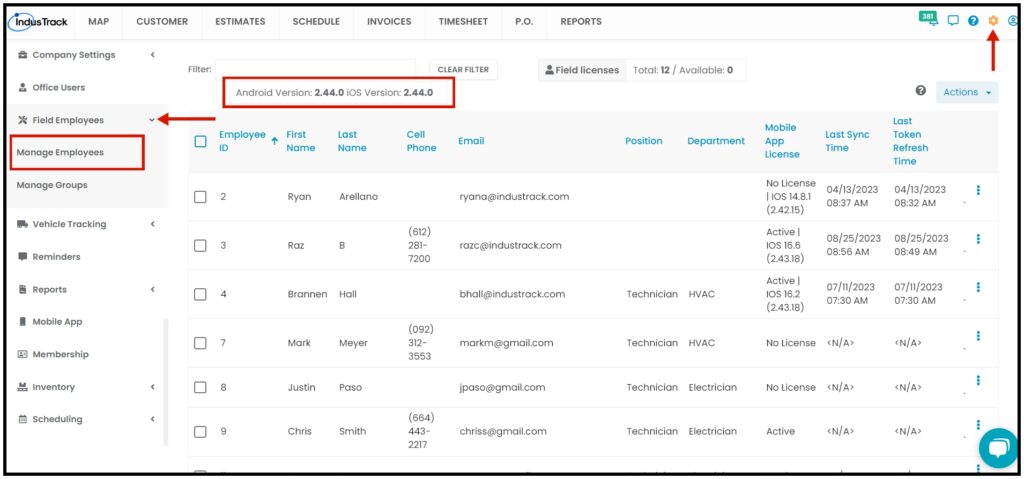
Description: Move all Notes under a new section on the Add New/Edit Job page.
Previous behavior: If a user wanted to review the notes entered by field employees or the notes that have been entered by an office user, they had to navigate to different tabs to view all that information.
Improved behavior: With this current release, we have introduced a whole new ‘Notes’ section on the right-hand side of the Edit Job page. Expand the Notes section and the user will be able to view notes entered for field employees, notes left by field employees during the performance of tasks at the job site, and pinned/site notes that are associated with the selected customer.
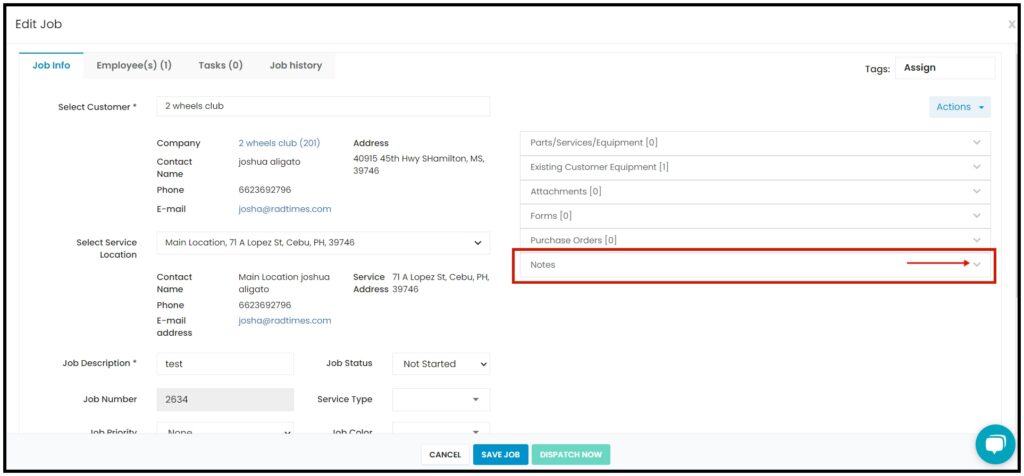
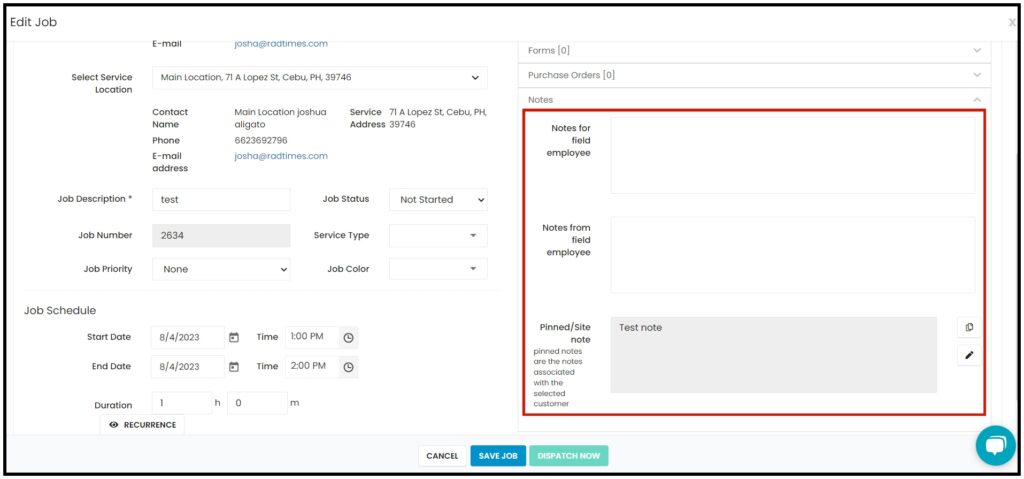
Description: On the QuickBooks integration page in IndusTrack, change the button’s caption from Download errors to Download Logs.
Functionality and benefits: The Download Logs button will allow users to view information that is not synced properly. The errors that occur when the sync is processing will be logged as the users can easily know what made that information not sync properly between their QuickBooks and IndusTrack accounts.
To see this, go to Settings > Integrations > Quickbooks.
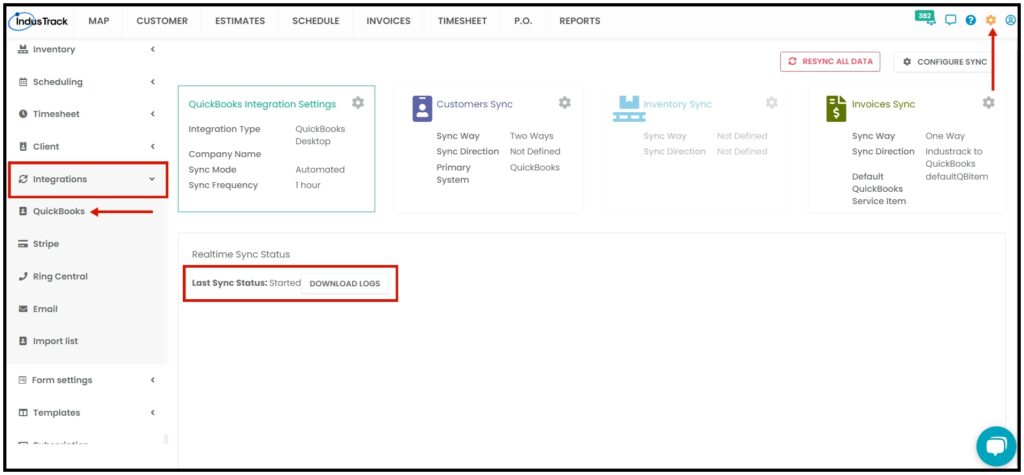
Description: Add a reminder when a part is received on a Purchase Order assigned to the job.
Functionality and benefits: When this reminder is enabled, the office users will see the information in the list of reminders under the bell icon located on the top-right of the screen. If “Show in popup” is checked off, then the user will be able to see this reminder in a popup mode once they log in to IndusTrack.
This will be a helpful reminder as it will notify the users when parts are received on a Purchase Order that is linked to a job.
To enable this feature go to, Settings > Reminders > Inventory.
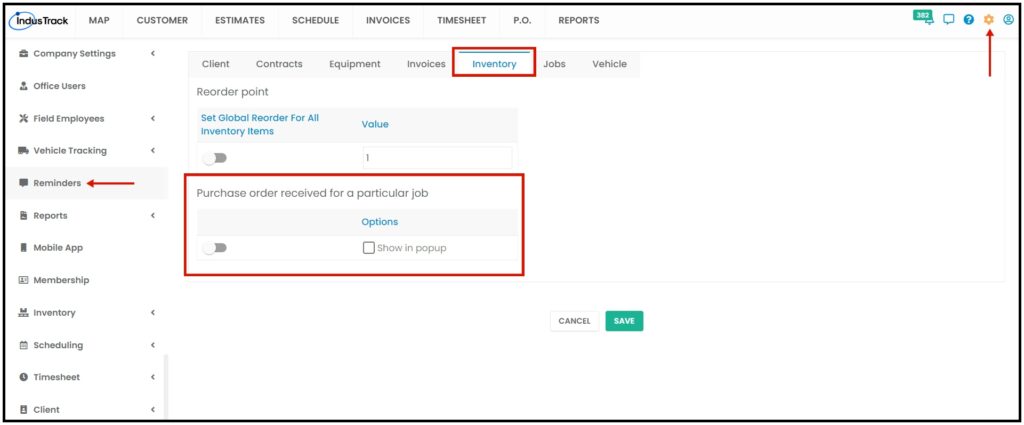
Description: Option to create a reminder/follow-up task.
Functionality and benefits: We added an additional option for field employees’ ease where once they hit the Done button for a job, they will be able to create a reminder task. This feature will allow techs to update the office staff to view the follow-up task needed for the job.
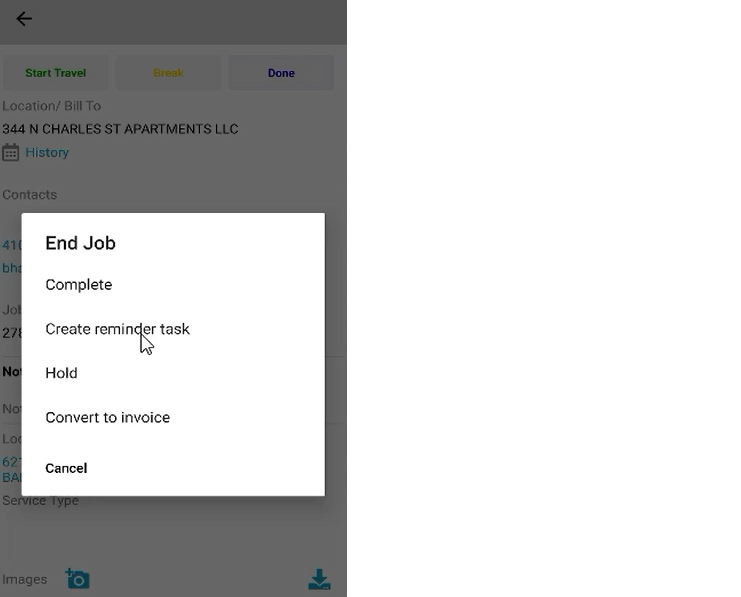
Office users can also create new tasks from their end. Navigate to the bell icon on the top right corner and hit See All Reminders to land on the Reminders & Tasks page. Click on the Tasks tab to view the historical and current data. Hit the Create button to add a new Task and fill out the fields accordingly.
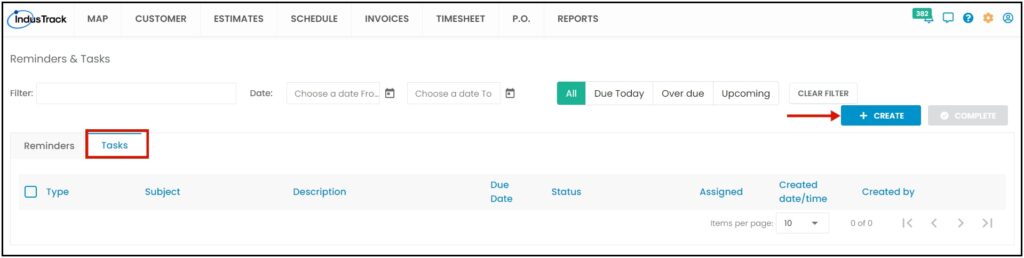
0 Comments