Assign and Unassign Field Employees to Field Groups
Assign Field Employees to the Field Employee Groups. If there are employees who have been set up with Supervisor access, these could be added to the groups as well.
Assign Field Employees to a Group
Pull up the Add Field Employee Group window and assign the Group Name and Group Supervisor.
Go to the Unassigned Employees section and start assigning Field Employees.
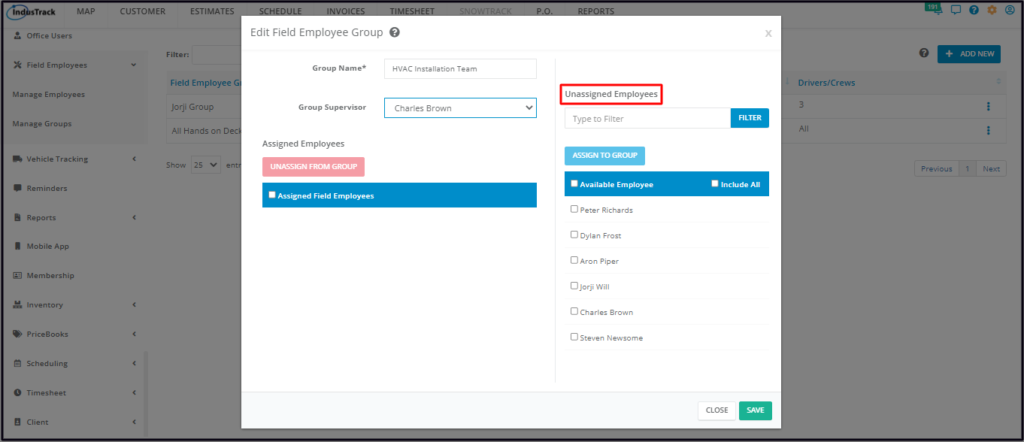
There are a number of ways by which Field Employees could be assigned to the group:
Assign Individual Field Employees
Find the name of the Field Employee from the list under Available Employee.
Hover over the name and click the arrow to its right. This will send the name to the Assigned Employees List.
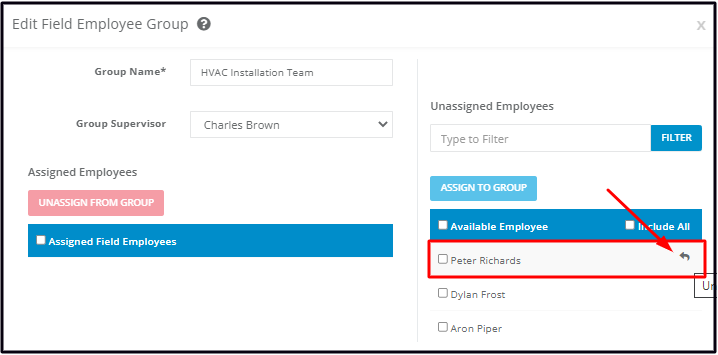
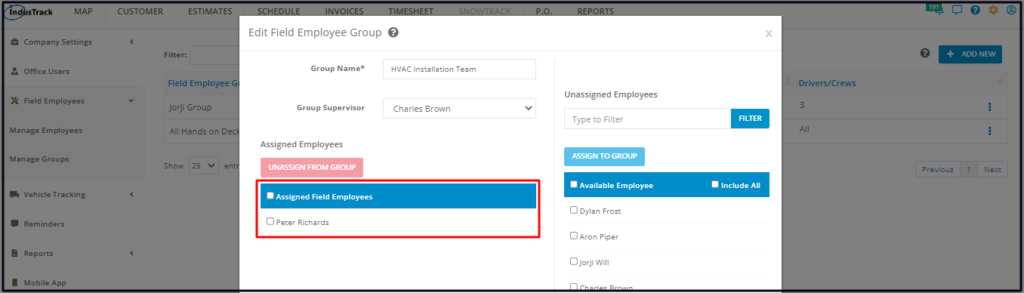
If you have a long list of Field Employees to go through, use the Filter bar to quickly find an employee.
- Key in the Field Employee’s name (or part of the name) on the Filter field.
- Click on Filter. The list will be narrowed down to the names that match your filter.
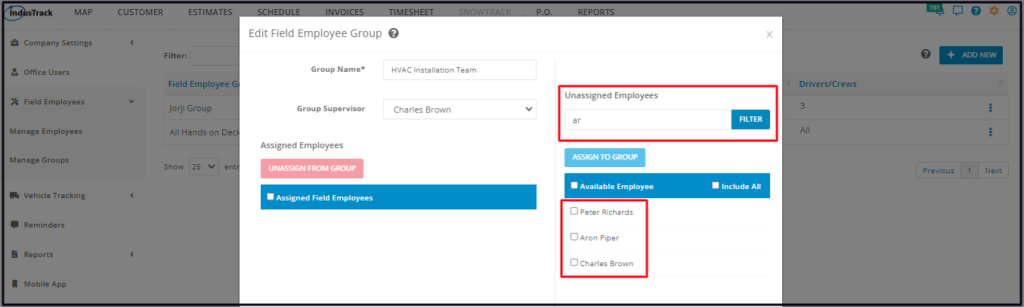
Assign Multiple Field Employees
Find each of the names of the Field Employees from the list under Unassigned Employees. Tick checkboxes as you go along.
Once you have selected all of the Field Employees, click on the Assign To Group button.
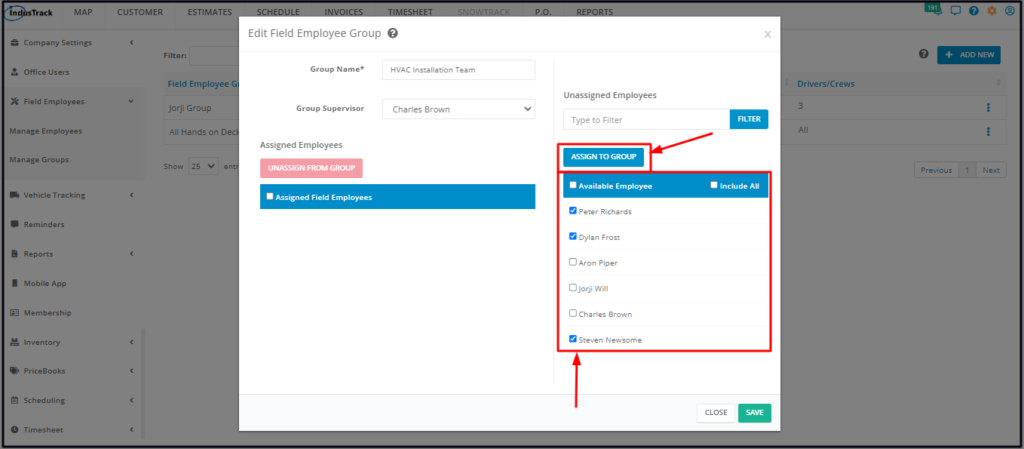
All of the names of the selected Field Employees will be moved under the Assigned Field Employees list.
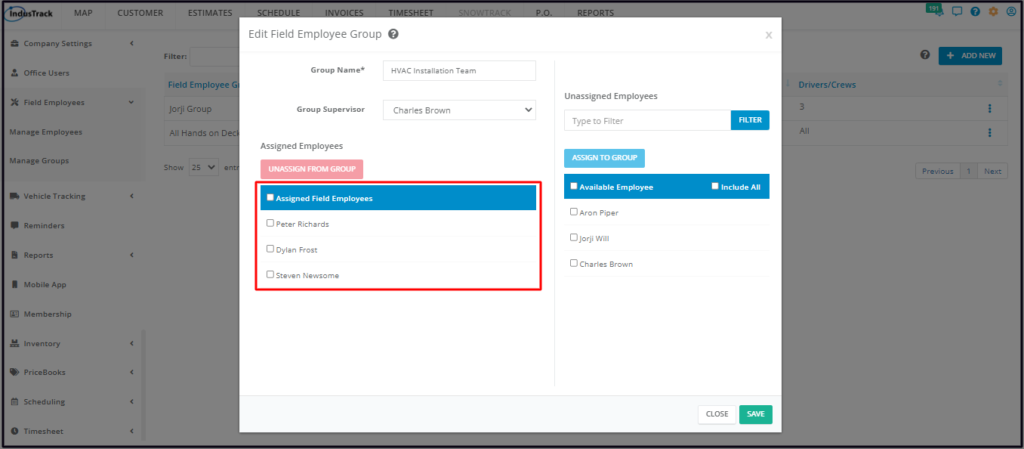
Assign All Available Employees
Tick the checkbox of the option Available Employee. Doing this will automatically tick the checkboxes of all the Field Employees listed under the Unassigned Employees.
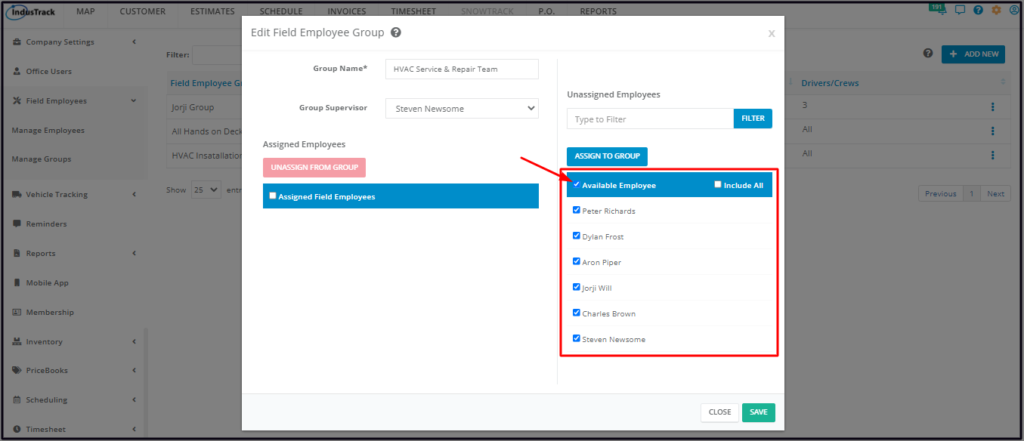
Click on the Assign To Group button.
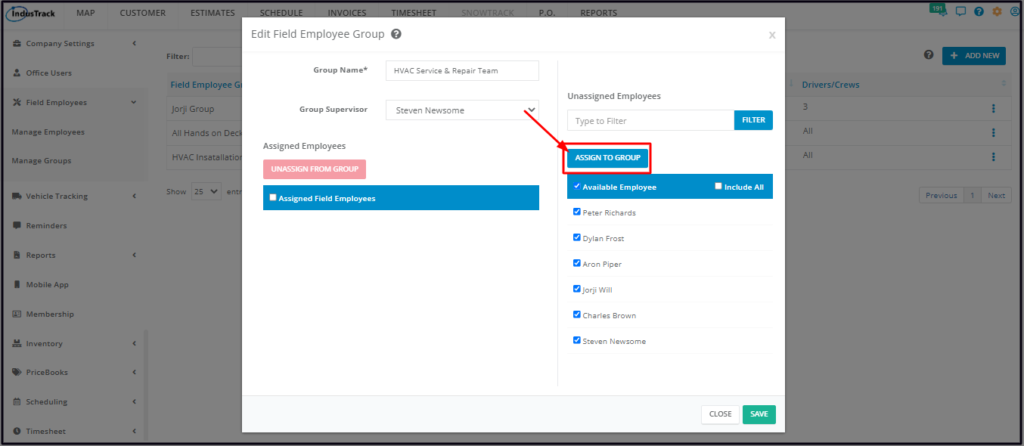
All of the names of the Field Employees will be moved under the Assigned Field Employees list.
Note: Unlike in the Include All option, all new Field Employees will not be automatically assigned to the Group. Their names will be listed under the Unassigned Employees.
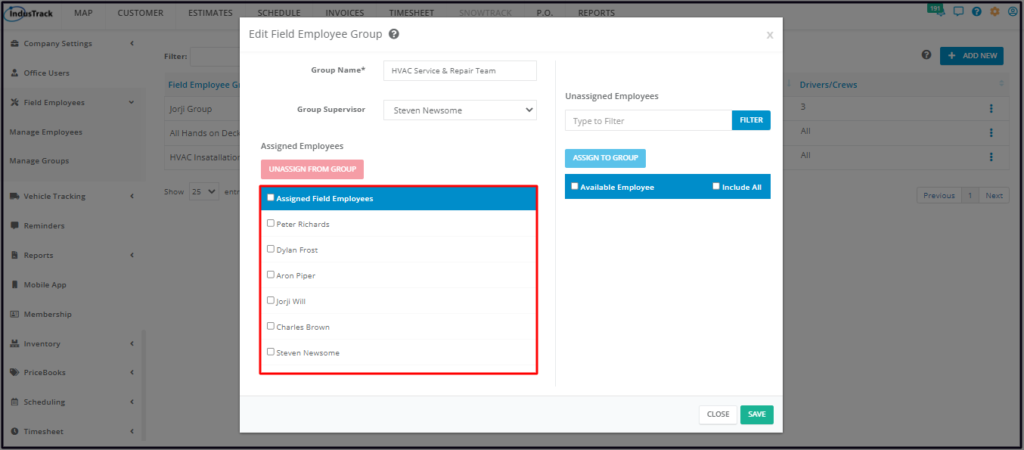
Include All Field Employees
Tick the checkbox of the option Include All. Doing this will disable all other options for selecting the Field Employees, including the Assign to Group button.
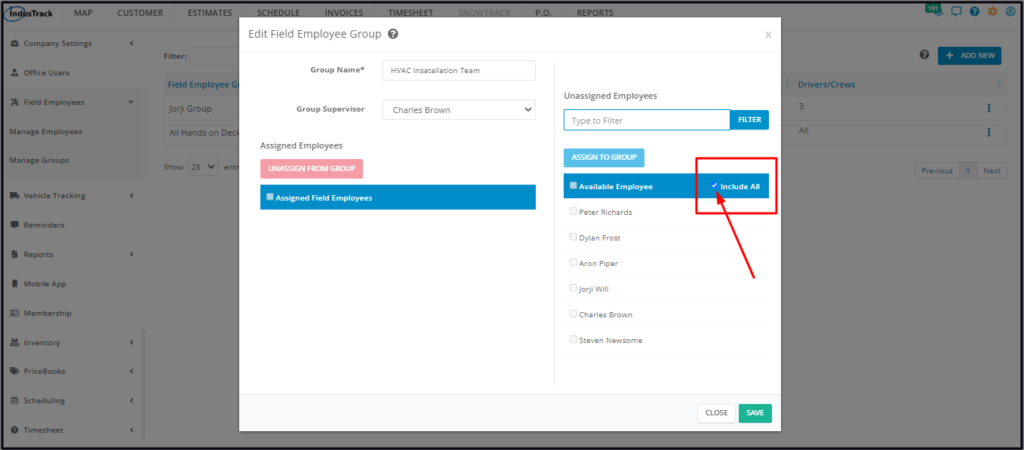
Save the Group. All Field Employees will all be moved under the Assigned Field Employees. Open the Group in edit mode to see this.
Note: With this option, all new Field Employees and reactivated ones will be automatically assigned to the Group once their profiles are created or activated.
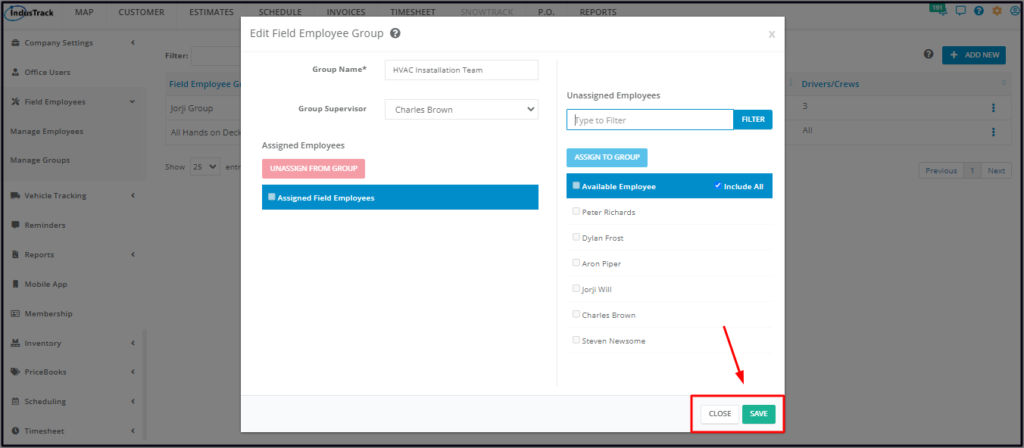
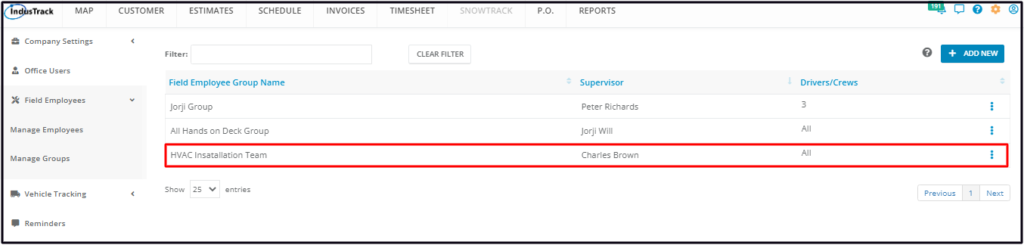
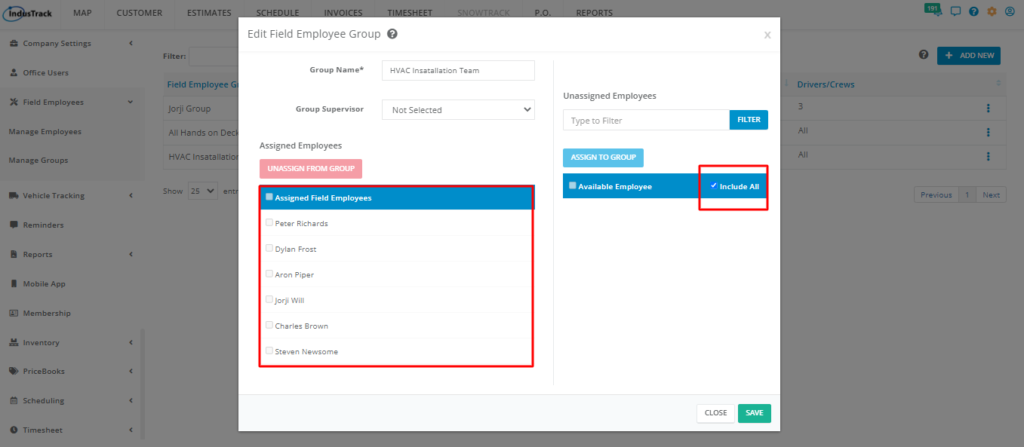
Unassign Field Employees from a Group
Open the Field Employee Group in edit mode.
Go to the Assigned Employees section and start unassigning field employees from the group.
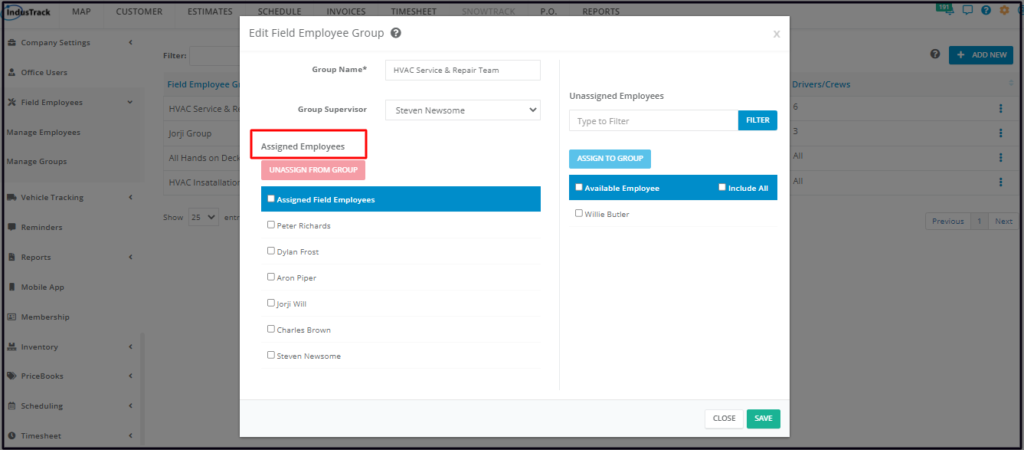
There are a number of ways by which Field Employees could be unassigned from a group:
Unassign Individual Field Employees
Find the name of the Field Employee from the list under Assigned Employees.
Hover over the name and click the delete icon (x) to its right. This will send the name to the Unassigned Employees List.
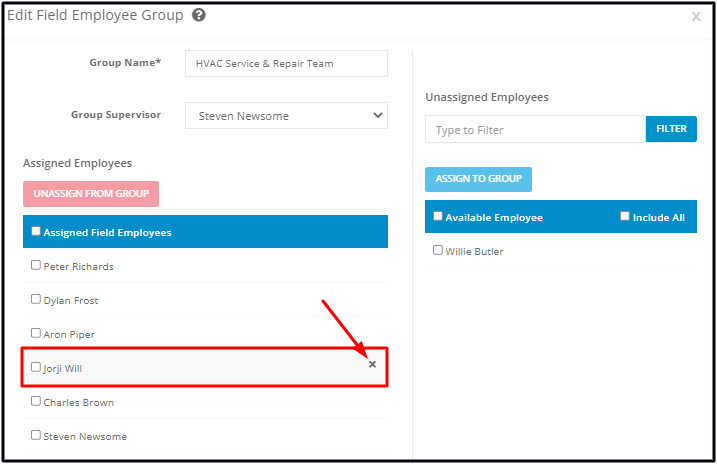
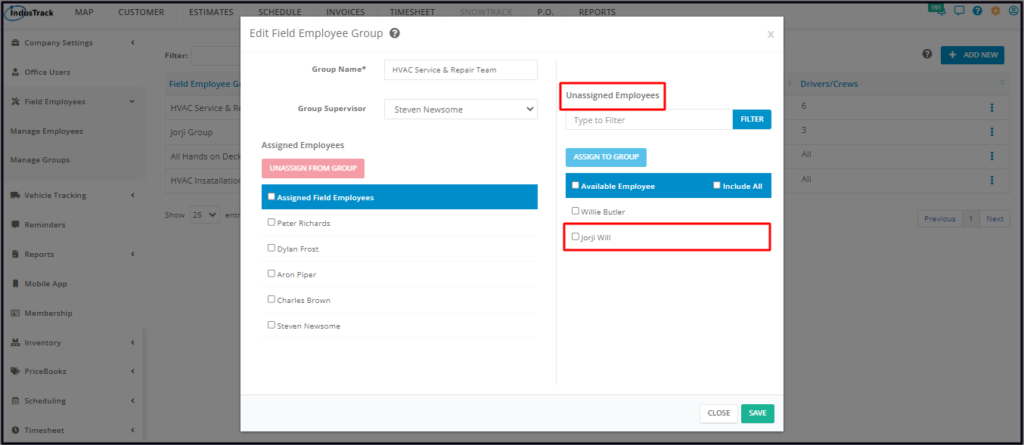
Unassign Multiple Field Employees
Find each of the names of the Field Employees from the list under Assigned Employees. Tick checkboxes as you go along.
Once you have selected all of the Field Employees, click on the Unassign from Group button.
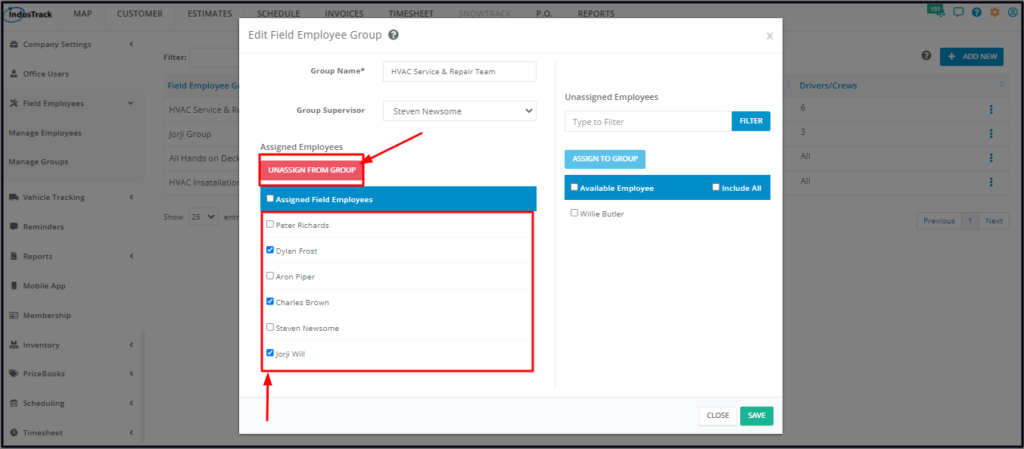
All of the names of the selected Field Employees will be moved under the Unassigned Field Employees list.
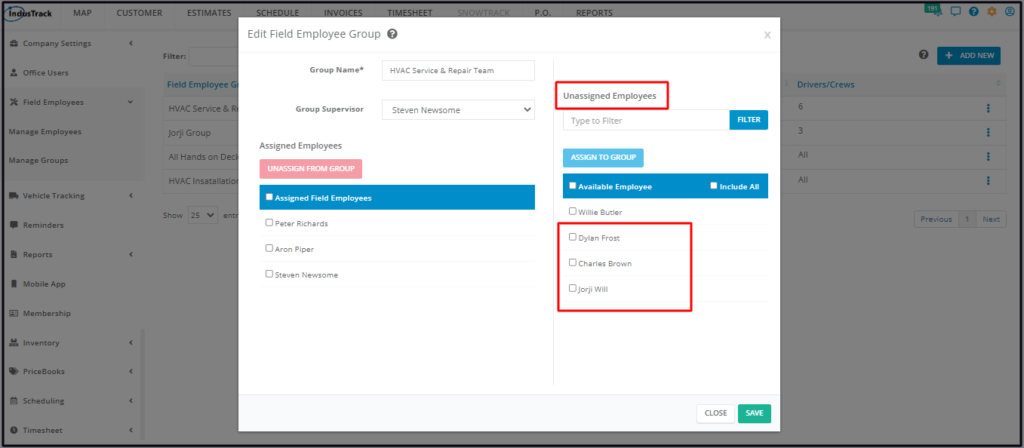
Unassign All Assigned Employees
Tick the checkbox of the option Assigned Field Employees. Doing this will automatically tick the checkboxes of all the Field Employees listed under Assigned Employees.
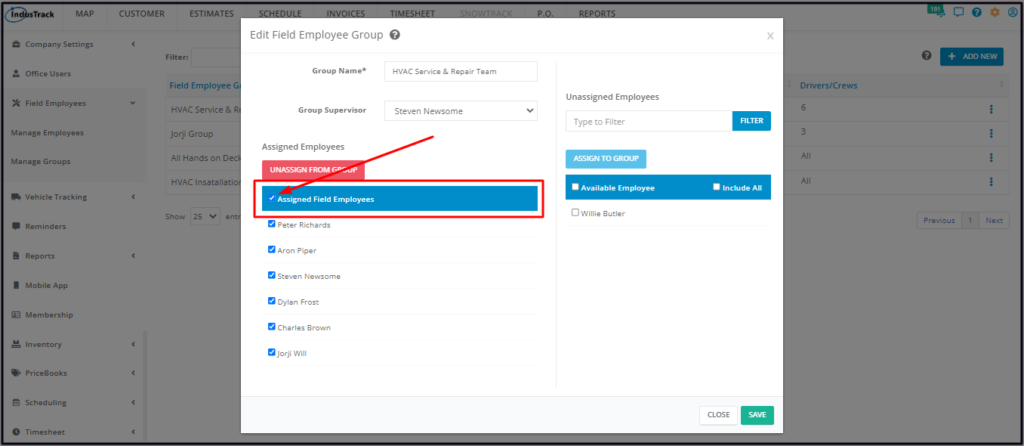
Click on the Unassign from Group button.
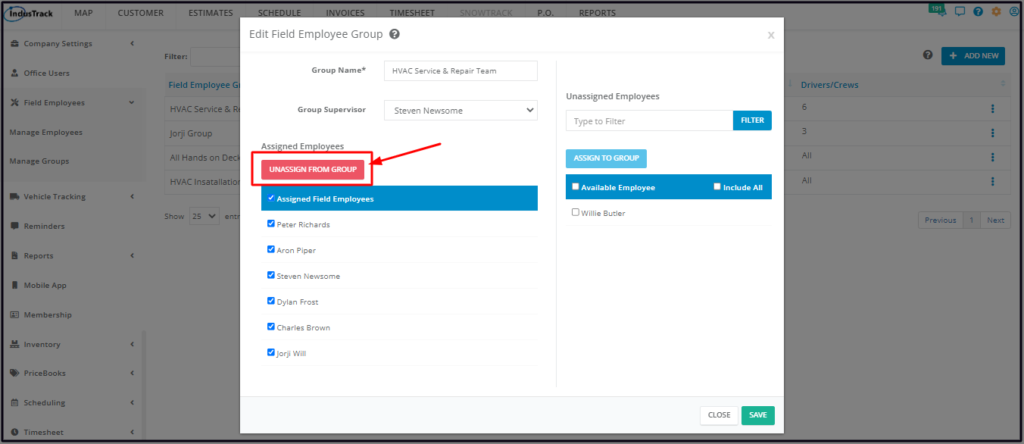
All of the names of the Field Employees will be moved under the Unassigned Field Employees list.
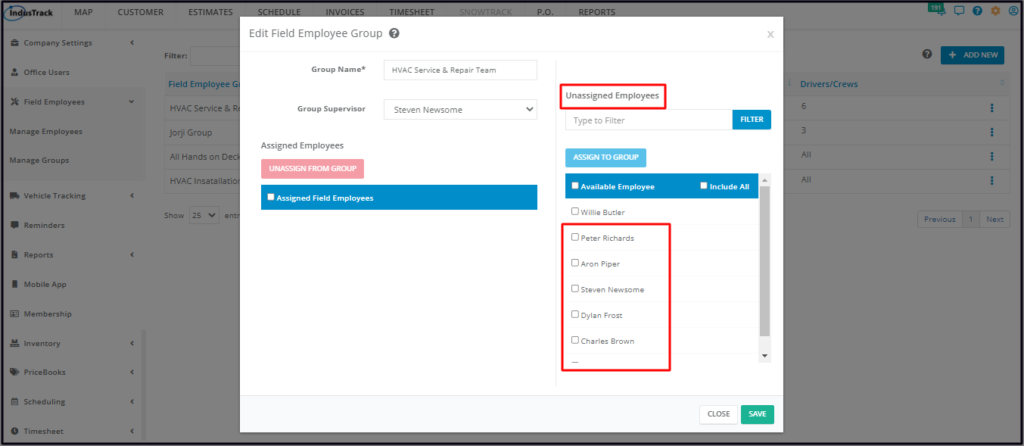
Unassign Field Employees from an Include All Group
To be able to unassign a field employee or field employees from an Include All group, deselect the Include All option first.
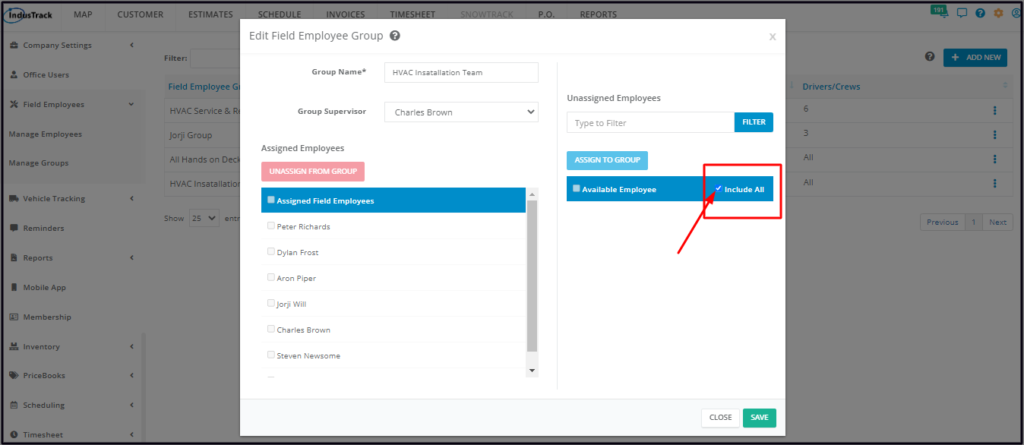
Once the option has been deselected, unassign the field employee or employees the same way as instructed above.
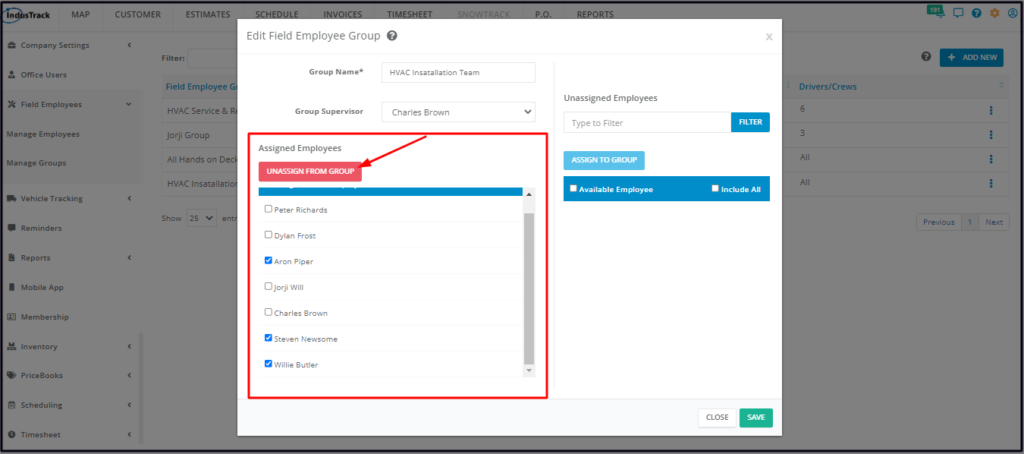
Note: Ticking the Include All option again will send all of the Field Employees back to the Assigned Employees List.