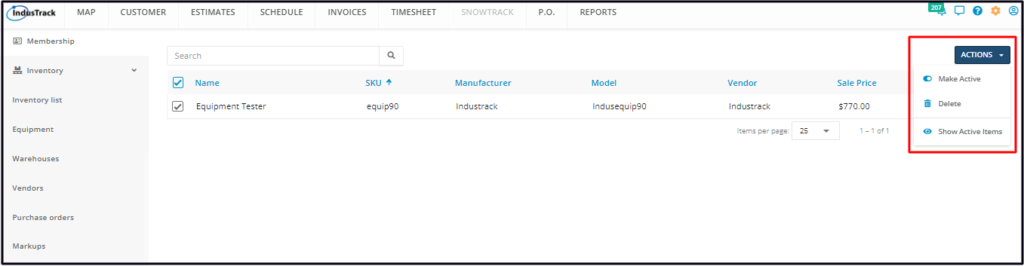Equipment Lists
To set up your equipment list go to Settings > Inventory > Equipment.
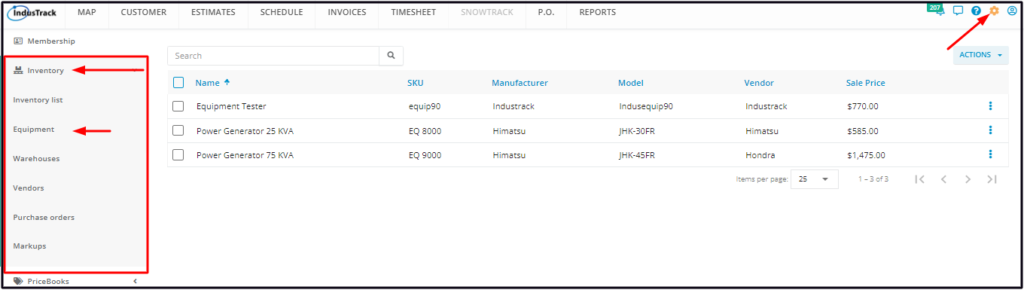
The Equipment Lists
The Equipment Page defaults to the Equipment list/table which contains all of the equipment records that have an Active status. Information about the equipment items that you hold in inventory for sale to customers is shown in this table.
This is also the page where an equipment record is created, deactivated and assigned to PriceBooks.
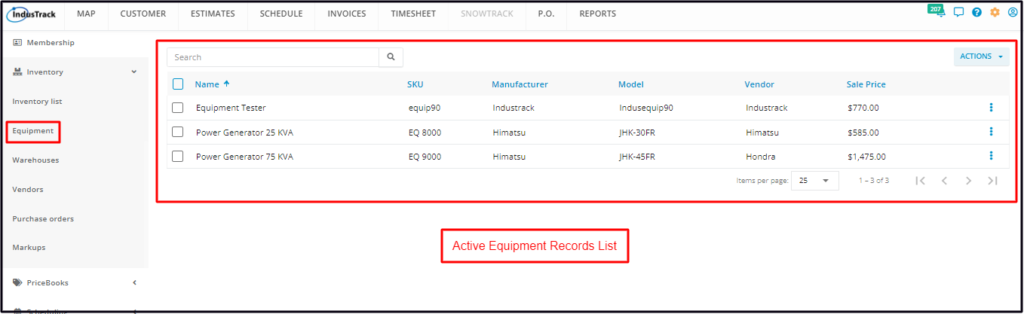
When an equipment record is deactivated, its profile is moved to the Inactive Equipment Records list.
The equipment page that shows the Inactive Equipment Records list is the page where records are reactivated and deleted.
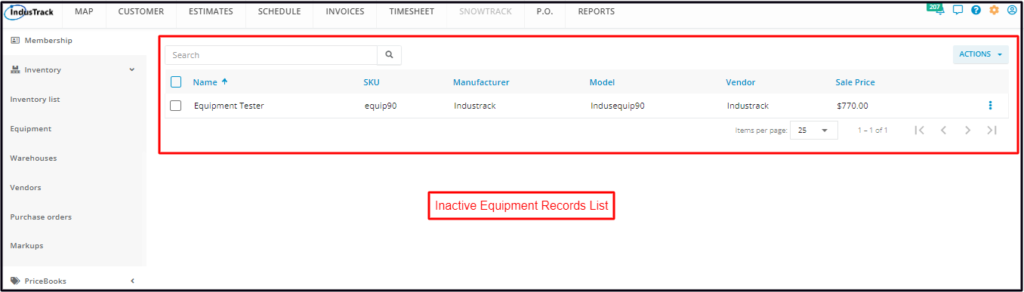
To switch between tables, click the Actions button and select to view the other table (Show Active or Inactive Items).
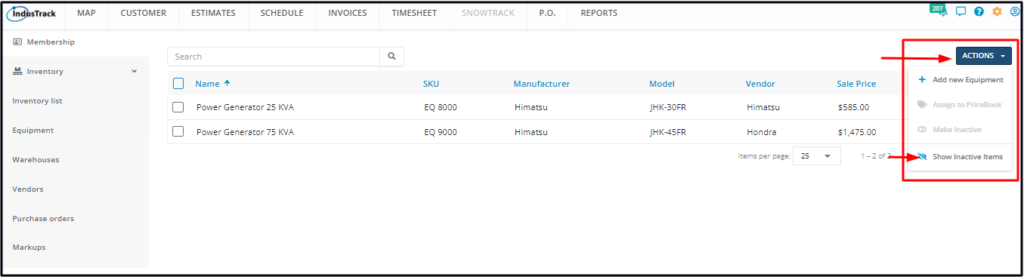
Using the Equipment tables
Both the Active and Inactive tables have 7 columns:
- Name – This refers to the name you have given the equipment.
- SKU – This refers to the assigned equipment code.
- Manufacturer – This refers to the maker or producer of the equipment.
- Model
- Vendor – This refers to the supplier/distributor of the equipment.
- Sale Price – This refers to the selling price or the price quoted to customers.
- Action Button (3-dot menu)
- For the Active Equipment table – Used to create, edit or deactivate equipment or assign to PriceBooks.
- For the Inactive Equipment table – Used to reactivate equipment.
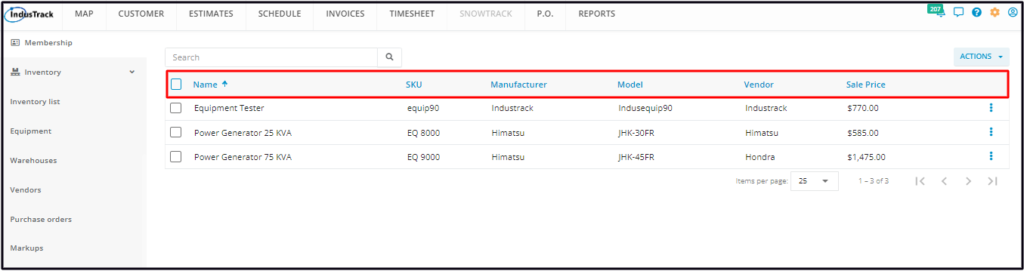
Sort the Equipment list
Sort the list according to equipment name or SKU. Click on the column header (either Name or SKU) to sort the list according to the preferred field. This works for both tables.
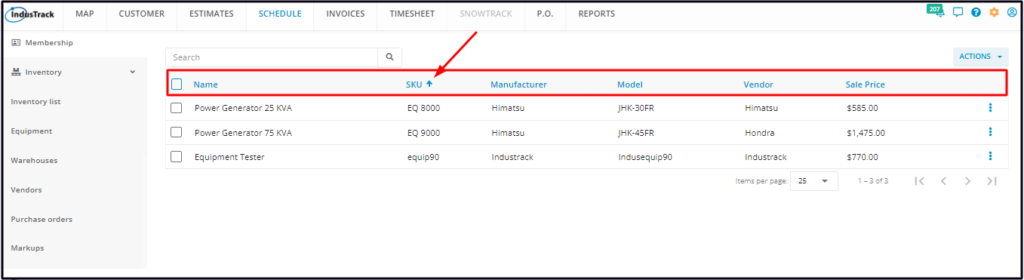
Search Bar
Use the search bar to quickly find an equipment record from the list. This is helpful if you have a long list. You can do a search using the equipment name or SKU. Key in the information you are looking for on the search bar and matching information will populate the table. This works for both tables.
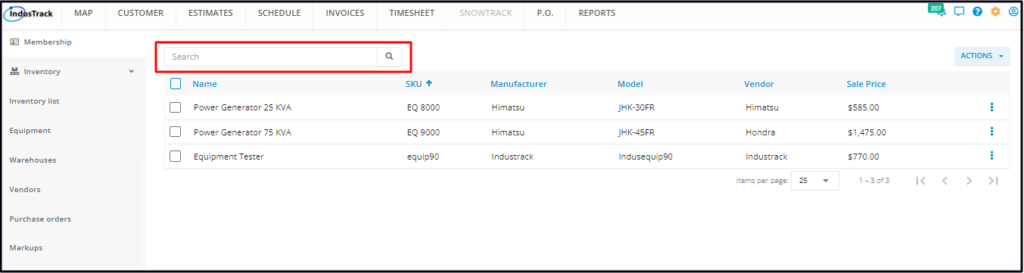
List Per Page
For both tables, select the number of equipment records to be displayed per page. Options to choose from are 10, 25, 50, and 100. Use the Previous and Next buttons to move from one page to another (if there is more than one page).
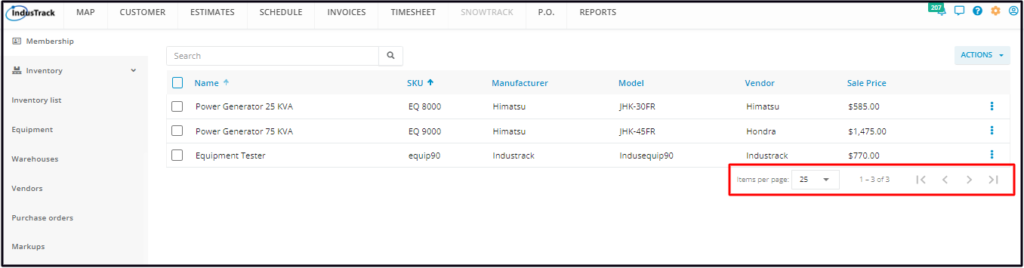
Actions button
For the Active Equipment table, this button is used to create or deactivate a vehicle, assign it to Pricebook, and move it to the inactive list.
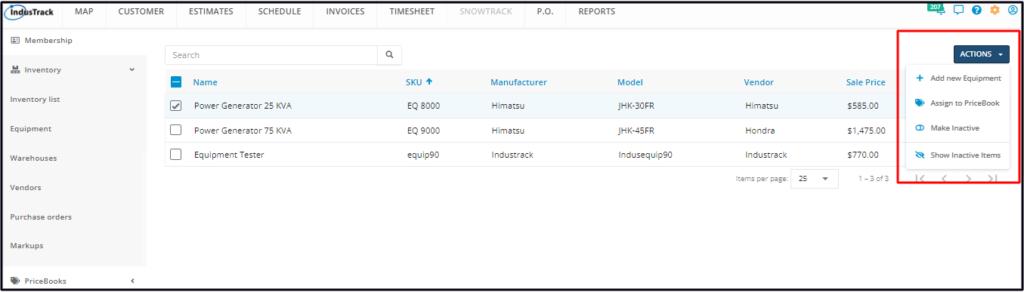
For the Inactive Equipment table, this button is used to reactivate and delete equipment and return to the active list.