Creating Invoices
Taxes and Terms
Before creating invoices, you first need to have the taxes and terms set up. You’ll still be able to prepare your invoices without these taxes and terms but you will have to manually add them or leave the invoice number and tax fields empty.
To set up taxes and terms, click on the person icon at the upper right-hand corner of the page and select Settings. From the left navigation, click on Company Settings and select Tax & Terms. Refer to the Taxes and Terms section of the Company Settings module for a more detailed discussion of these.
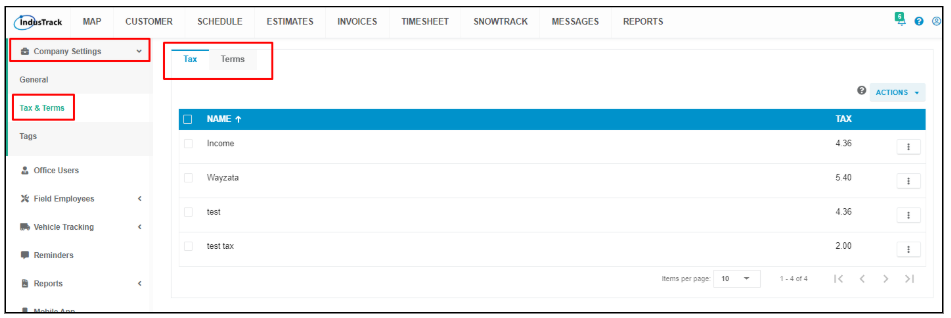
Creating Invoices
Invoices can be created from the Customer, Schedule, Estimates, and Invoices modules.
Creating Invoices from the Customer Module
From the Customer Module, you can either create a new invoice for the customer or convert their estimates or jobs into invoices.
From the customer list, find the customer and click to open their Profile.
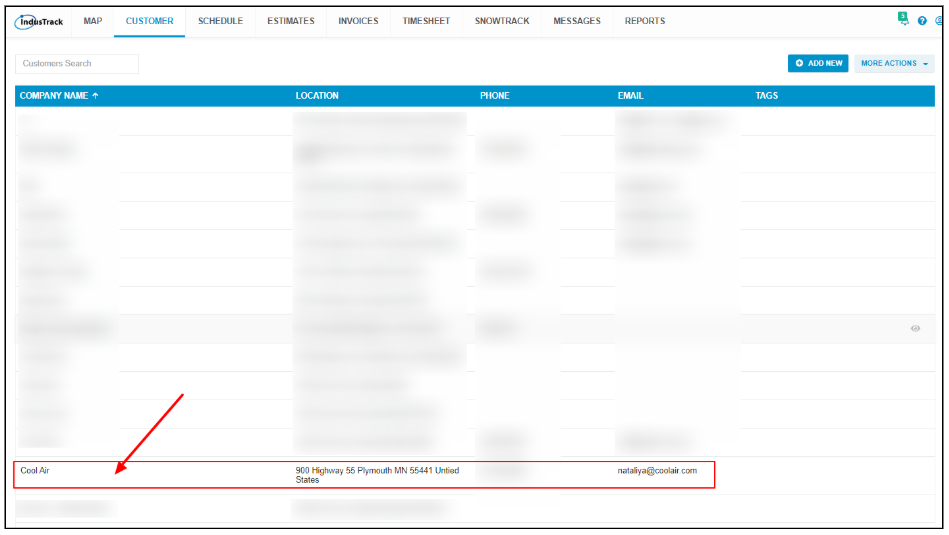
From the Profile, go to the Estimate tab and convert the customer’s estimates into Invoices. From the Jobs tab, you can convert completed jobs into invoices.
To create a new invoice for the customer from the Customer Module, go to the Invoices tab and click Create New Invoice. The Adding New Invoice window will come up. Proceed with creating the invoice.
Creating Invoices from the Schedule Module
From the Schedule Module, you can convert completed jobs into invoices in a number of ways.
Click on the Actions tab from the Calendar page of the Schedule Module. From the drop-down, select View Completed Jobs.
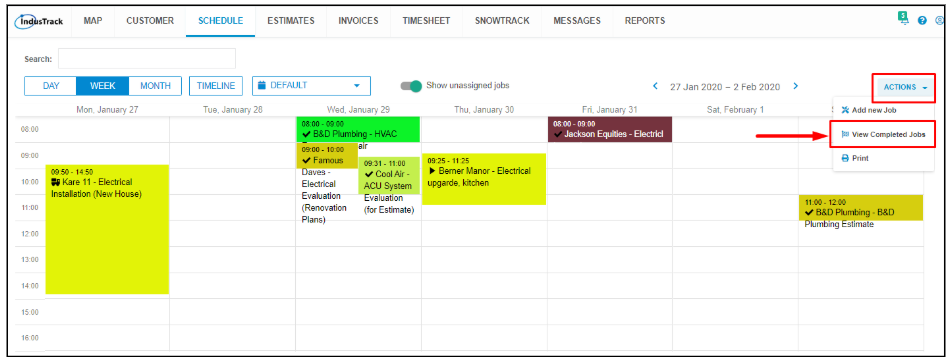
From the list, you can convert completed jobs into invoices in a number of ways.
Click on the 3-dot menu to the right of the job and select Convert to Invoice,
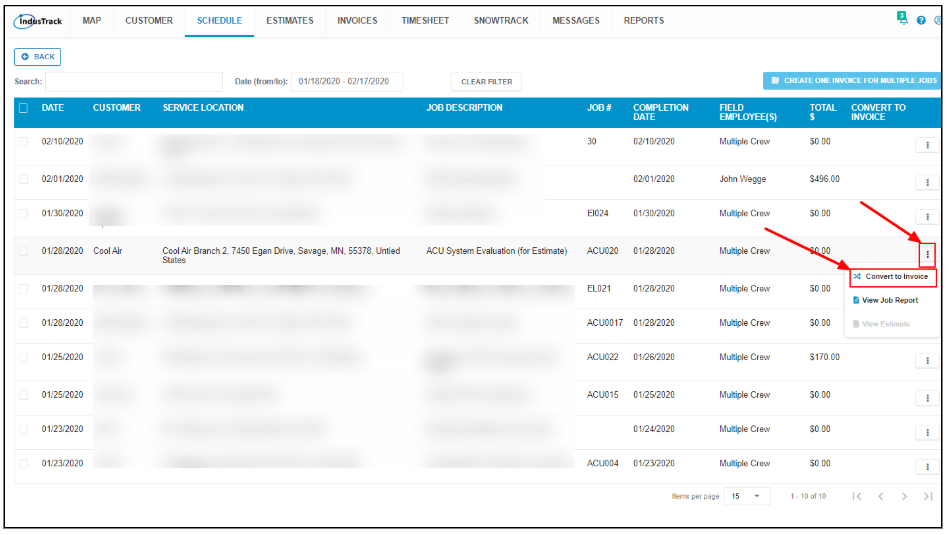
You can also convert a job into an invoice by viewing the estimate of a completed job and converting this to an invoice from there.
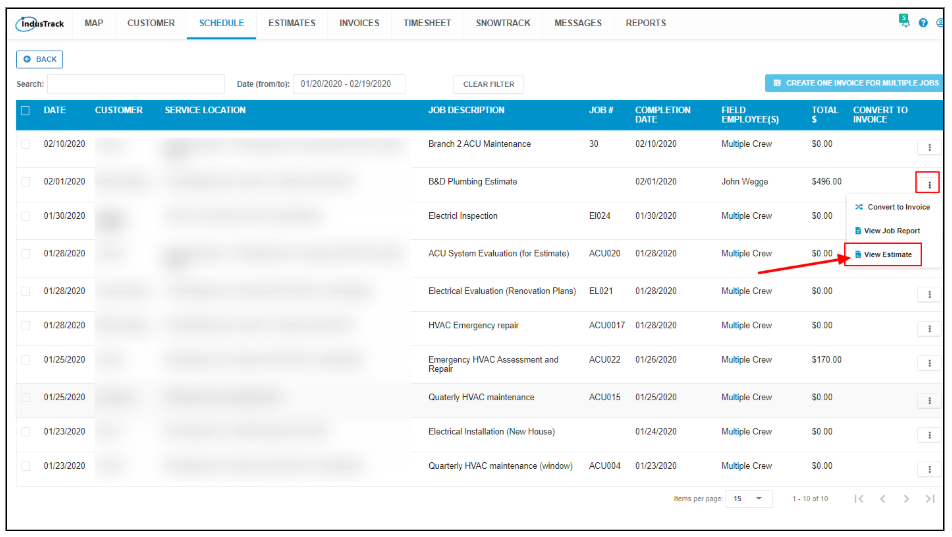
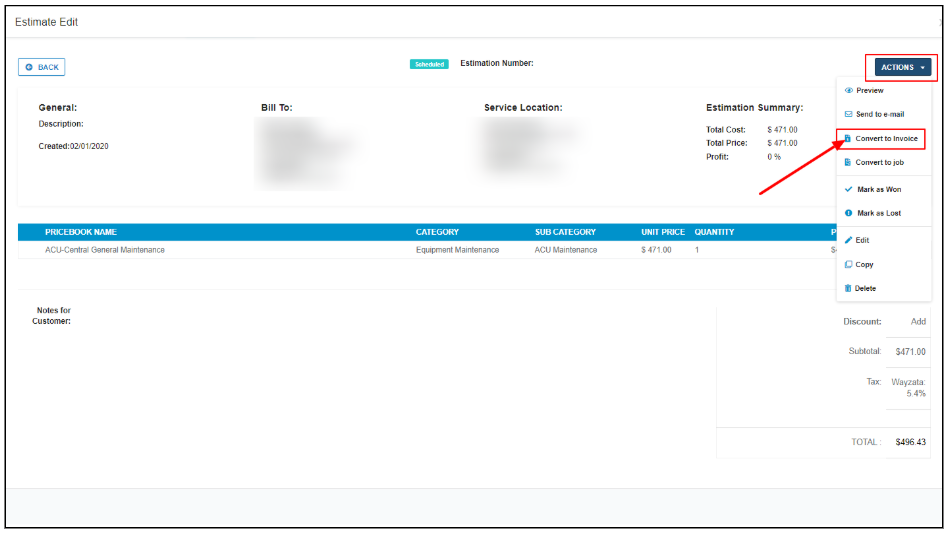
You can also convert multiple completed jobs into a single invoice. Tick the checkbox to the left of the jobs to be converted. All the jobs to be selected must be from the same customer to be converted to a single invoice. Once selected, click Create One Invoice for Multiple Jobs at the upper right-hand corner of the page.
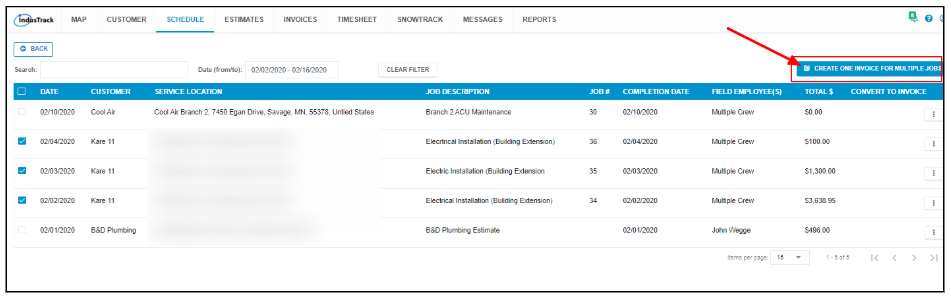
Creating Invoices from the Estimates Module
One of the ways to generate an invoice for a customer is to convert an estimate. Convert your estimate into an invoice after your customer has approved it or after you have scheduled the job or after the job has been completed.
You can start converting an estimate into an invoice 3 ways, from the More Actions button of estimate list, from the 3-dot menu of the estimate and from the estimate itself. Learn more from the Estimates Module.
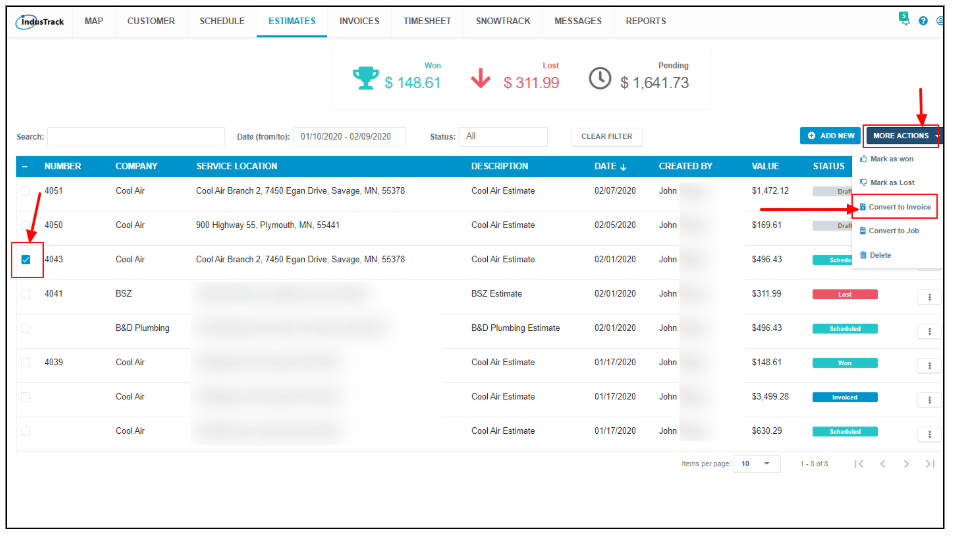
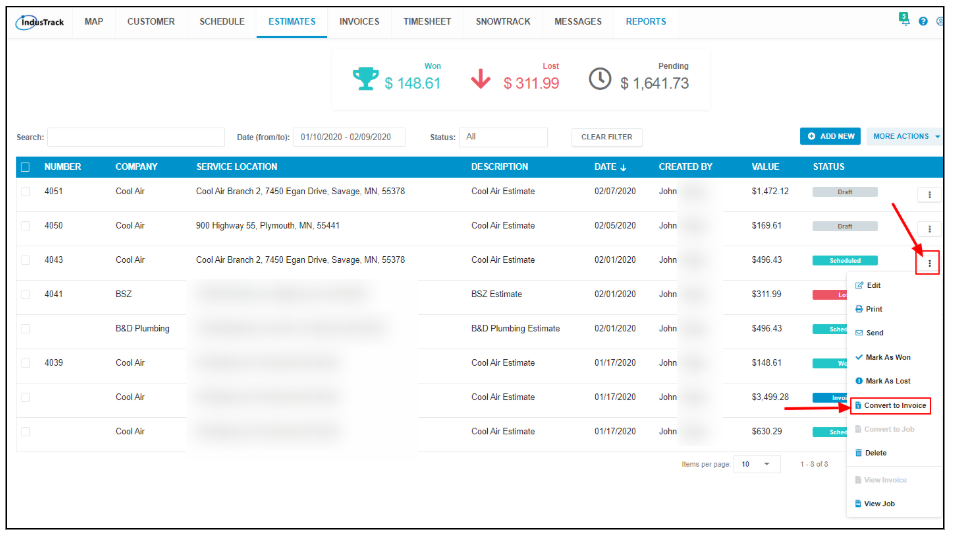
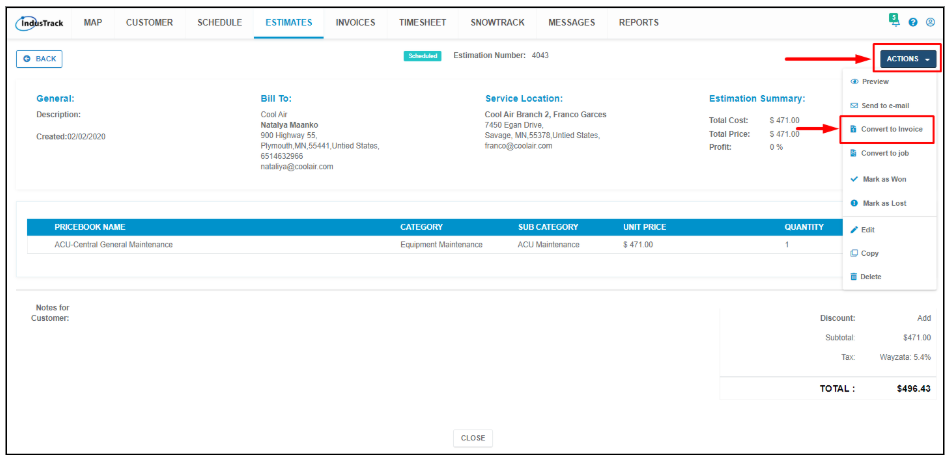
Creating Invoices from the Invoices Module
Create new invoices from scratch from the Invoices module.