Users Report
To access Users Report, click on the Reports Module from the top dashboard> on the left panel, click Users Report.
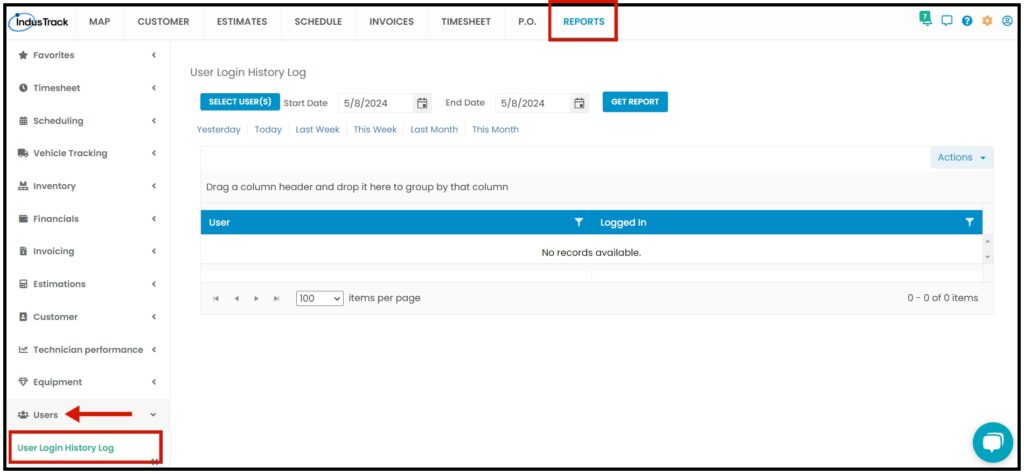
User Login History Log Report
We added a report showing which Office User has logged in to the web software and the date and time they logged in.
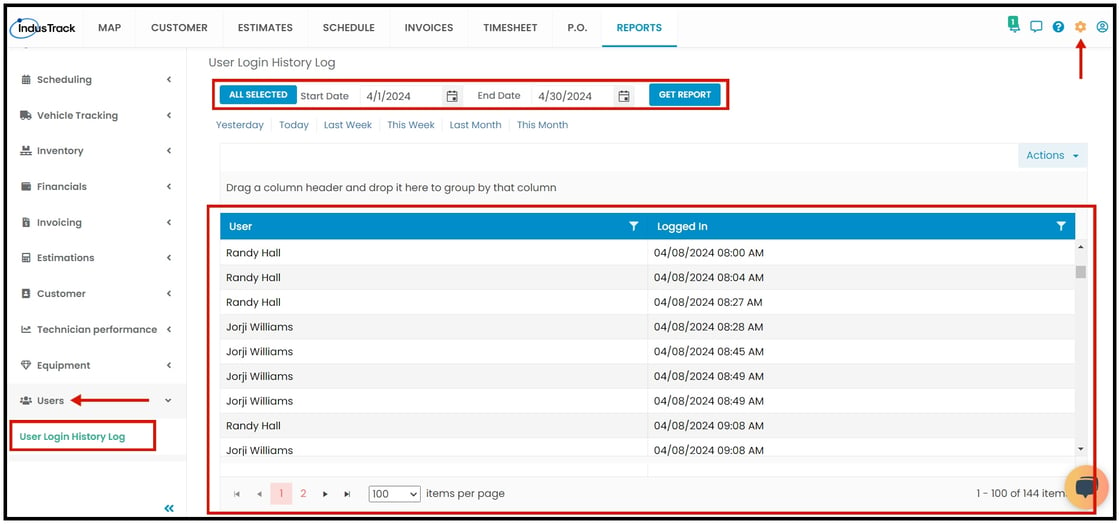
0 Comments